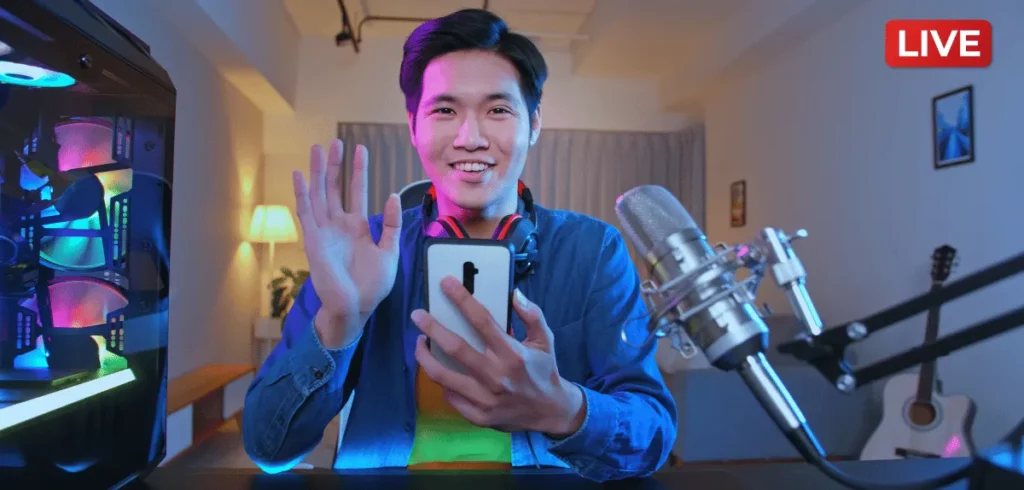Are you thinking about doing live videos on Facebook? That’s a good idea. But, do you know how to start a Facebook Live? If you don’t, you’ve come to the right place. This article will show you how to use Facebook Live and give you some good tips to make your live video awesome.
But before we get into it, here’s the thing: by 2025, over 50% of internet traffic will come from live videos, and people watch them for more than 3.5 minutes on average. This means livestreaming give you a great chance to grab more people’s attention. Just make sure you make awesome content.
So now, are you ready to find out more about Facebook Live stream? Let’s get started!
What Is Facebook Live Stream?
Facebook Live is a feature that lets you broadcast live video streams right to your Facebook feed. With this feature, you can go live with just a few taps on your smartphone or computer.
Facebook Live stream was introduced in April 2016 for all users and has seamlessly integrated into the Facebook experience. It offers real-time video streaming to share your stories and moments as they happen.
And guess what? With Facebook Live, you can do so many things during your live-streaming session. You can share your gaming skills, show off your new digital products, or just hang out with your fans while visiting a cosplay exhibition.
Simply put, Facebook Live allows anyone to easily livestream events, regardless of their niches. That’s why we consider it one of the best live streaming platforms.
Also, one great thing about Facebook Live is that it allows you to connect with your viewers while you’re streaming. They can react and comment in real time.
But that’s not all. If your followers miss the live video, they can watch it later. You can save the video on your profile after the live video ends, so they can watch it whenever they want.
Why You’ll Love Going Live on Facebook
Here are the benefits of Facebook Live streaming for content creators, especially streamers:
1. Reach out More People
With over 3.049 billion active users, Facebook is one of the most recommended platforms to reach a larger audience. And using Facebook Live would be a good idea. Why? Because more and more people prefer live videos over regular ones these days.
To be more technical, going live on Facebook can help you get discovered easily. Facebook’s algorithm prefers live videos, too. So, this can potentially increase your visibility. That said, you can reach new viewers.
Read More:
2. Boost Your Engagement
Did you know that live videos can generate more engagement than pre-recorded ones? You read that right. Viewers interact more with live content, and Facebook themselves stated that live videos generate six times more interaction than traditional ones.
As a content creator, you can use Facebook Live streaming to interact with viewers in real time. You can answer questions, receive feedback, and more. This can help you build strong connections with viewers and make them loyal.
3. Monetize Your Content
As a professional content creator, you have the opportunity to earn money by going live on Facebook. This gives you more options to generate income as a streamer, aside from platforms like Twitch or Kick
Facebook offers various ways to monetize your content. Some of them are showing ads during your streams, getting paid by fans who subscribe to your channel, and collaborating with brands for sponsored content.
Read More:
4. Creatively Repurpose Your Content
It’s always a good idea to repurpose your content for another type of content or platform. And Facebook Live stream can make this easier for you.
After a live stream, the content can be saved as regular video content And you can repurpose that into different formats, like short videos. This strategy helps make the original content reach more people and last longer.
5. Easily Partner With Other Creators
Facebook Live lets you make content together with other content creators. And you can do this in many ways.
You can invite friends to be on your live videos, co-stream with creators who make similar content, or make groups where you can share your content and interact with your fans. Doing this can expose you to new audiences and expand your networks.
What You Need to Start Facebook Live
You’ve learned all the benefits of Facebook Live streaming. But what do you need to start a session?
- A Facebook Account — Facebook Live is available to all users. Make sure you have a Facebook account before starting. You can use your personal profile, business Page, group, or event. It all depends on your purpose and audience.
- A Stable Internet Connection — To start a Facebook live, a stable and strong internet connection is key. But what is good Internet speed needed for streaming? 5 Mbps is recommended to help you stream in 1080p resolution without any interruptions or glitches during your live video.
- A Good Quality Camera — You can start a Facebook Live without the best DSLR or 4K streaming camera. Your phone’s camera, as long as it captures high-quality images, can work well.
- A Microphone And a Tripod — How to attract more people to Facebook Live? Use a good microphone; it doesn’t have to be top-of-the-line, a cheap gaming mic will work just fine. And for better sound and stability, think about using a tripod.
- A Streaming Software — This is optional because you can simply use the Facebook app on your mobile and you’re good to go. But, you may want to use streaming software to customize and enhance your live video. In that case, streaming software can help you add graphics, overlays, transitions or effects to your live video. Some popular options are OBS Studio and Streamlabs OBS.
How To Go Facebook Live Using Mobile Devices
If you just want to go live on Facebook using your mobile devices, here are the steps:
1. Open the Facebook app and sign in to your account.
2. Tap What’s on your mind? at the top of your News Feed.
3. Tap on the Live icon.
4.. Your camera will open and you’re ready to go live on Facebook. But before that, you have options to set. These include camera flash, front or rear camera, stickers and effects, visual enhancement, and custom texts.
5. Tap the Write something about your live video and describe your broadcast.
6. If you’re ready, tap on the Go Live button.
7. Your live video will start broadcasting. The number of viewers can be seen in the top right corner.
8. To end your live video, tap on the Finish button.
9. After you’re done with your Facebook Live, Facebook will ask if you want to save the video to your phone. Just tap Save.
Read More: Live Streaming Apps for iPhone
How To Use Facebook Live On Desktop
Now, if you want to do Facebook Live on your mobile devices, you can follow these steps:
1. Go to the Facebook website and access your Facebook account with the right username and password.
2. Go to the What’s on your mind at the top of your news feed.
3. On the status update page, click on More to find the Live Video option.
4.. Choose where to post your Facebook Live Stream. You can choose to post it on your post or page.
5.. You have two choices: Go Live or Create Live Video Event. If you just want to go live on Facebook, click on Go Live and you will be taken to the setup page for going live on Facebook.
6. Next, you can choose who can see your live video by picking the right privacy setting. You can choose from options like Public, Friends, Friends of friends, Custom, or Only me.
7. Please ensure that your video source is detected, and then choose the one you want to use for the Facebook Live stream.
8. Pick the right microphone and camera you want to use for your Facebook Live, too. Make sure your microphone is plugged in correctly and your camera captures you well.
9. This one is optional but recommended. You can give your live video a title and description that explains what your broadcast is about.
10. With all the settings in place, you’ll see a preview of your live stream by looking at the video on the left side of the screen. Make sure you adjust your audio, lighting, and location.
11. When you’re ready to start your live stream, just click on the Go Live button. Your live video will start broadcasting right away.
12. To end your Facebook Live, simply click on the End Live Video button.
Related:
How To Do Facebook Live Streaming Using Creator Studio
Both methods mentioned above are commonly used by most people. But if you want to use Facebook Live with your Page account, you can use the Creator Studio app. Just follow these steps:
1. Go to the Creator Studio page and log in with your Facebook Page credentials.
2. Once you get to the Meta Business Suite page for your Facebook Page, you can click Go Live, next to Create Story.
3. Choose how you want to go live on Facebook: Go Live or Create Event. For this guide, choose Go Live.
4. You’ll get into the Create Live Video page. This is where you need to set up your Facebook Live stream. You need to set up your video source, which can be your webcam or your streaming software. You should also set up the right audio source.
5. On the right side, you can add post details for that live broadcast. Enter a title and description for your live video, your location, your feelings, your audience, and more.
6. If all things are set and you’re ready, click the Go Live button.
7. Your live video will now start broadcasting. You can see how many people are watching your video in the top right corner of the screen.
8. To end your live video, click the End Live button.
Read More:
Tips and Tricks for Facebook Live
Here are some tips and tricks to help you have a great Facebook Live session:
- Plan your content well — Live videos may seem spontaneous, but it’s still important to prepare. Before you go live, you should know what you want to say. To make you feel confident in front of your audience, it’s fine to practice your content.
- Choose a catchy title and relevant description — Your title matters as much as your content. If it’s confusing, only a few people will watch due to an unclear topic or goal. Instead, use keywords and hashtags that your audience can search for, related to your topic or niche.
- Schedule Facebook Live in advance — Let your followers know about your live broadcast. It can be through posts or stories. Use the scheduling feature on Facebook Live to set viewer reminders for the desktop.
- Choose the best time to go live on Facebook — Avoid the mistake of preparing for a live stream only to realize you chose the wrong time. Learn about your audience and pick the best time to connect with them. Use the insights from the Creator Studio to find when your followers are online.
- Make sure your streaming setup is ready — Getting prepared for your Facebook Live is vital. It helps make sure you have a good internet connection for your live stream. You can also check if your device, camera, and microphone are working right. And if they need batteries, make sure they are fully charged.
- Make your lighting and your background perfect — The lighting and background you use can make or break your Facebook Live. So, pick a good location that matches your topic stream. And make sure you have enough light and get rid of anything that might distract your viewers.
- Introduce yourself at the beginning of the live stream — Anticipate new viewers. Make sure to introduce yourself every time you go live on Facebook. IA regular greeting is fine. But, a unique one like Jacksepticeye’s “Top of the mornin’ to ya, laddies!” will make it awesome.
- Make it interactive — You have all the interaction features at your disposal. Go ahead and use live reactions, comments, polls, Q&A, and effects to make your livestream more enjoyable for your audience.
- Keep your video between 10 to 30 minutes long — Find the happy medium on how long you should livestream. Facebook themselves suggests that the optimal length for a live video is between 10 to 30 minutes.
- End your video with a clear call to action — Start with an introduction and end with a call to action. That’s how you should do it on Facebook Live. You can quickly recap the key points and say thank you to your viewers. Or, you can ask them to do something, like visit your website, subscribe to your channel, or buy your new products.
- Analyze your Facebook Live performance — Don’t guess your Facebook Live stream’s performance. Use insights to see metrics like views, reach, engagement, and more. And then learn from the data to improve.
Examples of Successful Facebook Live Creators
These are some creators who have had amazing success using Facebook Live:
Ninja (Gaming)
Ninja is one of the most famous gamers in the world, known for playing Fortnite live. Previously, he had signed a multi-year contract with Twitch. However, in 2023, he decided to let his Twitch contract end due to changes in the terms of service. Now, he multicasts on various platforms, including Facebook.
Yaya Han (Cosplay)
Cosplayers should know Yaya Han. She often shared her cosplay workshop on Facebook Live. She showed how she made costumes from scratch, using different materials, tools, and techniques. She also shared her thoughts, difficulties, and tips on closet cosplaying.
Casey Neistat (Vlogging)
One of the famous vloggers who use Facebook Live is Casey Neistat. He often shows his viewers what his life in New York City is like. What’s awesome is that he often uses only his smartphone to livestream. Casey also makes his audience involved by using live polls and Q&A to get feedback.
Conclusion
Facebook Live Stream is a feature of Facebook that allows you to stream in front of your audience in real-time.
You’ve just learned how to use Facebook Live like a pro. You know how to go live on Facebook using your phone, computer, or the Creator app. You also understand why it’s a good idea to try this feature as a content creator, especially if you’re a streamer.
Now, it’s time to go live on Facebook and show how great you are as a content creator in your niche. Show your expertise, engage with your viewers, and keep coming back for awesome content regularly.
Don’t forget that you can also earn money from your Facebook Live videos. There are different ways to do it, such as showing ads or accepting donations. Or, if you want to use another platform to make money, you can try Gank.
Gank is a membership platform for content creators like you to showcase your expertise in your niche with a 0% platform fee.
We hope this blog post taught you something new. If you have any questions, please leave a comment below. Have fun streaming!
FAQ about Facebook Live Streaming
How do I go live on Facebook on my phone?
To go live on Facebook with your phone, first open the Facebook app. Then, tap the “What’s on your mind?”. After that, tap “Go Live” and pick the camera you want to use. You can also write a description, tag friends and tell people where you are. When you’re ready, tap “Go Live” to start your video.
Why can’t I go live on Facebook from my phone?
There are many reasons for this. It could be because of network or server errors, bad connections, and more. To solve these problems, you need to figure out what’s causing them and then fix them.
Is Facebook Live still a thing in 2023?
Yes, it is. The data showed that 2 billion people watched it in 2020 and that number keeps getting bigger. Also, 1 out of every 5 videos on Facebook was live. And many gaming streamers not only live stream on Twitch, YouTube, and Kick, but also Facebook.
Is Facebook Live streaming free?
Yes, Facebook Live streaming is free. You can go live on Facebook from your profile or page, and even create an event without any cost.
How does Facebook Live work?
Facebook Live streams real-time video from your computer or mobile device. You can set up your devices and select who can view your live stream. During the stream, you can engage with your audience through reactions and comments.
How long does Facebook Live last?
You can have a live video on Facebook for up to four hours. It’s good to have at least a 10-minute video because Facebook suggests it will reach the most people.