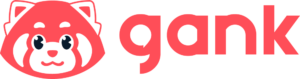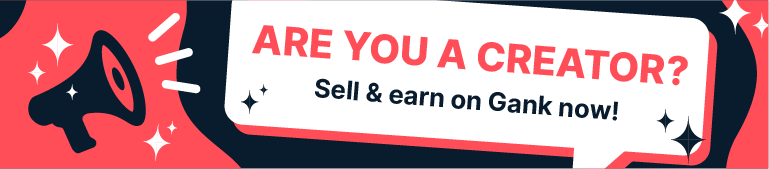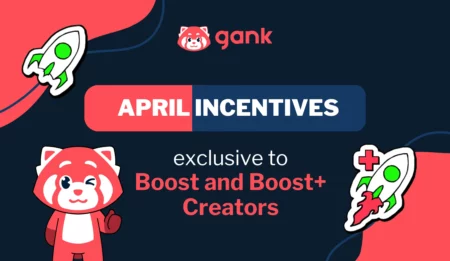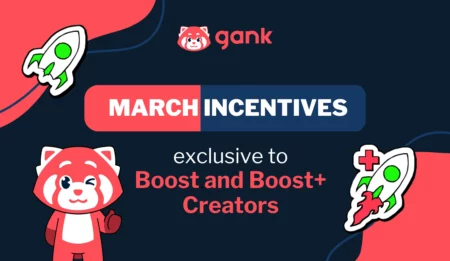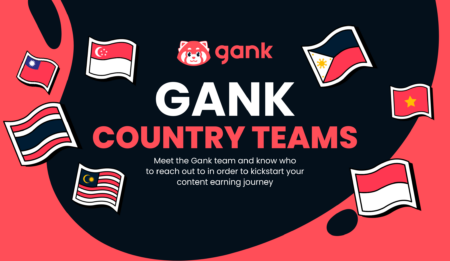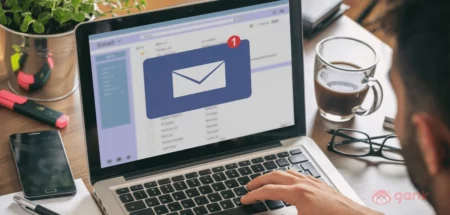Instagram has become a regular part of our lives. However, having problems while trying to open the app can be frustrating. This article addresses the question, “Why Can’t I Open Instagram?” and offers 11 helpful methods to get you back on track.
Why Can’t I Open Instagram?
Users often encounter difficulties opening Instagram due to various reasons. These scenarios include sudden crashes, loading issues, or being stuck on the login screen. Understanding these common occurrences is the first step towards finding solutions.
There are numerous factors causing you can’t open the App. It could be related to your device, network, app version, or account settings. Pinpointing the cause is crucial for implementing effective solutions.
Here are the possible causes of the Issue:
- Network Connectivity: Poor or unstable internet connections are a frequent cause of Instagram access issues. Inconsistent network signals can hinder the app’s ability to connect to the Instagram servers.
- Outdated App Version: Using an outdated version of the Instagram app can lead to compatibility issues with the latest features and security protocols. Upgrading to the latest version is crucial for optimal performance.
- Device Compatibility: Older devices may struggle to run newer versions of the Instagram app, resulting in performance issues or crashes. Compatibility problems can hinder the app’s ability to function seamlessly.
- Corrupted App Data: Accumulated cache and data within the app can become corrupted over time, causing malfunctions. Clearing this data can resolve glitches and enhance the app’s performance.
- Server Problems: Instagram’s servers occasionally experience downtime or technical issues, leading to disruptions in service. Checking the status of Instagram’s servers can help determine if this is the root cause.
- Permission Settings: Insufficient permissions granted to the Instagram app on your device can impede its ability to access necessary features. Review and adjust app permissions in your device settings.
- Insufficient Storage: Running out of storage space on your device can affect the proper functioning of apps, including Instagram. Ensuring you have enough available space is crucial for smooth operation.
- Authentication Problems: Issues with the login process, such as incorrect credentials or problems with two-factor authentication, can prevent users from accessing their accounts.
Troubleshooting Steps
1. Check Internet Connection
A stable internet connection is vital for accessing Instagram. Ensure you have a strong and reliable connection before troubleshooting further.
Issue: Poor or unstable internet connection can impede Instagram access.
Troubleshooting:
- Ensure you are connected to a stable and reliable Wi-Fi or mobile data network.
- Restart your router or switch to a different network to rule out connectivity issues. You can also try to unplug and plug again the ethernet cable

2. Device Compatibility
Make sure your device is compatible with the Instagram app. Outdated devices may struggle to run the latest versions of the app smoothly.
Issue: Older devices may struggle to run the latest Instagram app.
Troubleshooting:
- Check if your device meets the minimum requirements for the latest Instagram version.
- Consider updating your device’s operating system for better compatibility.
3. Clear App Cache and Data
Over time, cached data can accumulate, leading to performance issues. Clearing the app’s cache and data can resolve glitches and improve functionality.
Issue: Accumulated cache and data within the app can cause glitches.
Troubleshooting:
- Navigate to your device settings, find the Instagram app, and clear its cache and data.
- This helps remove temporary files that might be causing the app to malfunction.
4. Check for Updates
Outdated app versions may contain bugs that hinder proper functioning. Check for updates in your app store and install the latest version of Instagram.
Issue: Outdated app versions may have bugs affecting performance.
Troubleshooting:
- Visit your device’s app store, locate Instagram, and check for updates.
- Install the latest version to ensure you have access to bug fixes and improvements.
5. Check if Instagram Server is Down
Sometimes, the issue is not on your end but with Instagram’s servers. Visit Instagram’s official status page to check if there are ongoing server problems.
Issue: Server issues can disrupt app functionality.
Troubleshooting:
- Visit Instagram’s official status page or check social media for server outage announcements.
- If servers are down, wait for the issue to be resolved by Instagram.
6. Check Permissions
Ensure that the app has the necessary permissions to access your device features. Review and adjust app permissions in your device settings.
Issue: Insufficient permissions can hinder app functionality.
Troubleshooting:
- Go to your device settings, find the Instagram app, and ensure it has the necessary permissions.
- Grant permissions for features like camera, microphone, and storage.
7. Restart Your Device
A simple restart can solve many technical issues. Turn off your device, wait a few seconds, and then turn it back on to refresh system processes.
Issue: Temporary glitches can be resolved with a device restart.
Troubleshooting:
- Power off your device, wait a few seconds, and power it back on.
- This simple action refreshes system processes and may resolve minor issues.
8. Try Logging in on Another Device
Testing your account on a different device can help determine if the issue is device-specific or account-related.
Issue: Device-specific problems can be identified by testing on a different device.
Troubleshooting:
- Log in to your Instagram account on another device.
- If it works, the issue may be specific to your original device.
9. Make Sure You Have Enough Space
Insufficient storage on your device can lead to app malfunctions. Check and free up space on your device to ensure smooth operation.
Issue: Insufficient storage can affect app functionality.
Troubleshooting:
- Check your device’s storage and free up space if necessary.
- Uninstall unnecessary apps or move files to external storage.
10. Uninstall and Reinstall
Uninstalling and reinstalling the Instagram app can eliminate corrupted files and ensure a clean installation.
Issue: Corrupted app files may be hindering proper functioning.
Troubleshooting:
- Uninstall the Instagram app from your device.
- Reinstall it from the app store to ensure a clean installation.
11. Report the Issue
If none of the above solutions work, report the issue to Instagram’s support. Provide detailed information about the problem to expedite the resolution process.
Issue: Persistent problems may require intervention from Instagram support.
Troubleshooting:
- If none of the above steps work, report the issue to Instagram.
- Provide detailed information about the problem to expedite the resolution process.
Last Words
Facing challenges with accessing Instagram can make people in bad mood, but with the right troubleshooting steps, users can overcome these hurdles. Stay patient, follow the provided solutions, and soon you’ll be back to enjoying the vibrant world of Instagram. Read another Instagram tutorial in our blog such as: how to hide likes on instagram, how to delete instagram post, how to change email on instagram.