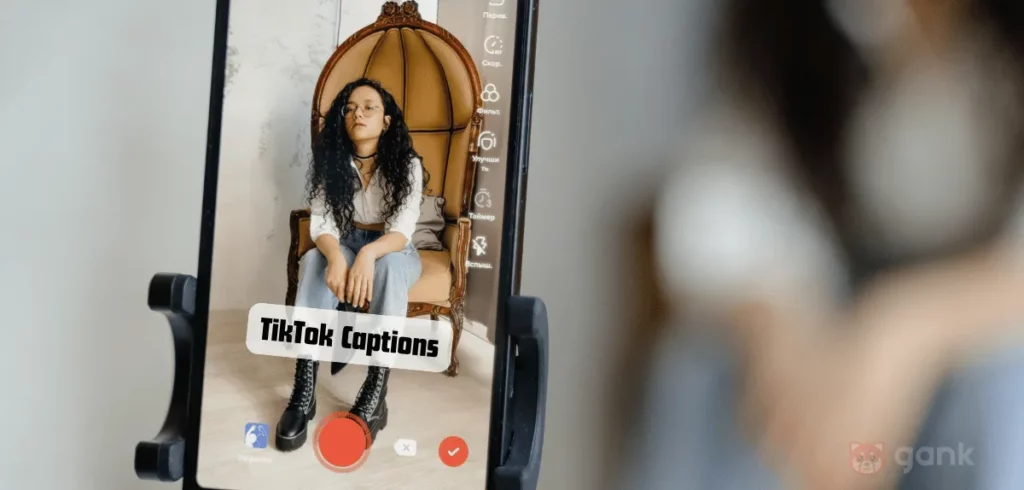When we talked about getting more views on TikTok, we mentioned that having a good caption is key to catching people’s attention. To be precise, more people’s attention. But how to add captions on TikTok?
With so many videos on TikTok, you definitely don’t want yours to get lost in the scrol, right? So, adding captions could totally help catch their eye better.
In this article, we’ll explore what you need to know about captioning on TikTok. Plus, how to put captions on TikTok to boost your views and followers. Keep reading to learn more.
Why Do You Need Captions on TikTok
Let’s dive into why TikTok captions matter before we get into how to add captions on TikTok:
Accessibility
When you add captions on TikTok, it helps more people understand what you are saying, especially those who have trouble hearing. It makes them want to watch and interact with your videos more than if there were no captions.
Captions on TikTok make your videos better for any situation. In quiet places, they help viewers understand the context. When they’re on the move, like on a train, they can just read the captions.
Improved Engagement
On TikTok, you know how quickly content flies by. Adding captions can help you get more likes and comments (engagement). How? Let’s say you watch a video from Gary Vee about “Be Grateful” while you take a quick break at work.
You don’t need to turn up the sound or unmute it to get the message. You can even confidently comment, “I agree with you,” because the captions clearly explain what it’s all about.
Enhanced Storytelling
TikTok is all about keeping it short, right? You can’t fit everything into your videos. That’s why captions are useful. They help tell your story better and give extra details that the videos might miss.
For example, you watch a travel vlogger at a beautiful beach, the view is amazing. If you find out it’s Maya Bay in Thailand, you might enjoy it even more because it makes you think of that Leonardo DiCaprio movie. The captions on TikTok add more information to your video.
Brand Consistency
Do you really believe you’re the only one capturing Maya Bay? It’s a stunning place. So many people are likely sharing videos like yours on TikTok.
TikTok captions are important because they let you share your ideas in your own unique way. You can also choose different fonts and colors that match your style. Knowing how to add captions on TikTok makes your videos even better with those personal touch.
Better Reach for Global Audiences
Even native English speakers can have accents. Take Adele, for example. During interviews, some English speakers may struggle to understand her.
This can happen to your videos too, so it’s important to learn how to add captions on TikTok. This way, your message will be easy to understand with text shown at your videos.
Read: How to Go Viral on TikTok
How to Add Captions on TikTok (Auto Caption)
You know the benefits of captioning on TikTok. Now let’s learn how to add captions on TikTok using the auto caption feature:
- Open the TikTok App — Start the TikTok app on your device.
- Create New Video — On the main page, tap the “+” to record or upload a video. Choose if you want a 15-second, 60-second, or 10-minute video. When you’re ready, press the red button and start recording.
- Upload a Video from Library — You can pick a video from your library and then hit the “+” to upload a new one to TikTok that you want to add captions to.
- Access Caption Options — When you’re in editing page, just hit the arrow icon and look for the caption icon.
- Tap Captions — Tap on “Captions,” and it will make captions based on what you say and recognize the language.
- Wait for the Process — Don’t close the app when it says “uploading and processing audio.”
- Customize the Captions — You can check the captions and see how they look on your video. TikTok allows you to edit them. First, fix any typos. Then, choose if you want the text aligned right, left, or center. After that, adjust the text background, select a different font style, and change the text color.
- Save Your Video — Save it when you like the captions.
- Publish Your TikTok Content — Hit the “Next” button, then enter all your details just like you would for a regular post—description, hashtags, location, and anything else. Once you’re all set, just tap “Post.”
Keep in mind that TikTok captions tend to be more precise compared to other social media platforms. If you’re looking to save time and effort on captioning, this is a great choice.
How to Put Captions on TikTok Manually
How to add captions on TikTok? Simply use the auto-caption feature. It gets the job done. But what if you want to be creative? Learn how to add captions on TikTok manually.
- Open the TikTok App — Open the TikTok app on your phone and tap the “+” to make a new video.
- Record a New Video — Choose how long you want the video to be (15s, 60s, 10m) and press the red button to start recording.
- Go to Edit — Tap on Edit to go to the editing page.
- Choose Text — Tap on the Text menu and select Add Text.
- Type Your Caption — Type your caption. It can be the same as what you say, or you can fix any mistakes or mispronunciations.
- Customize the Caption — Change how your caption looks by picking the font style, color, background, and where it goes. Tap Done when you like it.
- Add More Text — You can add more captions in different styles by tapping Add Text. This is your chance to be creative and make it more fun.
- Adjust the Timeline — Make sure the text is in the right spot on the timeline. If it’s not, you can reposition it.
- Check the Preview — If you think you’re done, check the preview. If you’re ready, click Next.
- Publish Your Video — Tap Post when you have added all the information, like a description and hashtags.
That’s how to add captions on TikTok manually. This method lets you have multiple captions on the same video. But remember, adding captions this way will take a lot of your time.
Read: Best TikTok Ideas
How to Add Subtitles on TikTok using Software
Want to be more creative? If you’ve been putting captions on TikTok manually and think it needs more fun things like text effects or animations, then try adding subtitles on TikTok using third-party software.
- Choose the right software — There are different video editing apps that let you add subtitles, like Adobe Premiere Pro and Final Cut Pro. But if you are a beginner, CapCut is a great choice. We will use it in this tutorial to add captions on TikTok.
- Download and install the software — Download the app on your iPhone or Android phone.
- Create a new project — Import the video that needs captions by tapping on New Project.
- Choose the video — The app will ask for permission to access your library. Once you say yes, your videos will show up, and you can pick the one you want to add captions to.
- Choose the Captions feature — CapCut has an auto-caption feature. On the main editing page, tap on Captions.
- Choose the caption style — If you have a premium account, you can use any templates to make your captions look nice, including a bilingual option. If you have a free account, just click Generate.
- Auto caption processing — Wait for the app to create the auto captions. Once it’s done, you can edit the captions. The results might not be as good as TikTok’s captions.
- Edit your caption — First, fix any wrong captions. You can also delete parts that you don’t want.
- Customize the caption — Style your caption using the templates or choose your own font, effects, animations, bubbles, and more.
- Set up the output — The default setting is 720p with 30 FPS. Premium users can change this setting.
- Export — When everything is ready, tap Export and wait for your video with captions on TikTok.
Read: Best Time to Post on TikTok
Captions for TikTok: How to Add it Right?
User experience should be your utmost priority when delivering content for your audience as a content creator. One way to provide an awesome user experience is by adding captions on TikTok.
You’ve learned how to add captions on TikTok, and it’s not difficult at all. You even have three options to pick from, so choose what fits your style.
- You can do it manually by typing out the captions yourself
- You can use the auto captions feature, which automatically generates text for you
- You can use third-party software to create and edit captions
With your knowledge of how to add captions on TikTok, you have a better chance of getting more followers on TikTok. This will help you stand out among other content creators.
In the end, it will help you reach your goals, whether you want to show off your skills or promote products as an influencer or affiliate. We hope this information helps, and we’ll catch up with you in our next blog post!
FAQ on How to Add Captions on Tiktok
How do you add subtitles to TikTok?
You can create or upload your video. Then, choose the “Caption” feature to generate auto-captions. Wait for the audio processing to finish. Check if the captions are correct. After that, you can save your video and get it ready to publish.
Why can’t I get captions on TikTok?
If you follow the steps to get captions on TikTok, you should see automatic captions for your videos. But if you don’t see them, it could be for a few reasons:
– Your video or audio might not be clear, making it hard to create captions.
– TikTok may also not support captions in your language yet.
– There could be temporary issues preventing captions from appearing.
Where do you put captions on TikTok?
TikTok captions are typically positioned at the center of the video screen. They follow the rhythm of the spoken words. That is when you use the auto-generated caption on TikTok.
But, if you add captions manually, you can place the text anywhere you want. This flexibility also applies when using third-party apps to add captions. That’s how to put captions on TikTok.
How do I add text in a TikTok video?
You can add text to your TikTok videos using the app’s text tools. Just choose the “Add Text” option to create multiple captions and arrange them on the timeline as you like. This is for manual captions, not the auto-generated ones.
In software like CapCut, you’ll get multiple text blocks by default. You can also duplicate and move any text blocks on the timeline.
Where have TikTok captions gone?
As a content creator, remember that captions are not automatically included in your TikTok videos. You must add them yourself, either by using auto-generated captions or by adding them manually. This is why knowing how to add captions on TikTok is important.
To see captions as a user, make sure to enable them in your settings. Go to TikTok Settings, then Accessibility options, and turn on the Captions menu to show captions automatically.