Are you tired of social media and want to delete your Instagram account? Or maybe you just want to focus on other platforms like TikTok and deactivate your IG account for a while?
No matter the reason, it’s important to do it right to avoid any unwanted outcomes. Simply put, deleting an Instagram account is permanent, while deactivating it is temporary.
This article will explain the differences and guide you step-by-step through both processes. So keep reading.
Temporarily Deactivate vs. Permanently Delete Instagram Account
If you want to take a break from Instagram or say goodbye to it forever, you have two main choices: permanently delete your Instagram account or temporarily deactivate it.
Let’s break down these options in simpler terms.
Temporary Deactivation
Temporary deactivation serves as a pause button for your Instagram account, offering flexibility without permanent consequences.
When you deactivate your Instagram account, your photos, comments, likes will be hidden. Your followers won’t be notified, and your account won’t appear in searches until you reactivate.
You can temporarily deactivate your account once a week. Temporary deactivation usually has no time limit, but if you stay inactive for a long time, Instagram might delete your account.
You can choose this option if you want to take a break from social media or have temporary privacy concerns. You can come back whenever you want, and all your content and data will be preserved.
Permanent Deletion
Permanent deletion is a decisive farewell to your Instagram presence. This decision is irreversible, so make sure to back up important data before deleting your Instagram account.
When you permanently delete your account, Instagram will wipe out all your photos, profile, data and access to connected apps like WhatsApp.
Don’t worry, it doesn’t happen right away. If you initiate an account deletion request, you have a 30-day window to change your mind and log back in to cancel the deletion.
You can choose this option if you want to completely steer clear of Instagram, delete your data and content from the app, and not worry about going back.
Read More:
- How to Delete Your Instagram Post
- How to Delete Your Instagram Message
- How to Delete Your Instagram Comments
How to Delete Instagram Account Permanently On iPhone or Android
All the steps to delete an Instagram account will focus on the Account Ownership and Control menu. To do that, you can follow these steps:
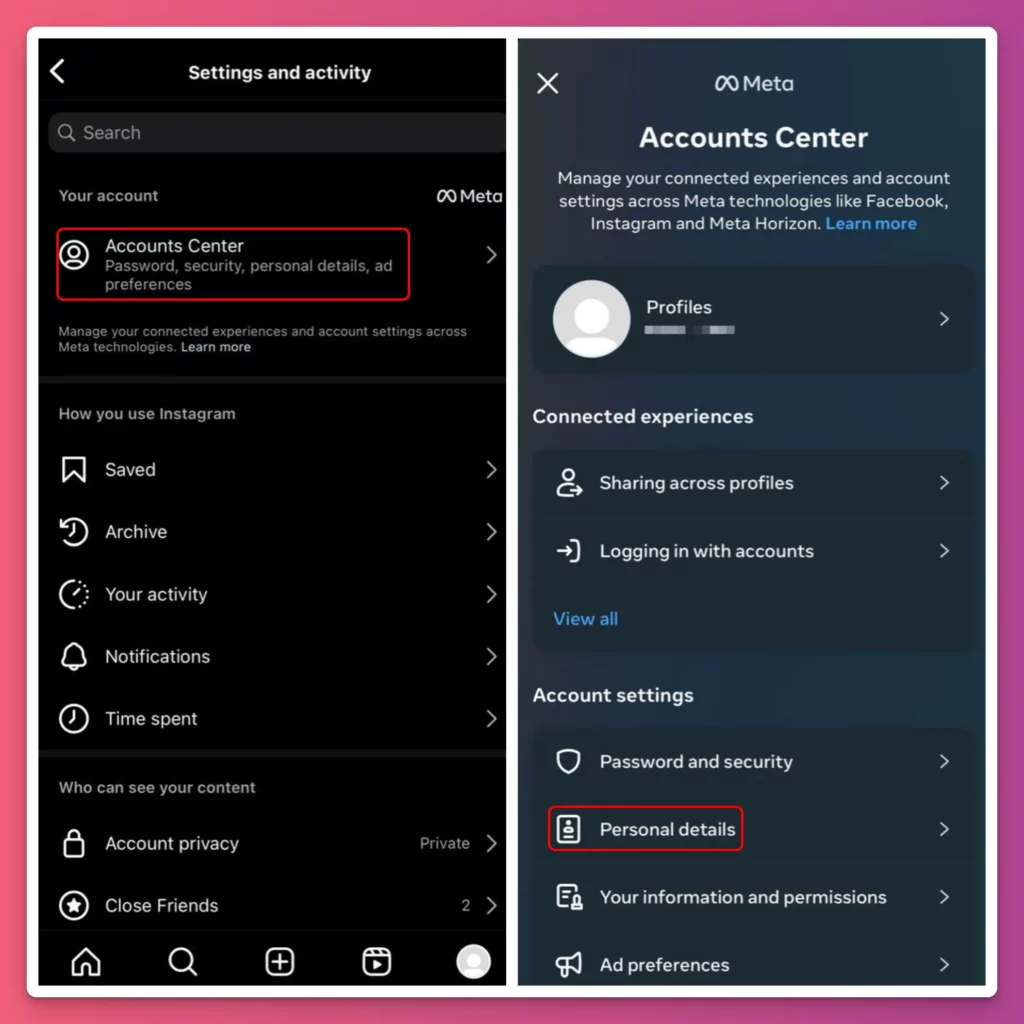
- Open the Instagram app
- Tap your profile icon at the bottom-right corner
- Tap the menu icon at the top-right
- You will enter Settings and Privacy page
- Choose Account Center
- Scroll down and tap Personal Details
- Tap Account Ownership and Control option
- Choose Deactivation or Deletion from the Account Ownership page
- If you have multiple Meta accounts, be sure to choose the right one
- Tap Delete Account if you want permanent deletion
- Choose a reason to delete your Instagram account
- Enter your password
- Tap Delete account to confirm.
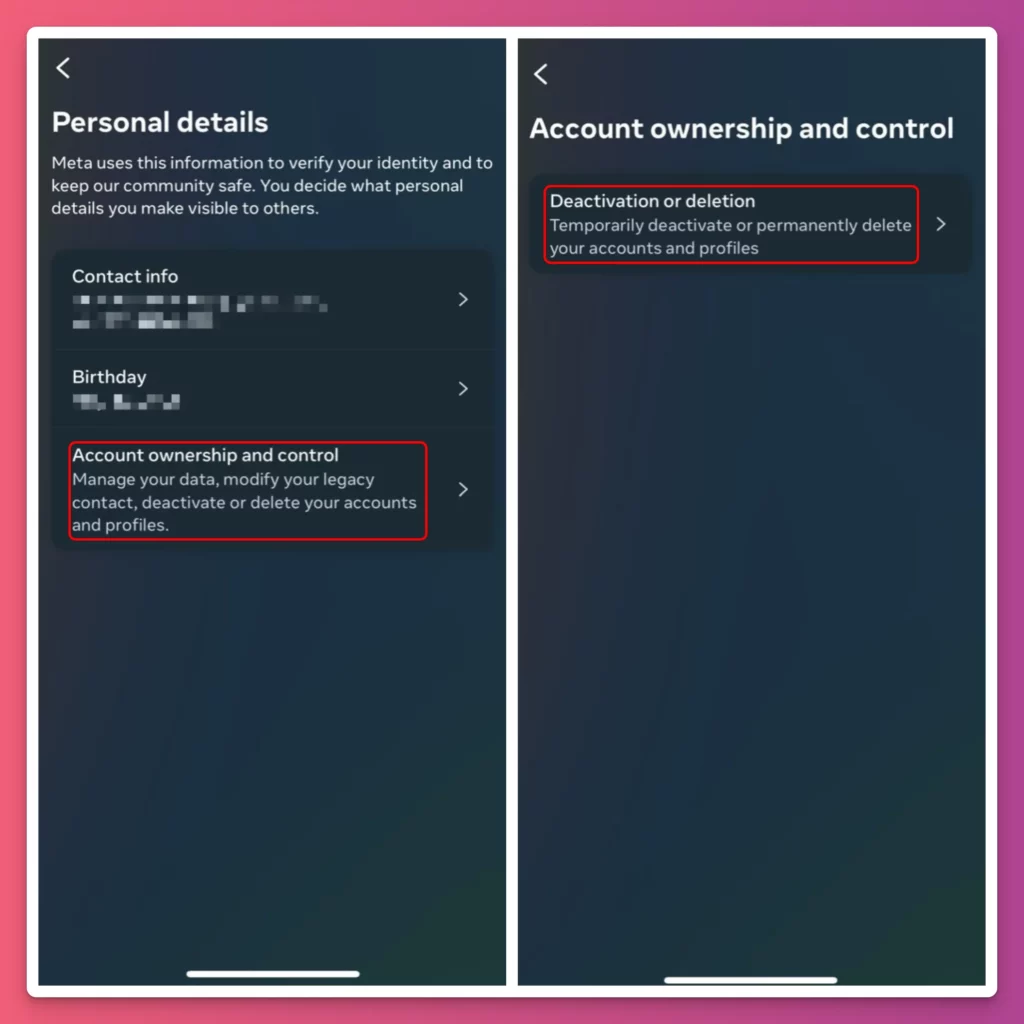
These steps will permanently delete your Instagram account using either an iPhone or Android phone.
How to Delete Instagram Account on PC or Mac via Browser
If you prefer to request permanent deletion of an Instagram account via a browser, you can follow these steps:
- Go to Instagram Homepage and sign in
- From the main page, choose More
- Go to Settings and choose Accounts Center.
- Choose Personal details and then click Account Ownership and Control
- Choose Deactivation or Deletion menu on the pop-up window
- Pick the right Meta account you want to delete
- To permanently delete an Instagram account, choose Delete account and click Continue
- Type in your password to verify your identity before proceeding
- Choose a reason for deleting Instagram account
- Click Delete Account to confirm.
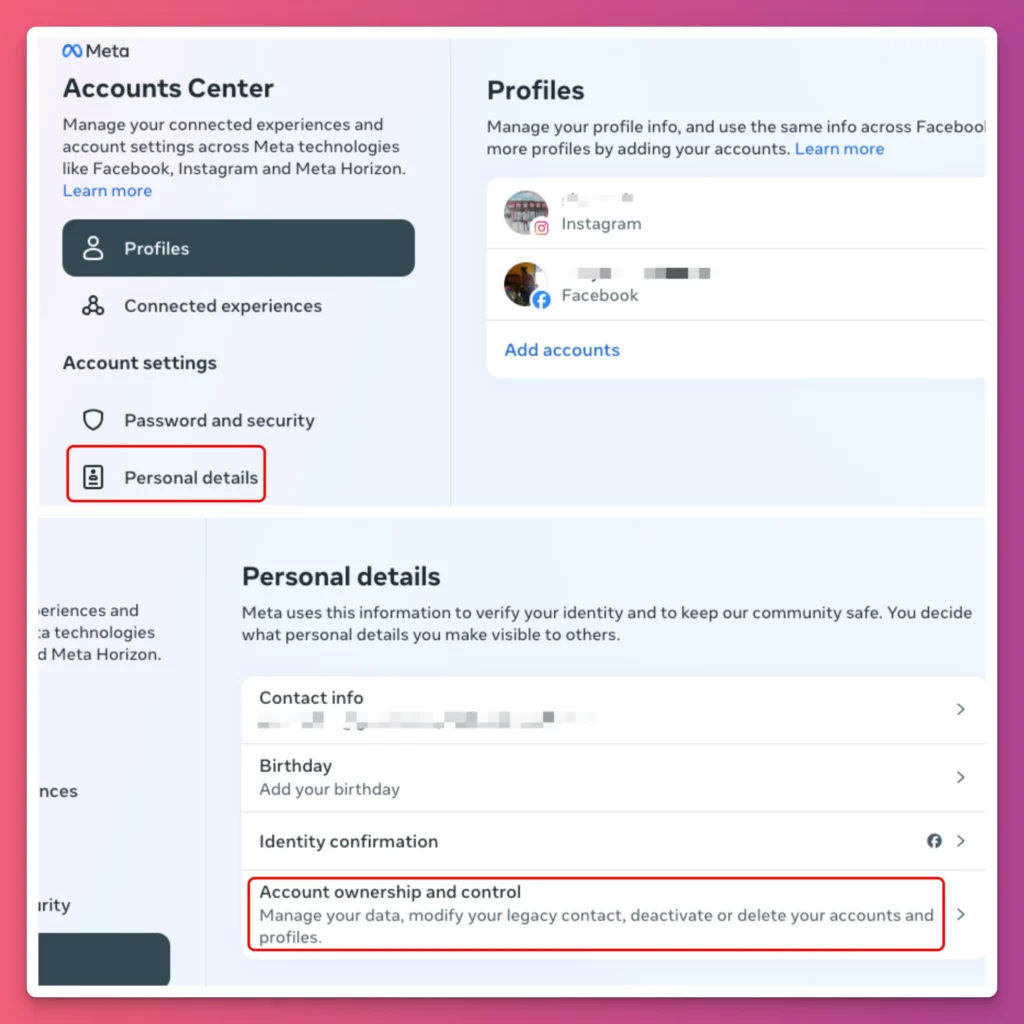
Deleting an Instagram account through a browser is simpler because there are less steps to follow. And or a quicker option, go to the page to request for a permanent deletion.
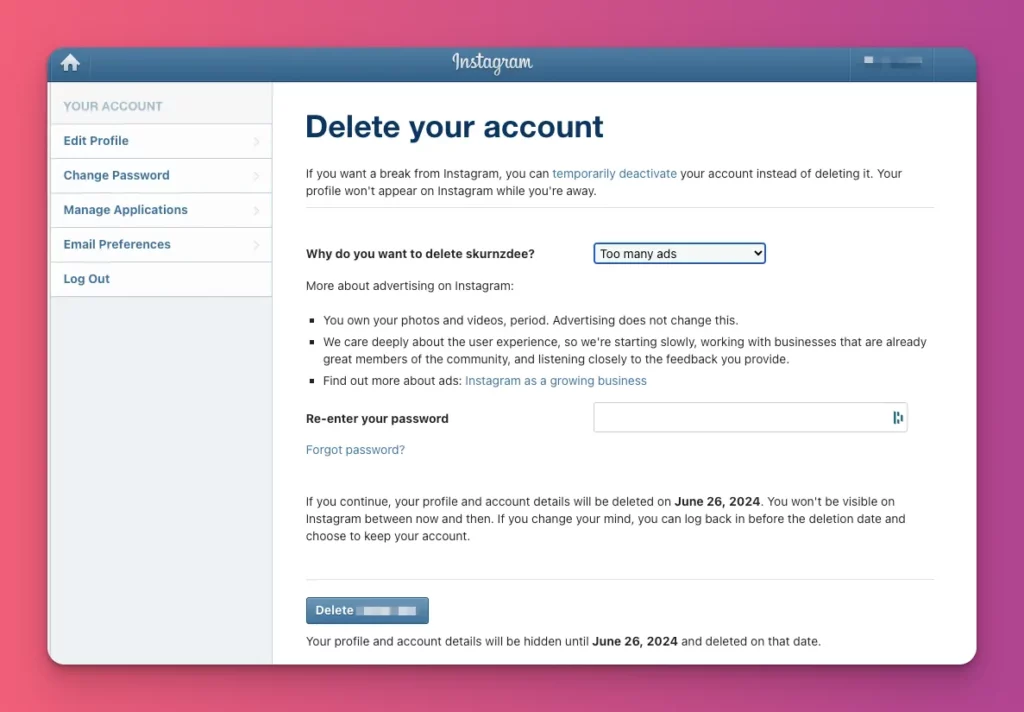
How to Deactivate Instagram Account Temporarily On iPhone or Android
How to deactivate your Instagram account on an iPhone or Android? Please follow these steps:
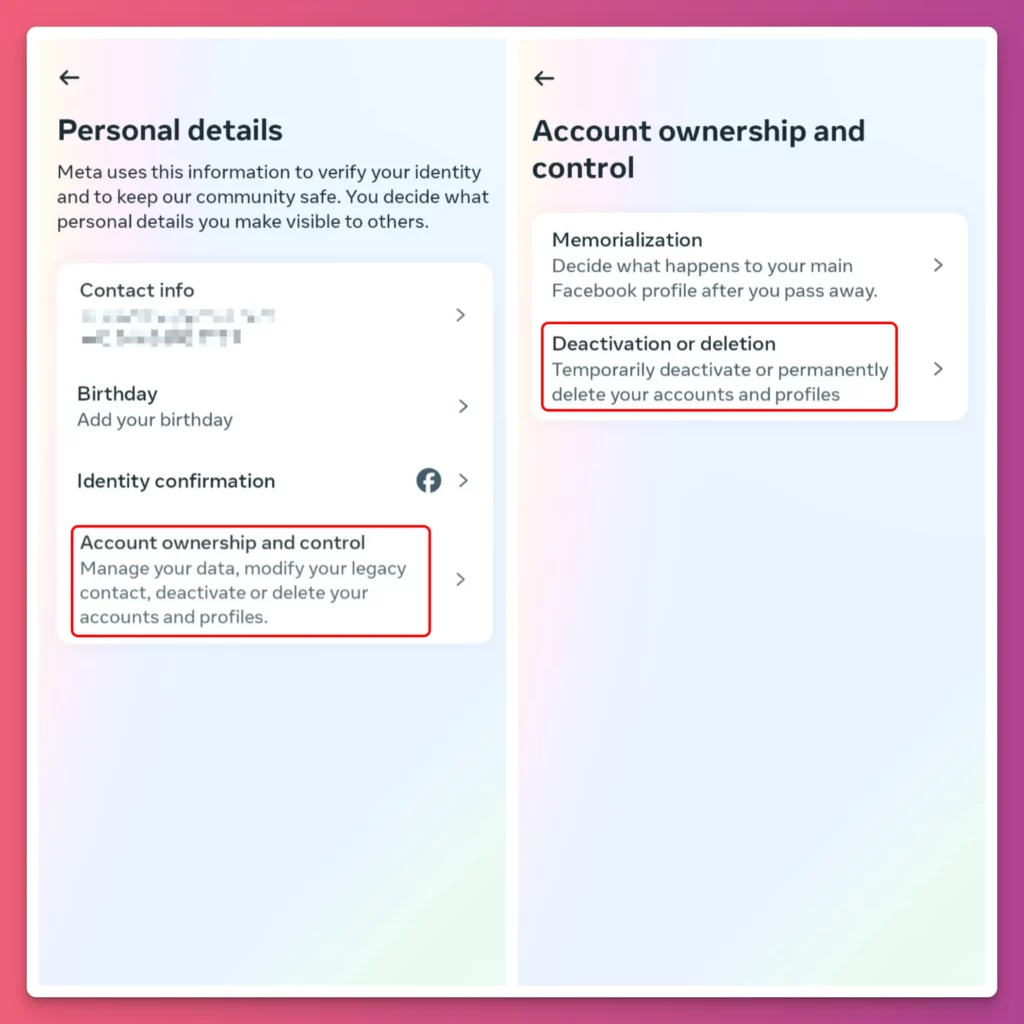
- Access your Instagram App
- Tap your profile icon at the bottom-right corner
- Tap the menu icon at the top-right
- On Settings and Privacy page, choose Account Center
- Scroll down and tap Personal Details
- Tap Account Ownership and Control option
- Choose Deactivation or Deletion from the Account Ownership page
- If you have multiple Meta accounts for Facebook or Instagram, choose the right one
- Tap Deactivate Account if you want temporary deactivation.
- Enter your password to confirm your action
- Tap Deactivate account to confirm
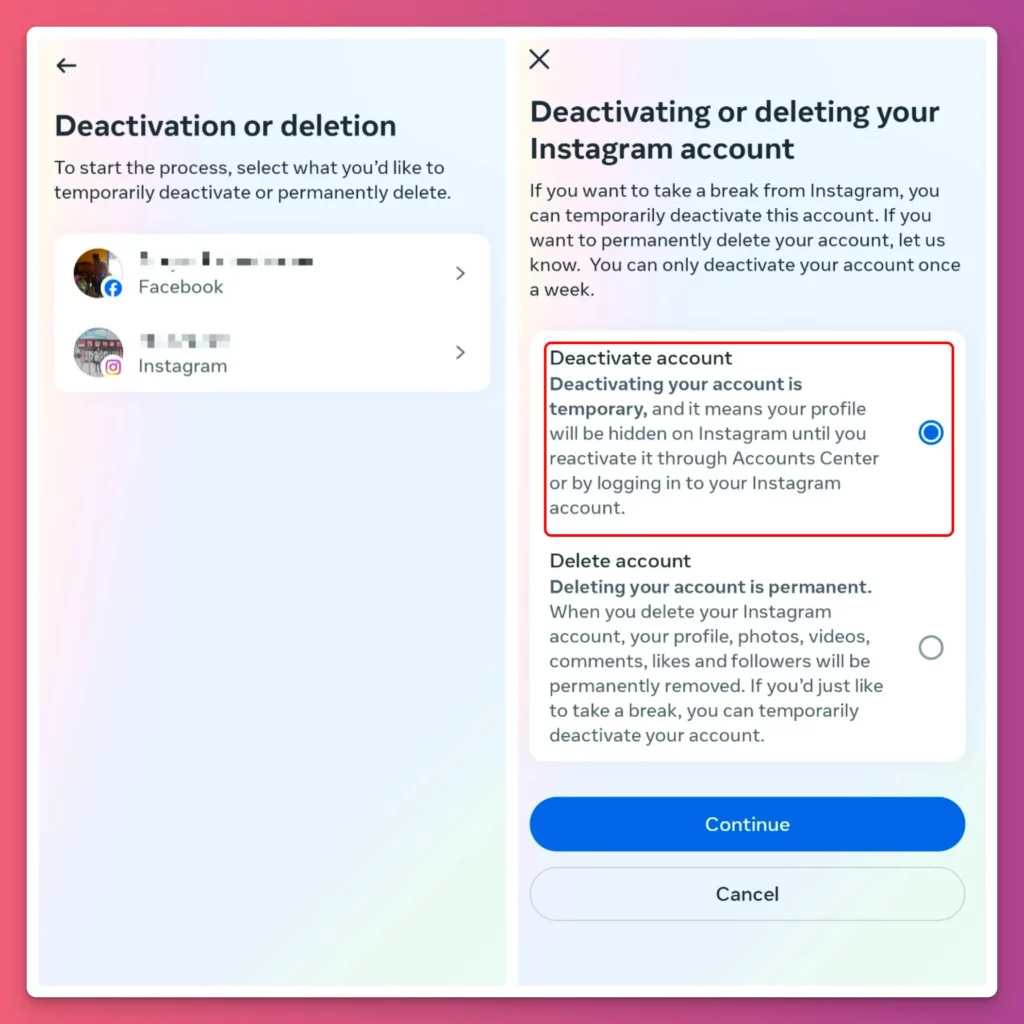
Just like deleting an Instagram account permanently, the steps mentioned above work for both iPhone and Android phones.
How To Reactivate Your Instagram Account
If you change your mind and want to cancel deleting your Instagram account, simply sign in again within 30 days to bring it back. Remember, if you miss this timeframe, you won’t be able to revive it.
You can do that by using the Instagram app on your iPhone or Android phone. You can also do it on your PC or Mac using a web browser like Chrome or Safari.
If you just deactivate your Instagram account temporarily, you can come back whenever you feel like it. But again, don’t take too long or Instagram might end up deleting your account.
Tips for Deleting Instagram Account
Before you delete your Instagram account, take a moment to consider these important tips:
- Backup your data — Before you delete your Instagram account, make sure you save your important data. This includes keeping your important photos, videos, and messages that are related to your work or portfolio. It’s a good idea to keep your memories and information safe for later. Don’t risk losing them when you close your account.
- Think about temporary deactivation first — Instead of deleting your Instagram account right away, why not try deactivating it temporarily for a week or two? This way, you can see if you really miss it or if it makes you feel better.
- Unlink Instagram from other apps — Make sure to disconnect your Instagram account from other apps before you delete it. This will help protect your privacy and stop any data sharing. Check which apps are linked and remove them before you delete your account.
Read More: Best Instagram Follower Trackers
Deleting an Instagram Account is Easy, Right?
You have just learned how to delete an Instagram account. It’s straightforward, right? You can delete your account using your PC, Mac, iPhone, or Android devices.
Remember that you need to know whether you want to permanently delete your account or temporarily deactivate it. The outcomes differ, so make sure you choose the correct steps to manage your account effectively, especially if you are a content creator.
If you enjoy making content but don’t want to share it on Instagram, you can create special content that only your members can enjoy. And guess what? You can make money from it.
If you’re interested, you can join Gank, a membership platform where content creators come together to showcase their best work. On this platform, you can be professional and earn money through donations and selling cool merchandise. Want to give it a try?
FAQ
Is there a time limit for reactivating an account after it has been temporarily deactivated?
No, there is no specified grace period. Reactivate your account at any time by logging in.
Can I download my data before permanently deleting my Instagram account?
Yes, Instagram allows you to download your data before initiating the permanent deletion process.
Is There a Way to Retrieve Data After Permanent Deletion?
No, permanent deletion is irreversible.
Can I use the same email or username if I create a new account after deletion?
Yes, you can reuse the same email or username after deleting your Instagram account.
How long does it take for the account deletion to be finalized?
According to Instagram’s Help Center, after 30 days, your account and all of your information will be permanently destroyed, and you will be unable to regain your account or information.
What Happens to Linked Accounts and Third-Party Integrations?
Links and integrations are severed after permanent deletion.
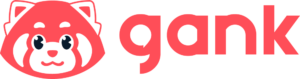
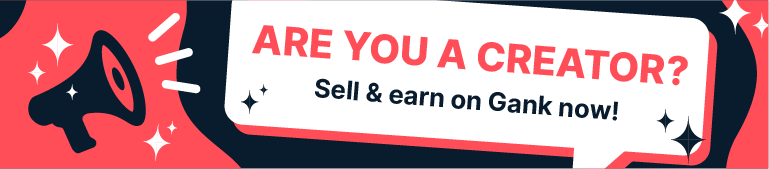
![How to Delete Instagram Account Permanently or Deactivate it Temporarily How to Delete Instagram Account [Temporary and Permanent]](https://ganknow.com/blog/wp-content//uploads/2023/11/How-to-Delete-Instagram-Account-Temporary-and-Permanent-1024x683.webp)





