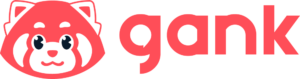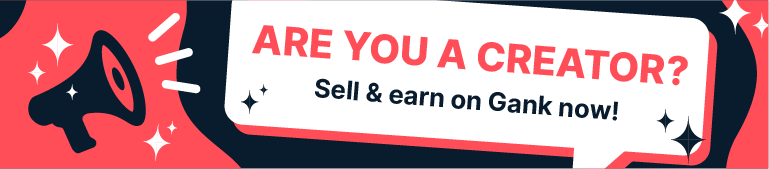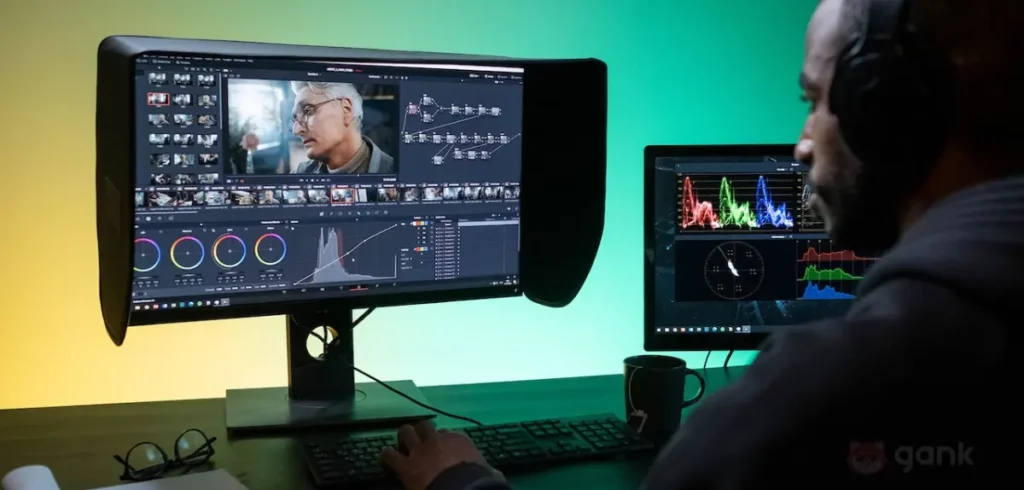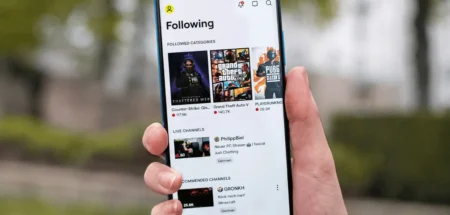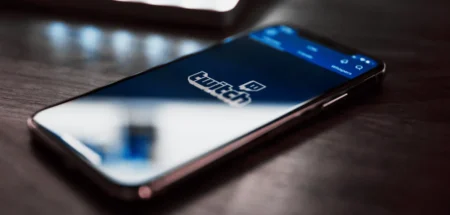Does it take a long time for your video uploads to finish? As a content creator, this issue can affect your productivity.
While a poor internet connection might be the culprit, a long upload time could also mean that you need to use a video encoder to reduce the content’s file size.
With a smaller size, your files can be uploaded more quickly. Hence, encoding is an important task for video content creators during post-processing and streamers who wish to upload their live event on different platforms.
But which encoder video should you use? That is why we are going to look through some of the most recommended software for video encoding in this article.
Before we begin, let’s learn a bit more about how encoders work.
What is A Video Encoder and How Does It Work?
A video encoder is a tool or software that encodes motion pictures. Encoding itself is a process of compressing RAW videos (the output of cameras like DSLRs and webcams) into a certain format, such as AVI, MOV, and MP4. These file types offer a smaller file size than that of RAW videos.
To understand how encoding can decrease the file size, keep in mind that videos are a collection of still pictures. In a 30 fps video, for instance, there are 30 images for every second.
During compression, a video encoder looks for similar frames within a footage. For each pair of identical frames, the encoder replaces one of them with a reference to the previous frame. That is how video encoding software can create a smaller file with only a slight compromise in quality.
Nonetheless, remember that the file size depends on the format you choose, which should be the ones your content platform supports. YouTube, for example, requires you to upload in MP4.
Also, while video encoders and live streaming encoders serve the same purpose, the two work a little differently. Encoders for videos store the compressed files in your computer, whereas live streaming encoders like OBS Studio send the output to a streaming platform, such as Twitch and Facebook Live.
Now that you understand what is a video encoder, let’s get to know the best video encoding software.
10+ Best Video Encoders
Below are some encoding software for videos that you can choose, starting from the free ones to the premium options with a free trial:
1. VLC
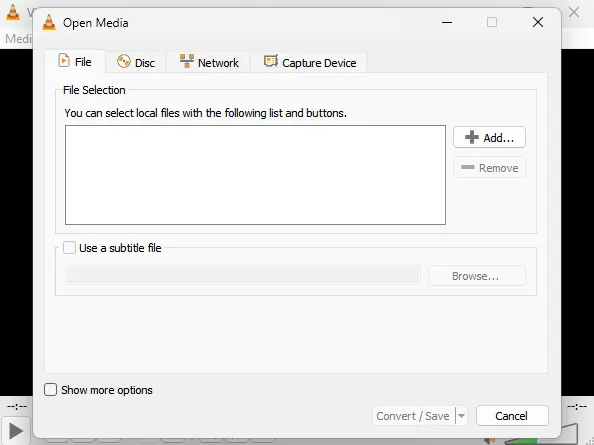
- Price: Free
- Compatibility: Windows, MacOS, Linux
- Supported formats: ASF, AVI, FLV, MP4, MPJPEG, MPEG-2, OGG, QuickTime, WAV, and WebM
VLC has been long known as a free media player for multiple operating systems. What you may not know, however, is that the software also works as a video encoder.
Even though VLC is costless, its encoder supports various formats, including AVI, MP4, and OGG. Not only that, the video encoding feature is easy to use. You just need to choose your file, select the desired file type, and wait until the process is finished.
What’s more, VLC allows you to do some basic metadata editing. Thus, you can add video information that can be useful in managing your content in a storage device.
Unfortunately, that is everything this software can do in terms of encoding. So, users looking for advanced encoding settings should try some other options.
2. FFmpeg
- Price: Free
- Compatibility: Windows, MacOS, Linux
- Supported formats: MP4, MOV, WEBM, FLV, AIFF, and AVI
If you do not mind a steep learning curve, FFmpeg is one of the most recommended encoders to choose.
This video encoding software is not straightforward to use as it works in your computer’s command line interface. Once installed, you need to open it using Command Prompt (Windows) or Terminal (MacOS and Linux).
Using FFmpeg to convert video files also takes more steps. You need to enter certain commands into your command line interface to do so.
But the good thing is that this video encoder lets users decide some parameters of the output, including its bitrate, frame rate, and aspect ratio. Even though these settings may sound overwhelming, FFmpeg’s website provides extensive documentation to help you.
3. HandBrake
- Price: Free
- Compatibility: Windows, MacOS, Linux
- Supported formats: MP4, MKV, WebM
Similar to FFmpeg, HandBrake offers the ability to specify output settings before encoding videos. However, using this software is self-explanatory since you only need to click on menus.
Another helpful feature you will find in HandBrake is its encoding presets. It allows users to select a setting optimized for a certain device or video platform. Thus, you can convert content without tweaking preferences.
Apart from that, this video encoder comes with filters to enhance footage quality, such as decomb, denoise, and deinterlacing. You can see what these filters do to your video by checking the preview panel in this software.
Nonetheless, HandBrake can only produce three file types. So, you should keep that in mind while using this encoder video.
4. Miro Video Converter
- Price: Free
- Compatibility: Windows, MacOS, Linux
- Supported formats: MP4, OGG, and WebM
Miro is yet another simple video encoding software. It lets you convert videos into different formats and aspect ratios.
What’s interesting, Miro supports batch processing. That means you can convert multiple footage at the same time instead of having to wait for one conversion after another. Hence, it may help your productivity.
However, bear in mind that this video encoder has not been updated in a while. That being said, Miro may run into issues in certain devices.
5. Format Factory
- Price: Free
- Compatibility: Windows
- Supported formats: MP4, 3GP, MPEG, AVI, WMV, FLV, and MOV
Unlike the previous software that we have mentioned, Format Factory is a program to convert various types of files. Nonetheless, it can encode videos as well.
What sets Format Factory from some other free software is its capability to split and join video files. While this function was popular for users who keep motion pictures in CDs and DVDs, it can still be useful if you want to cut your content into different parts.
Unfortunately, this video encoder does not offer much control over your output. You can only choose a video format and that is it.
In addition to that, Format Factory is for Windows computers only. Therefore, users with other operating systems must look for a different option.
6. DVD VideoSoft
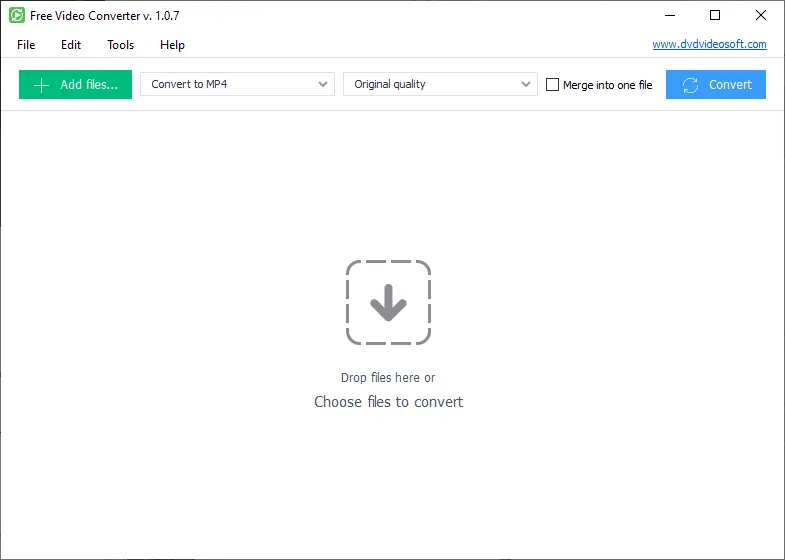
- Price: Free
- Compatibility: Windows
- Supported formats: MP4, MPEG, AVI, and MOV
Despite its name, this software is solely for converting videos and cannot back up your files into DVDs. It allows you to join multiple footage, though.
DVD VideoSoft is highly recommended for its user-friendly interface. Using it only requires you to choose files, output format, and quality.
However, this video encoder only supports a limited number of output file types. Not only that, it can only be used in Windows devices.
7. Freemake Video Converter
- Price: Free
- Compatibility: Windows
- Supported formats: MP4, MPEG, AVI, 3GP, WMV, and MOV
At a glance, Freemake Video Converter is similar to some other intuitive video encoding software previously mentioned. However, it has some additional features you may need.
Other than able to join videos, Freemake allows you to cut unwanted parts from your footage. It can also rotate videos before conversion. In other words, this video encoder is suitable for creators who want to do simple edits.
While Freemake Video Converter is still actively updated, note that it does not often see new versions. So, technical issues may not be assessed by the developers in a quick manner.
8. AVS Video Converter
- Price: Free
- Compatibility: Windows
- Supported formats: MP4, MPEG, AVI, 3GP, WMV, WebM, MOV, MKV, M2TS
AVS Video Converter is relatively advanced compared to other free software in this list. Not only does it allow you to specify encoding parameters, it also provides a simple video editor.
The video encoder’s editor comes with essential features for processing motion pictures, such as trimming and stitching. Plus, it lets you add visual and sound effects to give certain aesthetics to your video, which is impressive for a free software.
Despite the advanced features, AVS Video Converter also caters towards users who want a quick solution for converting videos. It offers setting presets that are optimized for popular video platforms like YouTube, Vimeo, and Dailymotion.
Additionally, AVS Video Converter could also be the fastest free video encoder around. You only need to activate hardware acceleration in the software’s setting to use that benefit.
9. Movavi Video Converter
- Price: $39.95/year or $49.95 for a lifetime (comes with 7-day free trial)
- Compatibility: Windows and MacOS
- Supported formats: MP4, MPEG, AVI, 3GP, WMV, MOV, FLV, MKV, OGV, ASF, MXF, and M2TS
If you want a paid video encoding software that also serves as an editor, Movavi Video Converter might be a great choice.
Before converting your content, you get the option to make various changes, including brightness, contrast, and saturation. Not only that, you can add audio, visual effects, and subtitles.
Apart from editing, the video encoder allows you to set a file size and bitrate for your videos. For a premium software, this level of control over the output is pretty good.
If the aforementioned features sound interesting, you can give Movavi Video Converter a 7-day free trial. But note that the free version adds a watermark on your outputs.
10. DivX
- Price: Free with limitations or $19.99 for a lifetime
- Compatibility: Windows and MacOS
- Supported formats: MP4, MPEG, AVI, WMV, and M2TS
DivX is a multimedia player that can also encode videos. Apart from that, it lets you crop footage, add logo overlays, and customize the frame rate prior to conversion.
However, the video encoder’s free version is quite limited for video encoding since you have to buy the premium version in 15 days. Not just that, the software comes with advertisements.
Once the paid version is activated, you are free from ads and can forever enjoy its features, including resolution and bitrate adjustment.
In addition to that, DivX can be integrated with Google Drive and Dropbox. With that in mind, you do not need to store RAW videos on the computer where you install DivX.
11. VideoProc
- Price: Free with limitations or $45.95 for a lifetime
- Compatibility: Windows and MacOS
- Supported formats: MP4, MOV, WebM, and MKV
In case you need a video encoder that can do everything from batch encoding to editing without a free trial, Video Proc can be a good choice. Though, this program can only process videos that are under five minutes in length.
Still, it offers good value with the freedom to set and keep various encoding preferences, including bitrate, frame rate, and resolution. That being said, you have a lot of control over the output quality.
VideoProc’s editing editor also does beyond cropping, trimming, and joining videos. It lets you adjust, hue, gamma, and other color settings to make the video as close to your expectation. Additionally, you may use this video encoder program to enhance the output with noise reduction, fisheye correction, and stabilization.
The good thing is, once you buy VideoProc’s premium plan, its five-minutes limitation is gone and you can take advantage of the software’s hardware acceleration to speed up conversions.
12. MacX Video Converter Pro
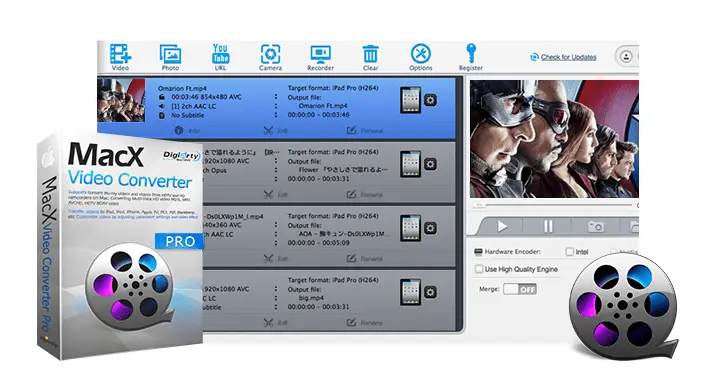
- Price: $39.95 for a lifetime (comes with a free trial)
- Compatibility: MacOS
- Supported formats: MP4, MOV, MPEG, MKV, AVI, WMV, FLV, and M2TS
As you can guess from the name, MacX Video Converter Pro is a premium MacOS software for encoding videos. It basically shares many similar features to the previous video encoder, VideoProc, including an extensive control over encoding parameters and fast hardware acceleration.
Apart from that, MacX Video Converter boasts the ability to reduce the file size of 4K videos up to 90%. So, this video encoding software might be perfect for those who want to keep the best details in their footage.
On top of that, MacX Video Converter offers an editor with many features. They include simple cropping, trimming, and subtitle addition.
Closing Thoughts on Video Encoders
In this article, you have learned what is video encoding. It is an essential process to convert large videos into a more lightweight format. By doing it, you can upload videos into various platforms without waiting for too long.
You also have looked at the list of recommended encoder software to date, both free and premium ones. Some of these programs solely encode videos into a chosen file type, while others do more by providing editing or customization features. At the end, the best video encoder is the one that fits your needs.
We hope this article helped you to pick a software for encoding. If you would like more insights on video content creation, stay tuned to our blog!