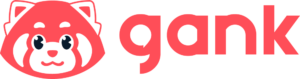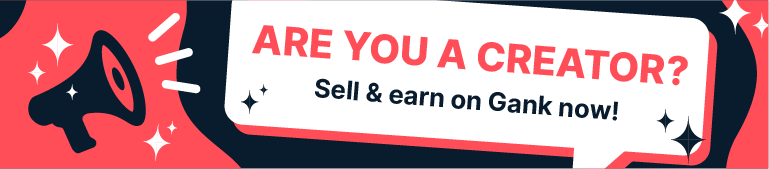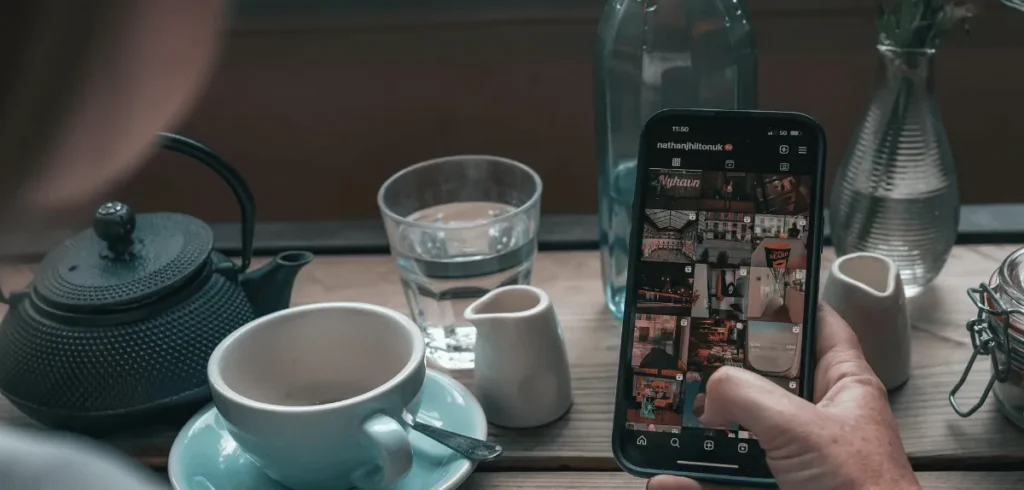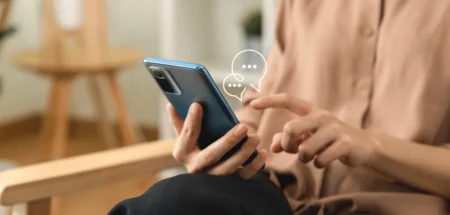It’s easy to see why you’d want to know how to save Instagram Story with music. You’ve picked the perfect song to match your content, but you know it’s gone in 24 hours.
All your effort to find the right tune feels like it’s wasted. That’s why you want to preserve it, and even more, reuse it on TikTok or YouTube Shorts. But, how to save story with music?
In this guide, we’ll talk about Insta story download. You’ll learn different methods to keep your favorite stories. Ready? Let’s get started.
Why You Might Need to Download Instagram Stories with Music?
Before we jump into how to save Instagram stories with music, let’s first understand why you might want to do this as a content creator:
- Repurpose content — Your Insta Story can be repurposed for TikTok or YouTube Shorts to reach more people. For example, if you’re a cosplayer, you could turn behind-the-scenes Stories from Anime Expo 2025 into TikTok videos.
- Create compilation videos — A compilation video is a great Story idea. You can combine story clips with music to make longer videos like monthly highlights or a “best of.”
- Build professional portfolio — Are you an Instagram influencer? Then, show your best work to attract brands. Saving top stories with music helps create a portfolio to show your credibility.
- Backup sponsored content — When working with brands, you might want to save copies of sponsored posts that have certain songs.
- Preserve viral moments — Sometimes your story goes viral because of the music you use with your content. Saving those moments with the original sound shows what made it work and helps you recreate it.
- Keep your branding consistent — Your music choices reflect your vibe across platforms. Saving stories with music helps keep your style when reposting, without needing to start from scratch.
- Create themed collections — You can create series from your Instagram Stories focusing on specific music styles. For example, a dark-themed series with cosplay of Darth Vader, Kylo Ren, and more.
Related: TikTok vs Instagram
How to Save Instagram Stories With Music using the Built-In Feature
Instagram has a built-in feature that lets you save stories with music, whether before you post or after it’s live.
Before Posting
Here’s how to save Instagram stories with music using Instagram’s built-in feature before you post:
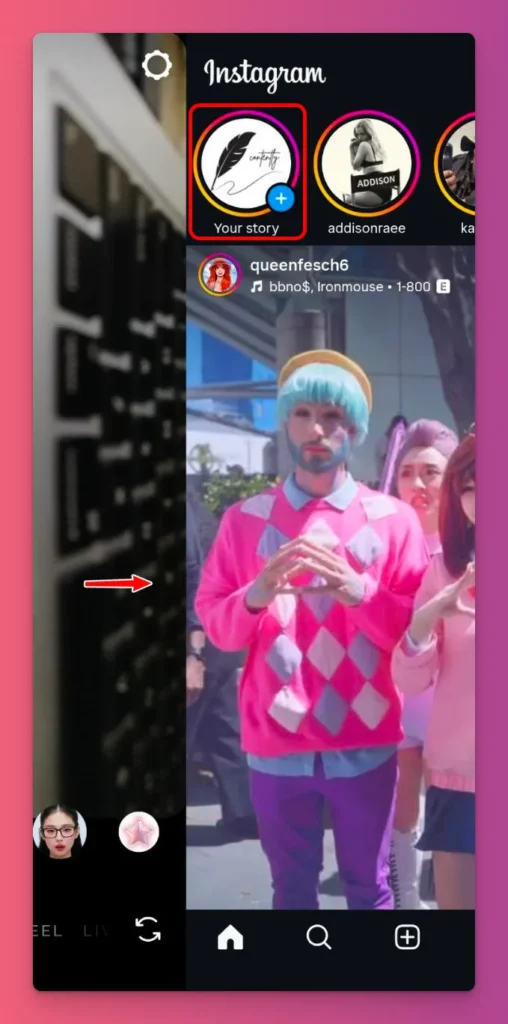
- Open Instagram — You can open the Instagram app on your device and log into your account.
- Create a new Insta Story — From the main feed, swipe right to make a new Insta Story. Or, you can tap Your Story in the top-left corner.
- Capture or choose media — Take a new photo or video with the camera, or tap the gallery icon to choose something you’ve already made for your Instagram Story.
- Add music to your story — Tap the music sticker icon at the top and browse Instagram’s music library to find a song for your Story.
- Change the music — Choose the part of the song you like and set how long it plays to fit your story. When you’re finished, tap Done.
- Access save options — Tap the three dots (⋯) in the top-right corner of the editing screen.
- Choose save method — Tap Save, then wait for the process to save the story to your device.
- Verify the save — Check your device’s photo gallery to make sure your story was saved with the music.
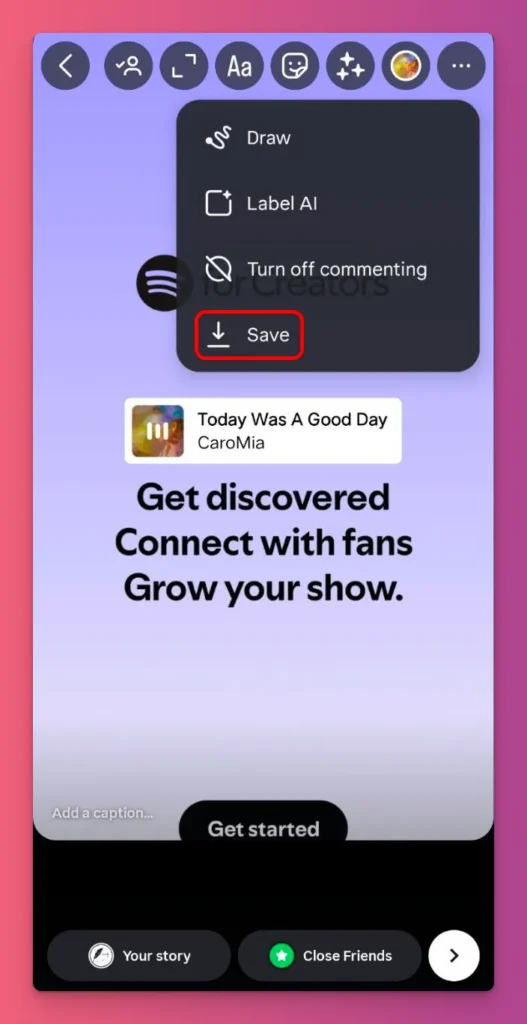
Related: How to Add Music to Instagram Story
After Posting
Once your content is live, you can follow these steps to save your story with music:
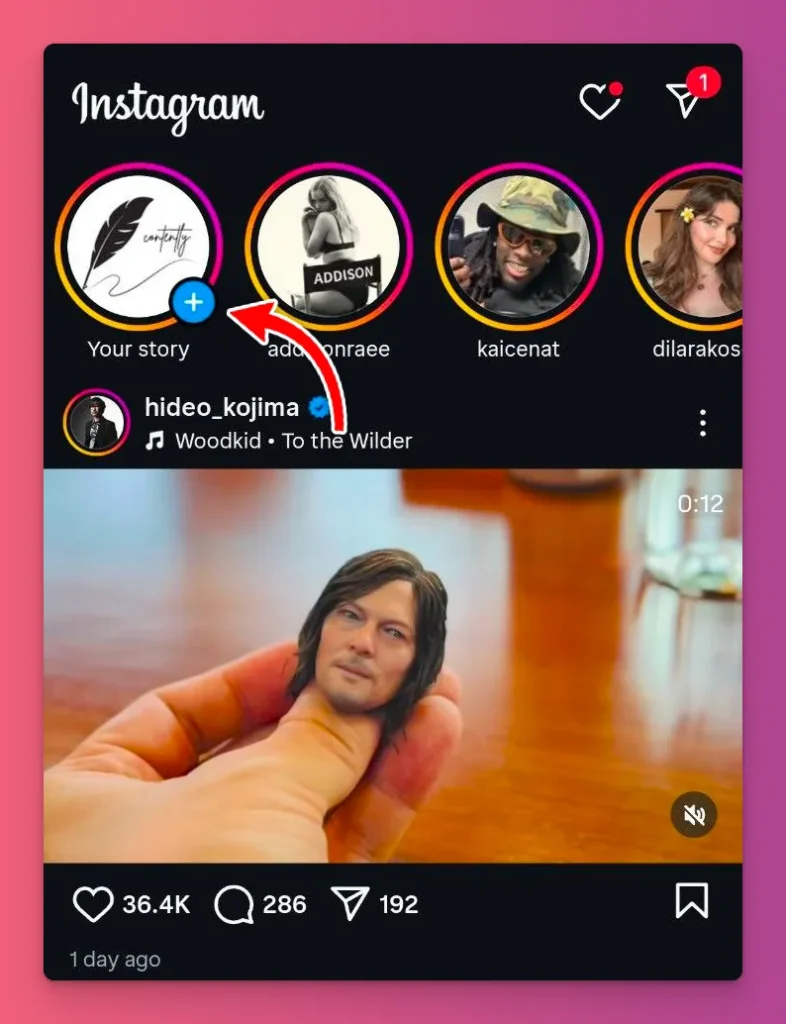
- Open Instagram — Launch the Instagram app and go to your home feed, where you can see your posted Instagram stories.
- Open your active story — Tap your profile picture at the top-left of your home screen and tap your story highlight circle.
- View your posted story — Your story will display in full-screen mode, showing the content you’ve already shared with your audience
- Find the More button — Look for the More with three dots (⋯) at the bottom-right corner of your story screen when you’re looking at your own content.
- Tap the save button — Choose “Save Video” from the menu that shows up.
- Confirm the download — Wait for the saving to finish, which might take a few seconds depending on how long your story is and your internet speed.
- Check your device gallery — Open your phone’s gallery to check if the Instagram story has been saved. Play the saved video to make sure the background music are there.
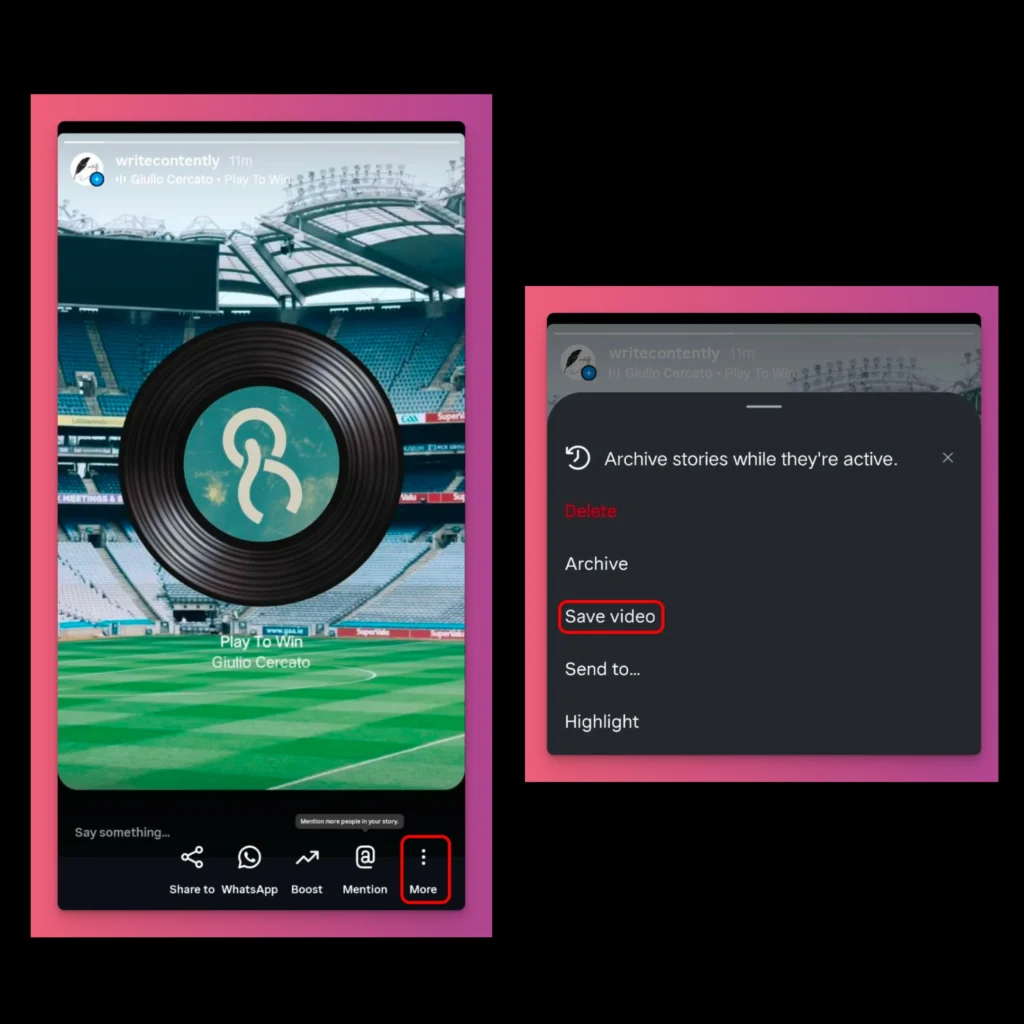
How to Save Instagram Story With Music in Gallery with Screen Recording
Your phone, whether it’s Android or iOS, has a screen recording feature. You can use it to save your Instagram story with music:
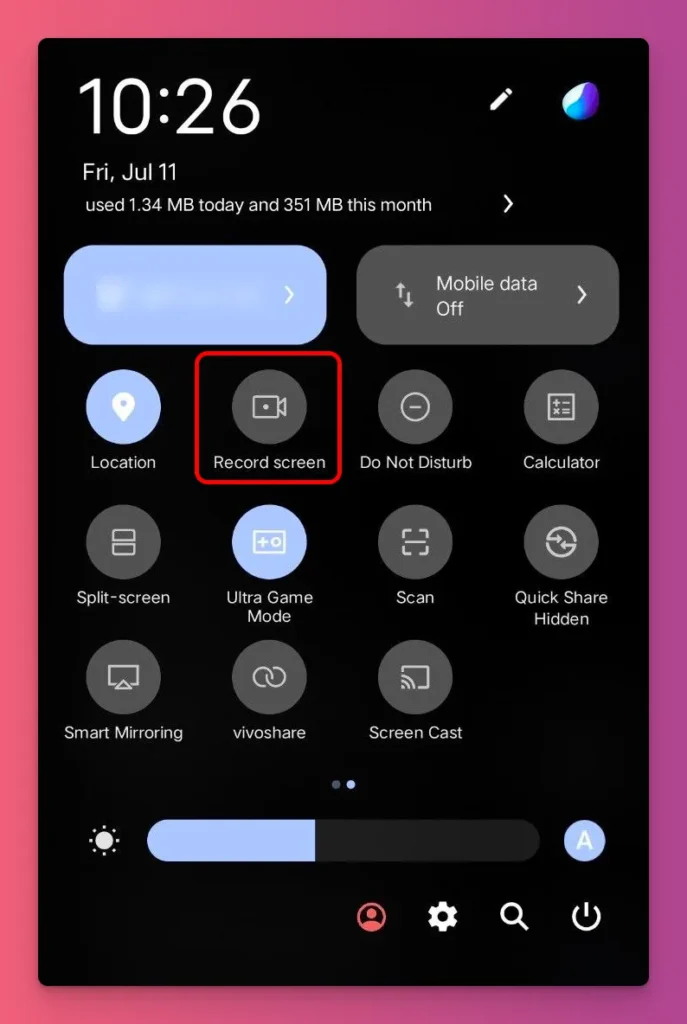
- Check out the feature — Before saving your story, make sure your phone has it. Usually, it’s a quick toggle in the status bar. On Android, you might find it in the quick settings or under Settings > Accessibility. On iPhone, just Settings > Control Center.
- Enable audio recording — Before you start, check your screen recorder settings to make sure “Record internal audio” or “Record sounds” is enabled. On Android, go to Shortcuts or Accesability > Screen Capture > Record Sound > On. On iPhone, it will record the sound as long as your device isn’t muted.
- Go to Your Story — You’re all set to save a story with music. Just open the app, tap Your Story, and get ready to tap record.
- Record the screen — Swipe down from the top to open Quick Settings and tap Record Screen. On Android, a small icon indicates recording, while on iPhone, a red bar confirms that it is recording your screen.
- Stop recording — On Android, tap the timer icon, then tap Stop to end recording. On iPhone, tap the red stop button that appears on the screen, which will immediately halt the recording.
- Go to your gallery — By default, your recording is saved on your phone. Tap the gallery and go to screen recording folder. You can edit the video if you want.
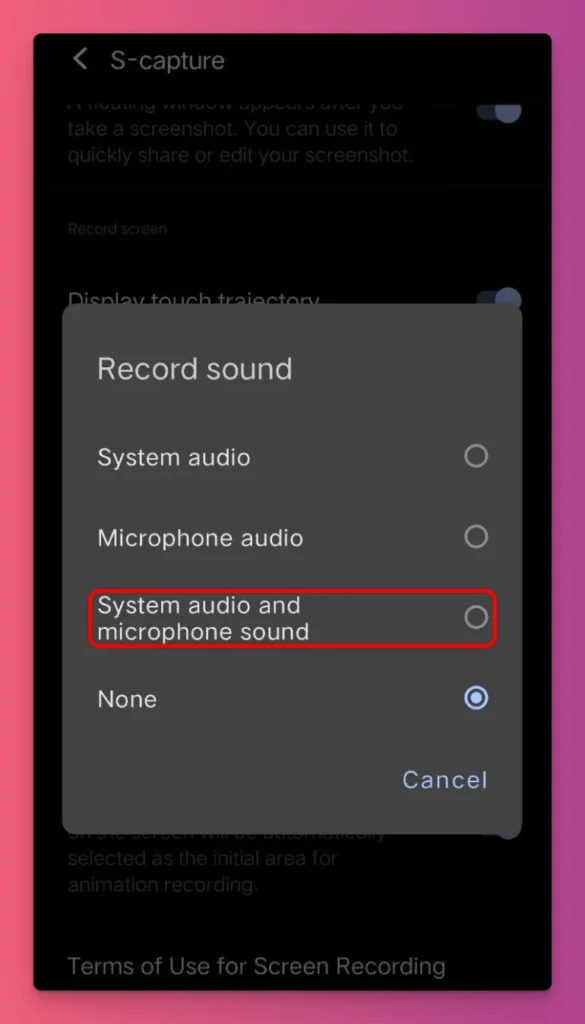
How to Save a Story with Music Using the Archive Feature?
Your story will disappear after 24 hours, right? But, if you turn on the archive feature, it will save a private copy for you. Now, how do you save a story with music using archiving?
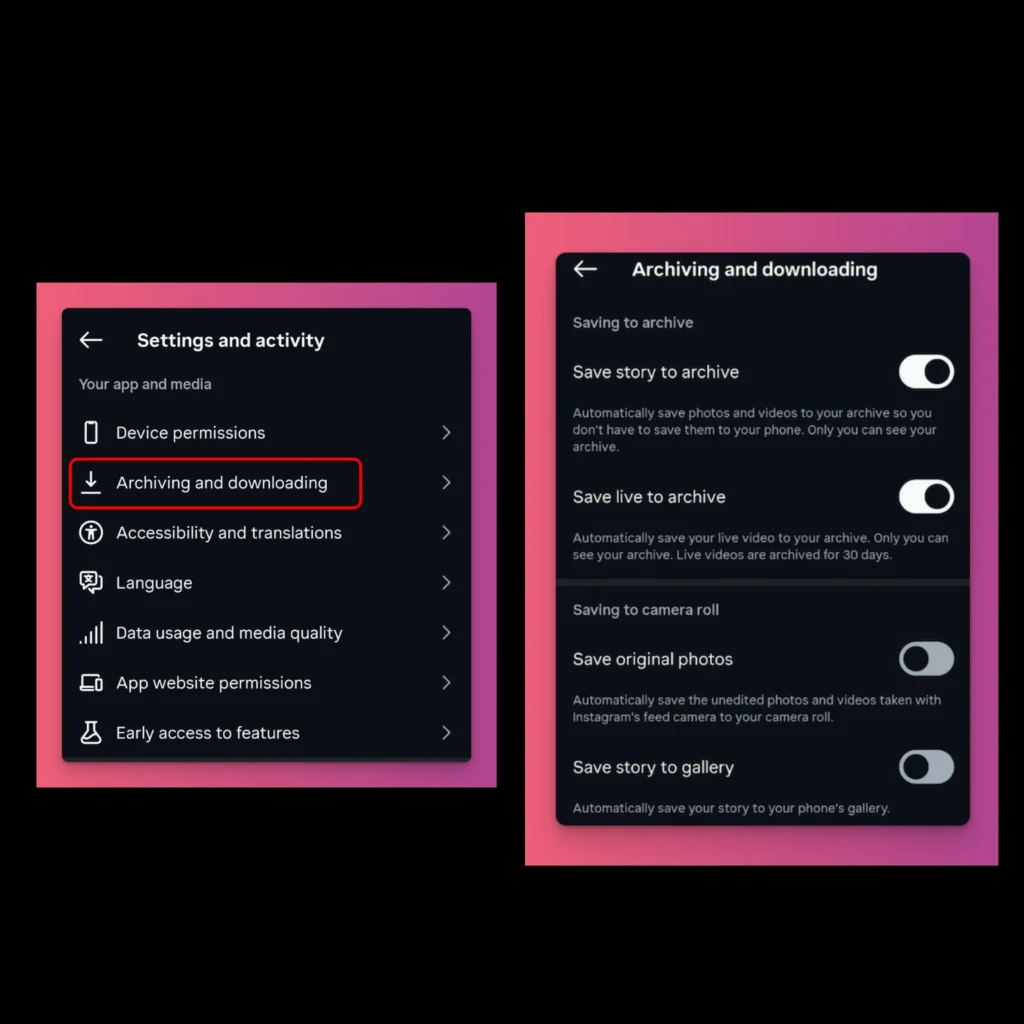
- Open Instagram — Open the Instagram app and make sure you’re signed in to your account.
- Open your profile settings — On the home feed, tap your profile picture at the bottom-right, then tap the three lines at the top-right.
- Turn on story archiving — On the Settings and Activity page, scroll down to find Your Apps and Media section. Then, tap on Archiving and Downloading.
- Save Story to Archive — On the archiving and downloading page, you can turn on Save story to Archive.
- Post Insta Stories — You can post an Instagram story with music like you normally do. After it disappears, you can check it in the Archive section.
- Check Archive — To see your saved Stories, go to Settings and Activity > How you use Instagram > Archive. You’ll see some of your Instagram stories that you’ve saved in your archive.
- Save Photos — If you want to download an Instagram story with music to your phone, just pick the story you want. Tap on the three dots or More > Save Video. It will then be saved to your camera roll, if there are no music restrictions for that story.
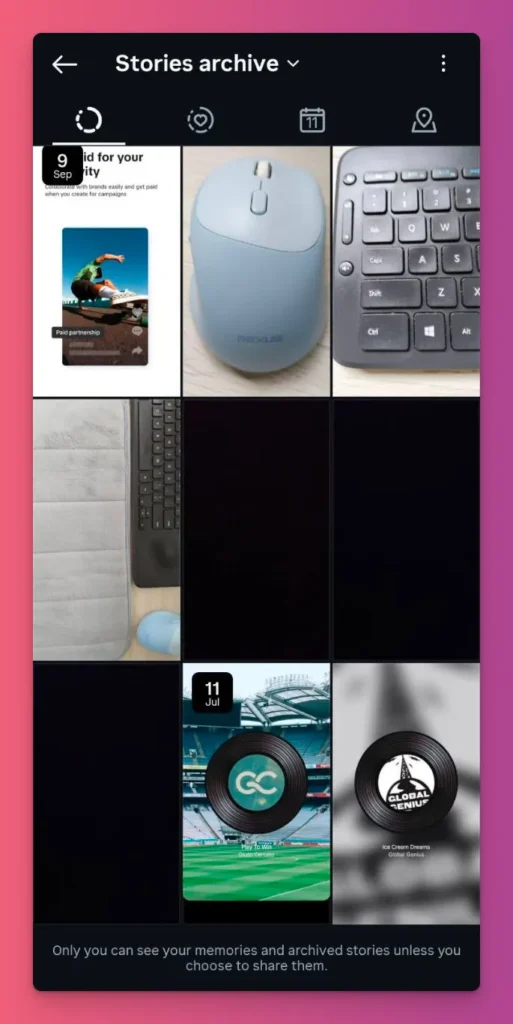
Related: How to Add Music to Instagram Post
How to Save Story From Instagram With Music using Highlights
Instagram has a feature called Highlights that lets you save your best stories forever. With Insta Highlights, you can pin your favorite stories to your profile so they stay visible even after 24 hours.
The main difference between Instagram Highlights and Archive is who can see them. Archive is private, only you can see it. But, Highlights show your stories on your profile for everyone to see.
Now, how to save an Instagram story with music using Highlights?
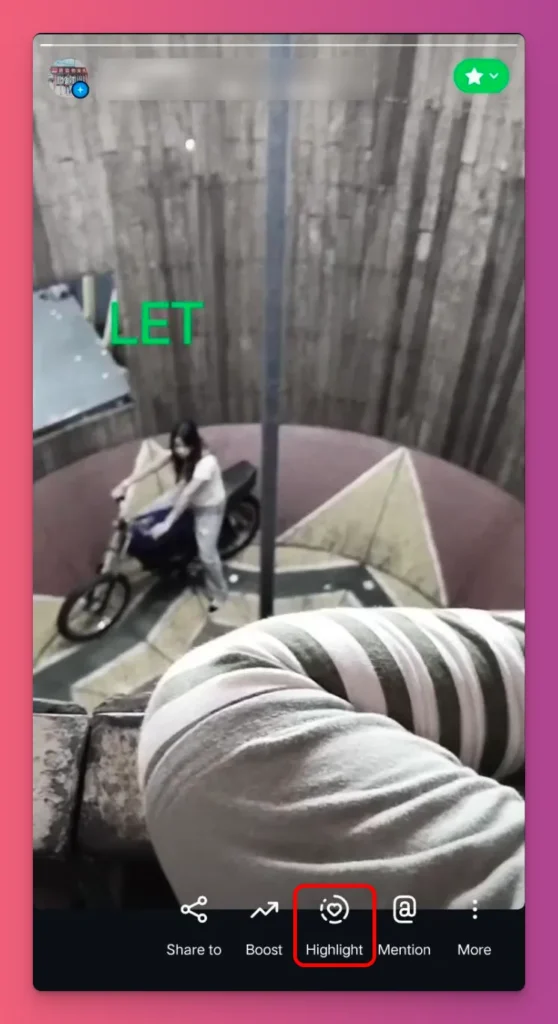
- Open Instagram — Open the Instagram app and go to your home feed.
- View your story with music — Tap your profile picture to see your active story.
- Pick the story — Find the story with music that you want to save as a highlight.
- Tap the Highlight button — Tap the Highlight button at the bottom of your story screen. If you have a business account, then you need to tap More and then choose Highlight.
- Choose a category — You can make a new category for this story or pick an existing one.
- Save the highlight — Type a name for the highlight, then tap Add to save your story with music as a permanent highlight on your profile.
- View your highlight — Go to your profile page and tap the new highlight circle below your bio to make sure that the Insta story saved properly.
How to Download Instagram Story With Music Using Third Party Apps
You can also use third-party apps to download Instagram Stories with music. But, make sure to choose safe and regularly updated apps. Here are some options you can try:
Story Saver (Android)
If you have an Android device, you can get Instagram Stories with Music using an app called StorySaver. Here are the steps you need to follow:
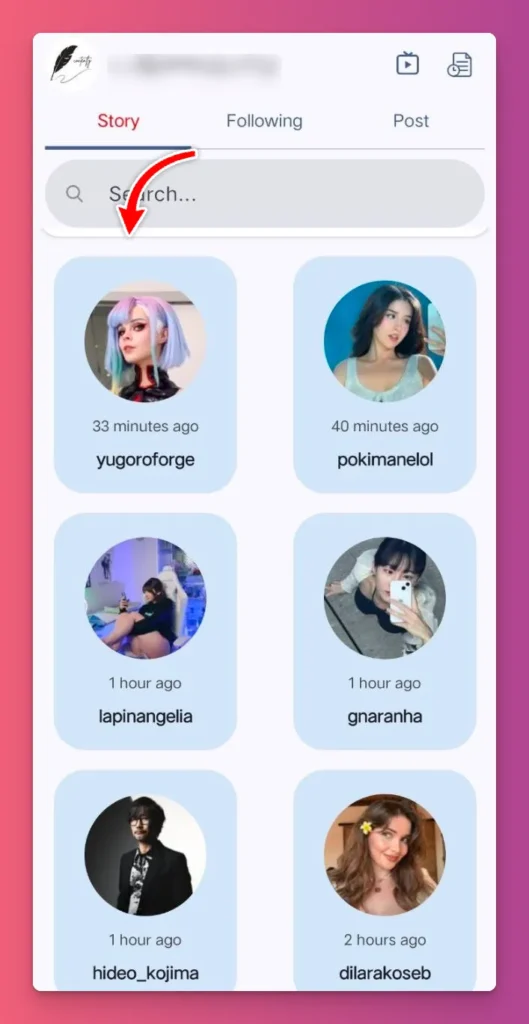
- Install Story Saver from Google Play and open the app.
- Sign in with your Instagram username and password, and give permissions.
- The app shows the accounts you follow; tap the profile with the Story you want.
- Pick the video Story, tap Download, then choose Video to keep the music.
- The file will be saved in /StorySaver/Instagram in your gallery.
InStory (iOS)
If you have an iPhone, you can use InStory to download Instagram Stories. Just follow these steps:
- Get InStory – Story Saver from the App Store and open it.
- Log in to Instagram inside the app and allow access to your media library.
- From the Story feed, choose the account and tap the Story you want.
- Tap Save → Video. The video with music will be saved to the Photos app.
- Open Photos, find the file, and make sure the music is there.
SnapInsta (Web Based)
If you want to access your Instagram on your PC through your browser, you might want to try Snap Insta. It’s a good app for saving Instagram stories with music:
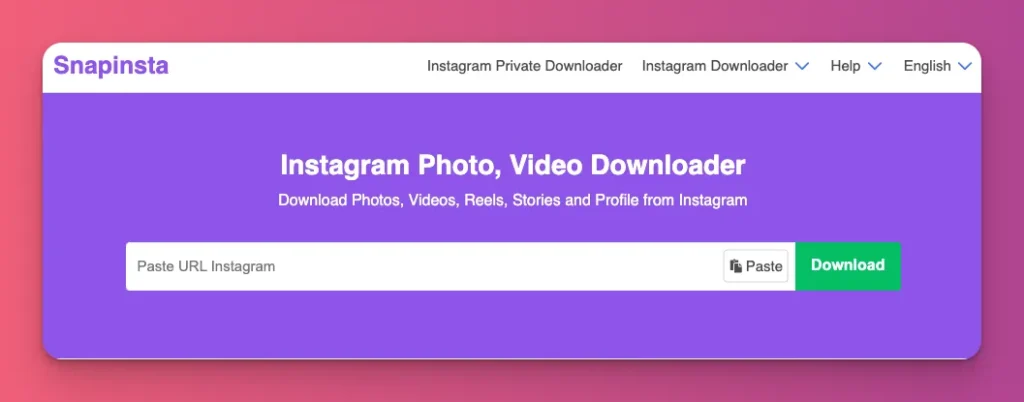
- On Instagram, just copy the URL of your IG profile or any other account you want to save the story from.
- Open a browser and go to SnapInsta.
- Paste the link into SnapInsta’s box and click Download.
- When the pictures load, click Download MP4 next to the Story you want.
4KStogram (PC/Mac)
If you want to save your Instagram story with music on your computer, 4K Stogram is a good option. Here’s what you need to do:
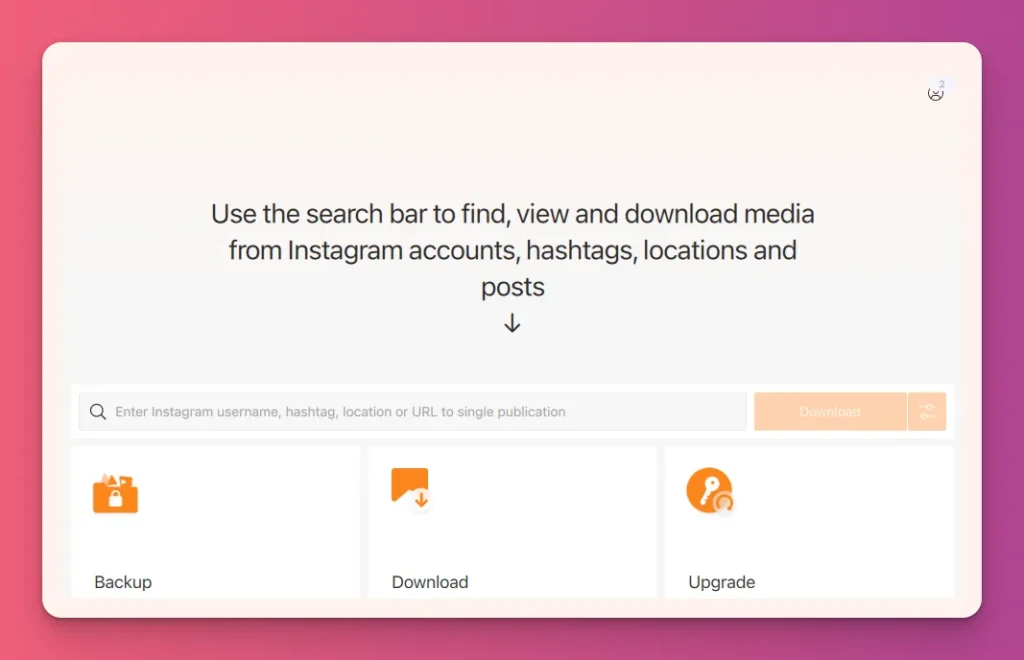
- Download and install 4K Stogram for Windows, macOS, or Linux.
- Launch the program and sign in with your Instagram account.
- Verify if you’re signed in directly on your Instagram app to continue.
- Enter a username in the search bar and press Download.
- When the list appears, right-click the Story video you want and select Show in Folder.
- The MP4 file in the 4K Stogram folder already has the music added.
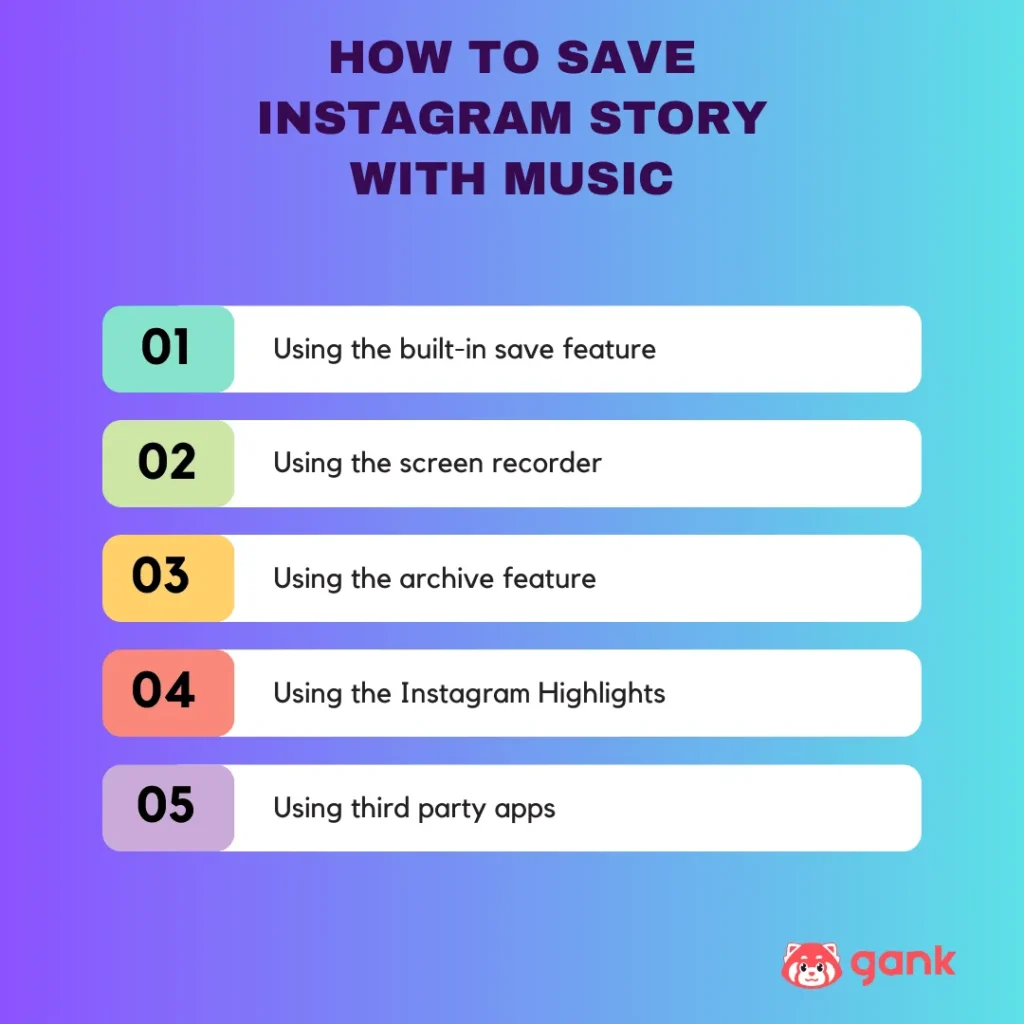
Common Issues When Saving Instagram Stories With Music
Even if you’ve followed the right steps to save an Instagram story with music, you might still face some common issues like:
- Not allowed to save video with music — It works fine when you use a screen recorder or save the video as an archive. But if you save it straight to your phone, you’ll probably see a message: “You can still save your video, but the music will be removed.” That’s because of copyright restrictions set by Instagram and music licensing agreements.
- Screen recording controls included — Depending on your phone, when you save a video, on-screen recording controls might show up. These buttons can look a bit unprofessional. To make your video look better, you’ll need to remove them, which takes a little extra effort.
- Audio quality degraded — If you save an Instagram story with music and the sound is bad, it makes the video less enjoyable. Poor sound quality makes your video look unattractive. So, what’s the point?
- Video resolution downscaled — The problem might not just be the sound. When your video gets downscaled, it loses sharpness. If you plan to repurpose content on YouTube or TikTok, you don’t want to use video with such low quality, right?
- Audio-video sync problems — Sometimes, audio and video can go out of sync due to processing delays. To fix this, you need to use editing software to manually resynchronize them which is challenging.
Insta Story Save with Music: A Wrap-Up
You started this guide wanting to know how to save an Instagram Story with music. And now you’re ready to do it. No more crossing your fingers, hoping your audio stays.
That’s because you’ve learned how to save story with music using different methods, like archives, highlights, and screen recording.
We hope this information helps. Subscribe to Gank’s blog for more guides, tutorials, and tips to help content creators succeed on social media and beyond.