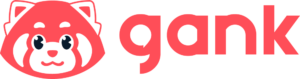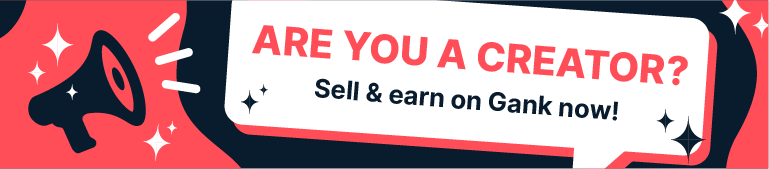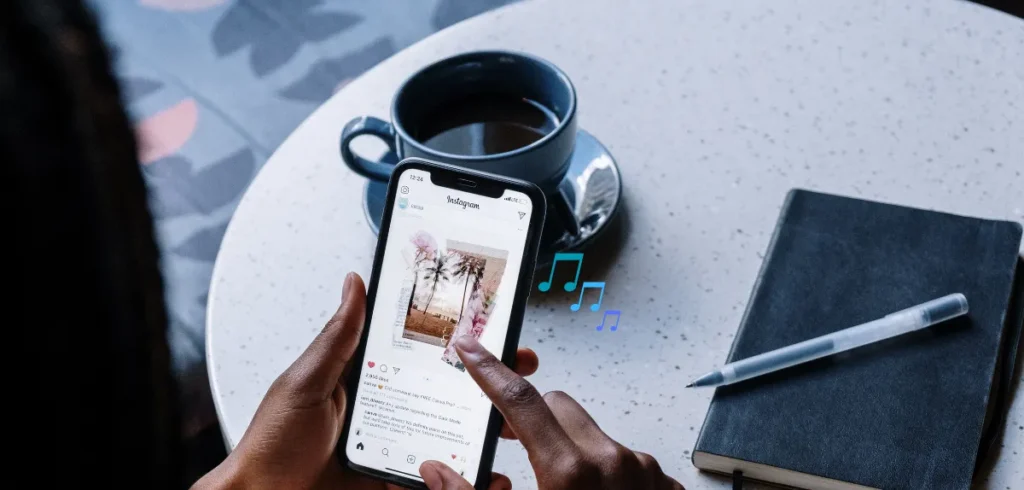Music in Feed? Yes, you can add tunes to your content to show off your vibe now. But, how to add music to Instagram post? That’s what we’re about to find out.
While you’re still posting without sound, others may already use it to catch attention. And missing out on music could mean missing engagement. You don’t want that, right?
But, don’t fret. This guide will show you how to put music on an Instagram post to boost your views and interaction. So, let’s get started.
Why Should You Add Music to Your Instagram Post?
Before adding music to your Instagram post, make sure you have a good reason to do it as a content creator:
1. It’s Great for Discoverability
Adding music to your Instagram posts is a trick to boost your reach, especially with trending soundtracks. These songs are often what Instagram promotes most.
For example, posting a fashion carousel with the song It’s About Drive which is in over 2,700 Reels is a good idea.
So, you’re riding the wave of discoverability here. This means your content your content has a better shot at showing up on Explore and in searches and getting more views on Instagram.
2. You Need It to Boost Engagement
When people hear a catchy tune, they might stop scrolling and check out your post. You’ve probably heard songs like Balada by Gusttavo Lima on many Reels, right? There is a reason for that.
A popular song like this makes listeners feel connected. It encourages them to view your carousel photos and even leave likes or comments.
Related: Instagram Post Ideas to Get More Likes
3. It Creates Stronger Emotional Effect
Music sets the mood for your post. That’s why adding music to your Instagram post is a good idea. The right song adds depth that pictures alone can’t.
Think of movies. They use music during key scenes to make you feel suspense, or chills, right? Without music, a horror movie loses its scare.
So, adding a song like Count on Me by Bruno Mars to a post about friendship or teamwork can set the right vibe your audience will feel.
4. It Add Nuance to Your Post
It’s not just about how your audience feels, though. You also need to know how to add music to your Instagram posts to match the nuance of that post.
For cosplay posts, like dressing as Wednesday, you can use a song like Lady Gaga’s “Bloody Mary” to set a dark, gothic vibe to build the right nuance.
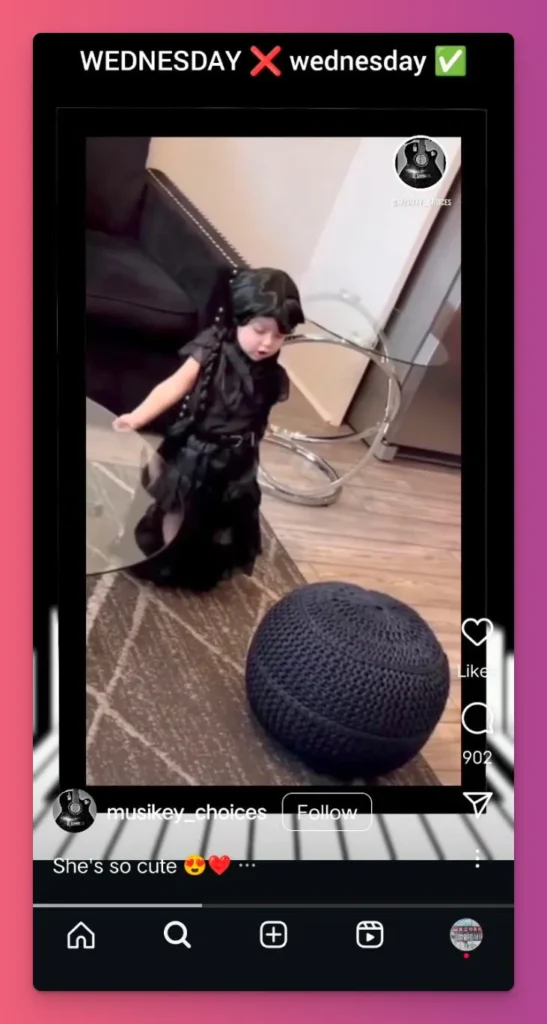
5. An Easy Way to Make Unique Content
If you’re just starting out as a creator, the idea of editing videos can feel overwhelming. Learning software, timing, effects, you name it. So, why not just add a song to your photo?
Adding music to your Instagram posts is simple and fast. This helps you stand out among big creators and improve your content from the start.
6. Your Audiences Want It
Did you know 39% of social media users expect music in your content? They want audio that matches the visuals to make it more immersive and emotional.
Simply put, your audience wants it. Lively music on a travel post that boosts excitement? Soothing tunes on a lifestyle carousel that make them relax? They just love it if it’s there in your post.
How to Add Music to Instagram Post
So, how to add a song to Instagram post? You can follow these steps:
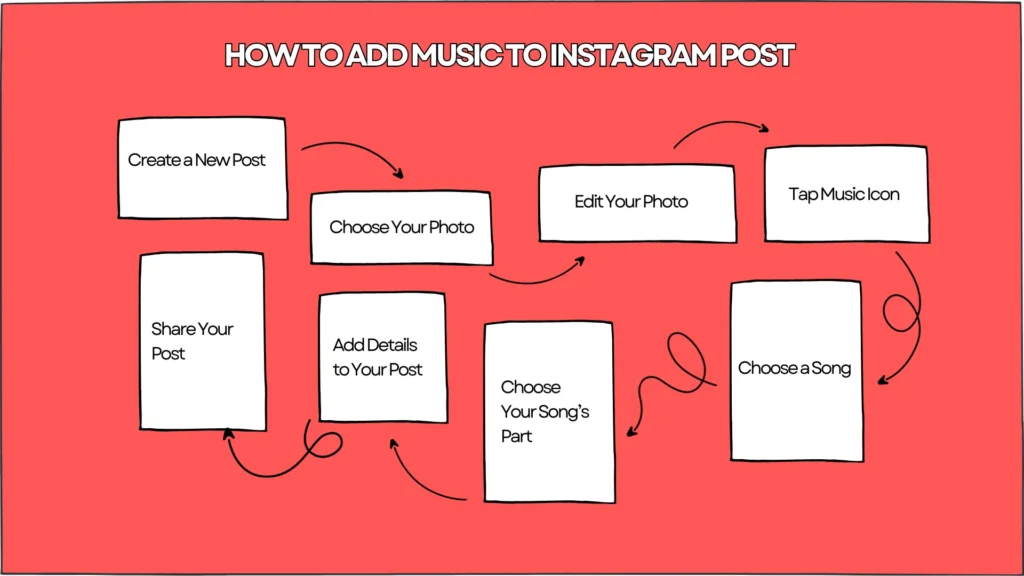
1. Create a New Post
Make sure your Instagram app is updated to the latest version. Open it and go to your home feed. Tap the “+” icon at the bottom center or top of the screen to make a new post.
2. Choose Your Photo
You can take a new photo for your content or just browse your gallery. If your content is ready, choose the photo you want to upload. Tap Next to continue.
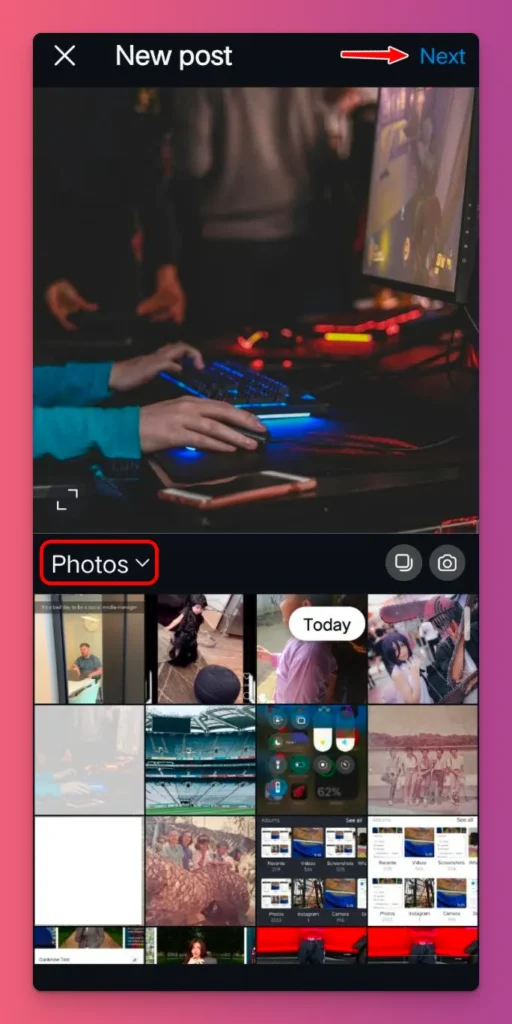
3. Edit Your Photo
You can edit your photo by adding text, filters, or changing the brightness and contrast. You can also move the photo around to make your content as engaging as you want.
4. Tap the Music Icon
On the left side, you’ll see the music. Tap it if you want to add music to your Instagram post.
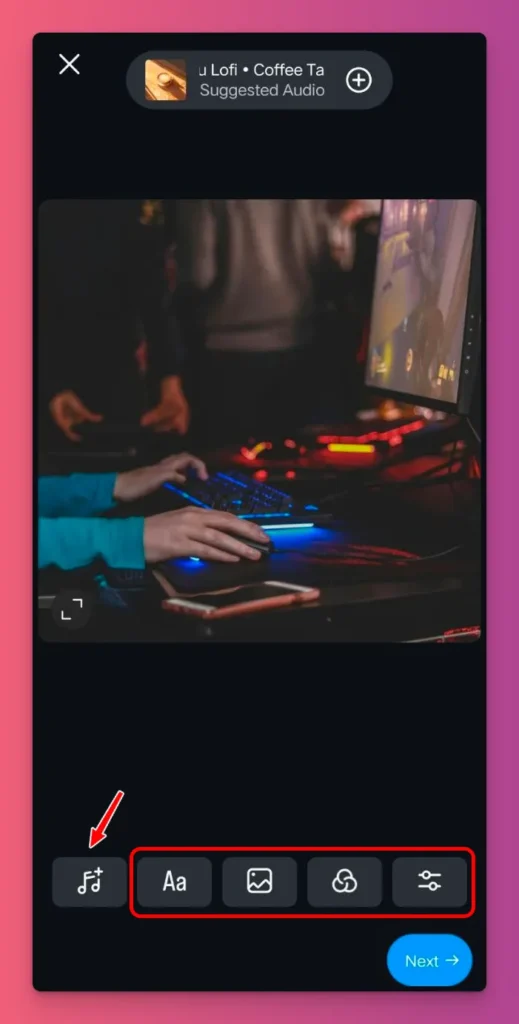
5. Choose a Song
You can pick a song from the recommended tab or browse on your own. You can find songs by categories like hip hop, happy or some songs based on mood, or themes.
If you want a specific sound, use the search bar to find that track. Tap the play button to listen to a preview, then tap on the title to add it to your content.
6. Choose the Song Segment
Once you choose a song, you’ll see a page where you can set the duration. It’s 30 seconds by default, but you can set it to up to 90 seconds.
Usually, that 30-second part is the best part of the song. But don’t worry, you can drag the slider to pick the exact part you want. And when you’re finished, tap Done. Then tap Next.
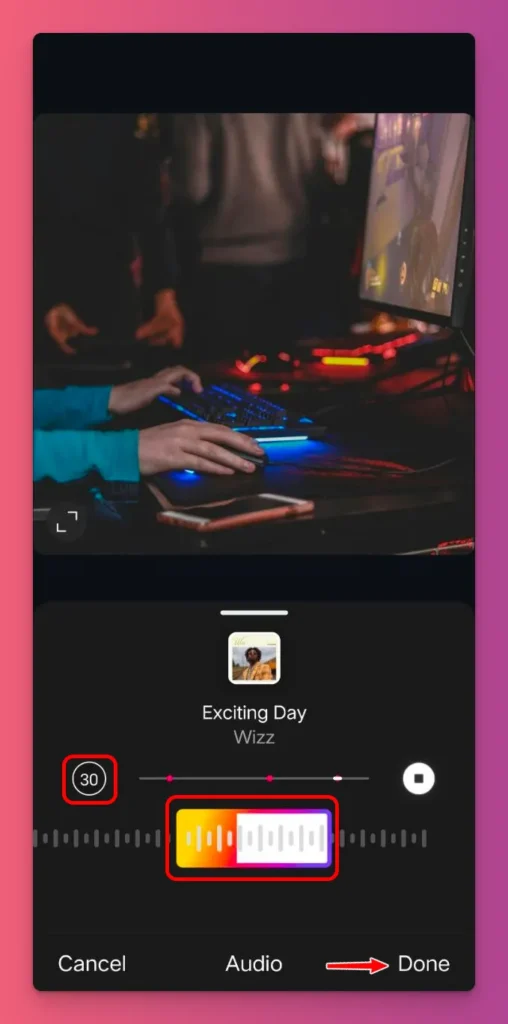
7. Add Details to Your Post
Just like when you usually post content, you need to add a caption, tag people, add a location, choose your audience, and change additional settings like turning off comments and more.
8. Share Your Post
Once everything looks good, just tap Share and your post with the music is live.
How to Put Music on Instagram Post with Multiple Photos
Now, how do you add a song to an Instagram post when you want to use up to 20 photos all at once?
Actually, the steps are the same. But you can also add music later on your post’s details page:
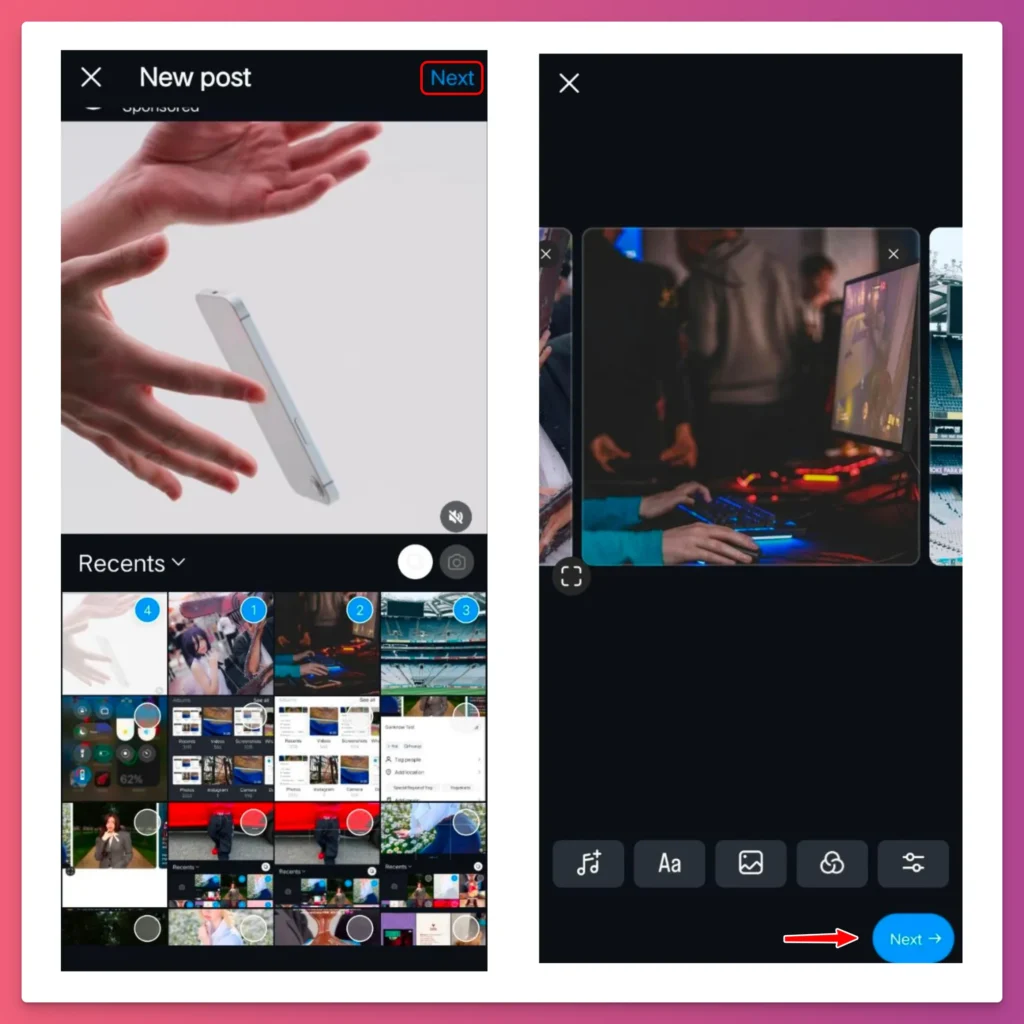
- Tap the “+” icon to make a new post. Pick Post from the options.
- Tap the Select Multiple icon (it looks like two overlapping squares). Choose up to 20 photos and/or videos from your gallery in the order you want them to appear.
- You can add filters or do simple edits to each photo or video. When you’re finished, tap Next.
- On the screen where you write your caption, find the Add Music button or a music note icon. Tap it to open Instagram’s music library.
- Search for a song or look through suggested options. Tap a song to listen to a preview.
- After choosing a song, move the slider to pick the part of the song you want. Make sure the length matches your carousel post. When done, tap the check mark.
- Don’t forget to add your caption, hashtags, location, and other details.
- Tap Share to post it right away.
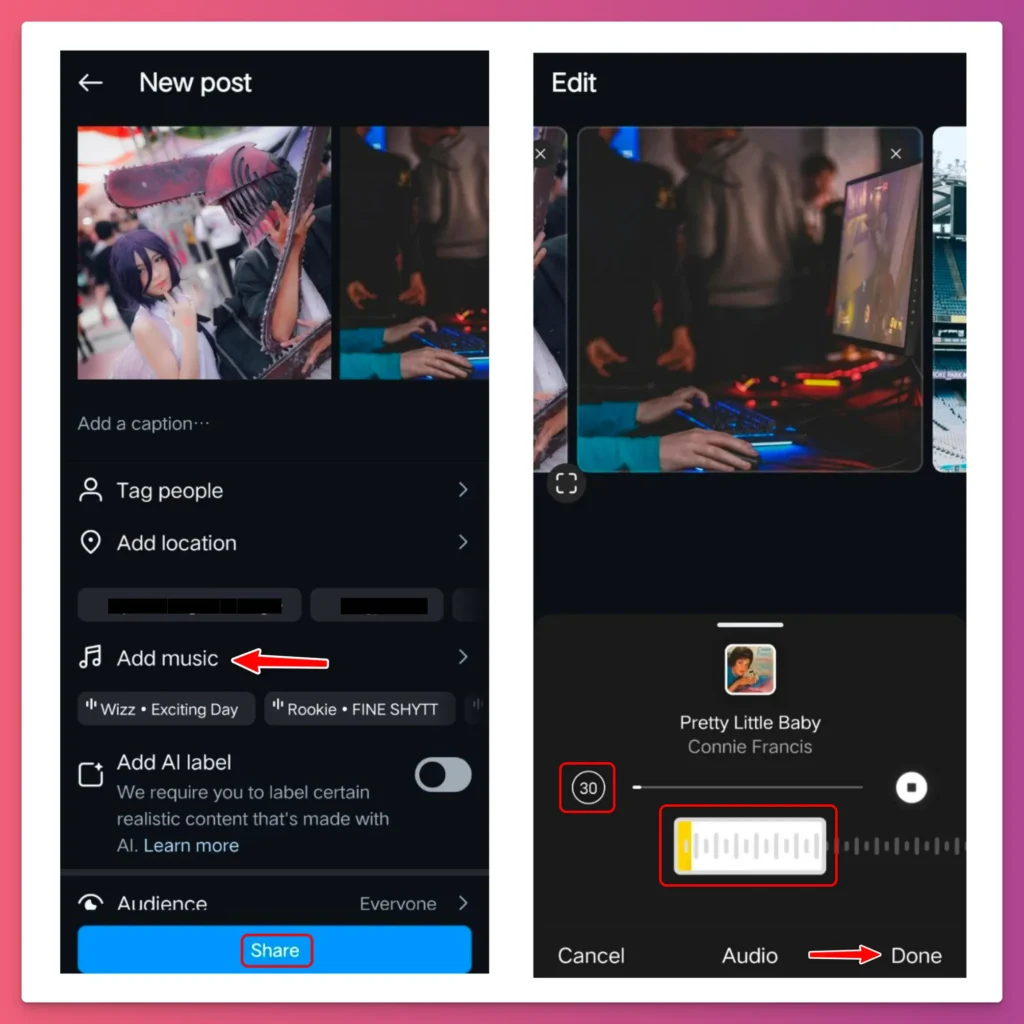
Related: How to Post More than 10 Photos on Instagram
Can You Add a Song to an Instagram Post After Posting?
The quick answer is no. Once you hit Share on an Instagram post, you can’t add photos, videos, or music. It’s all final. If you want music, you have to add it when you’re making the post.
If you really want a song in your post after it’s live, you can delete the post and make a new one with the music from the start. Or, you can share your post to your story and add music.
Why Can’t I Add Music to My Instagram Post
You’ve followed all the steps on how to add music to your Instagram post, but it still doesn’t work. What’s going wrong?
- You add music to Instagram post from desktop. Instagram doesn’t let you add a song to your post from a desktop or mobile browser. This feature is only available on the mobile app, whether you use Android or iOS.
- The song is banned in your country — Some music tracks might be limited because of regional licensing rules. And it’s not Instagram banning the song. For example, Born This Way by Lady Gaga was once banned in Malaysia. If this happens, you should check if other songs match the style you want.
- Your account type restrict the use of such music — Your account type affects your music options on Instagram. Creator accounts oftent have stricter rules. To fix this, switch to a Personal account to see if that’s the issue. If it is, try using a different song that’s similar to what you want.
- There are copyright issues with that song. Instagram’s strict about copyrighted music. Some songs might get blocked, no matter what. Try using music from Instagram’s music library if adding songs from other platforms causes problems.
- Your app needs an update. If you can’t add music to your Instagram post, the problem might be your app version. An outdated app can’t use the latest features. To fix this, check for updates. If there are any, install them.
- There’s some glitches. If you experience temporary glitches, you can’t add music to your Instagram post or access any other features. To fix this, wait for the issue to resolve, restart your device, or clear the app’s cache.
Related: Why Can’t I Open Instagram
Adding Music to Instagram Post: A Wrap Up
Don’t let silent content hold you back from getting more views. The right soundtrack is often all it takes to go from scrolled past to stopped mid-swipe.
You know how to add music to Instagram posts, right? Then use that feature to catch attention. Just tap Add Audio, pick a song, and choose the right part of it.
With music-enhanced posts, you’ll have a higher chance of views and engagement. And that open doors to more opportunities like brand deals, sponsored content, and affiliate income.
And if you’re ready to level up your passion, you can join Gank to earn more from your content with donations, commissions, and merchandise sales. Interested?
FAQ about Adding Music to Instagram
Should I add music to an Instagram post?
You should. Adding music to your Instagram posts can help people connect, and remember your content. Plus, it helps your post stand out.
If you’re a gaming influencer, you can add fun songs like Nevada by Vicetone. And for serious scenes, you can use orchestral music like Superepic from Alexander Nakarada to make it more intense.
How do I add music to a photo?
You can just open Instagram and tap the plus (+) sign to make a new post. Pick your photo and tap Next. To add music, tap the music note icon.
You can then choose a song or pick a trending sound instantly. Then, use the slider to pick the part of the song you want. When you’re done, tap Done and then Share to post with music.
Can I add music to an Instagram post with multiple pictures?
Yes, you can add music to carousel posts with multiple photos. Just tap the stacked squares icon to select images, just like with a single photo. But if your carousel has videos, the original sound gets muted automatically.
Can we edit an Instagram post to add music?
No, you can’t add music to an Instagram post after it’s live. You have to add the music during creation before you post. If you skip it, you can still add music before hitting Share by tapping Add Music under caption, tags, and location on the last screen.
Why is music not available on Instagram?
It’s usually because of copyright. Instagram has licensing deals with music publishers and record labels. So only certain songs are allowed on there. Technical issues like glitches, old software, or cache problems can cause this, too.
Can you add original audio to an Instagram post?
You can’t add original audio directly to a standard Instagram feed post. Importing sound and tagging it as “Original Audio” is only available for Stories or Reels. To add your original audio to a post, use editing apps to combine it with your video.