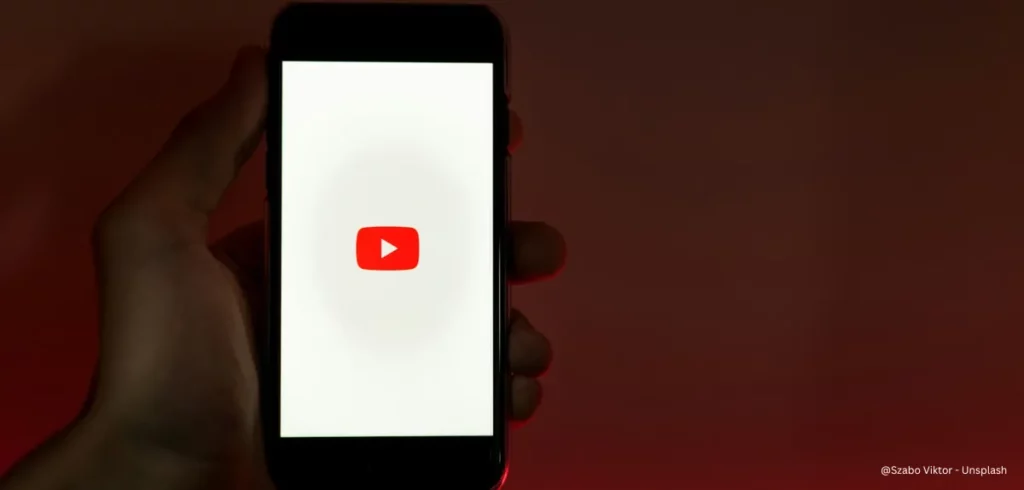YouTube banner size matters. Picture this: you’ve spent hours on a design, but it ends up getting cropped on different screens. You don’t want that to happen.
A wrong YouTube banner ratio isn’t a small issue. Your potential subscribers might think, “If they can’t even get their banner right, their content probably isn’t great either.”
Well, this is a challenge for a content creator, but there’s a way to fix it. Here, we’ll look at the right YouTube banner frame size and learn how to make a YouTube banner. Are you ready?
The Right YouTube Banner Size
Your YouTube channel banner is the main image on your channel’s homepage. It’s the first thing people see, and you only have about 50 milliseconds to make a good impression.
But, having a great design isn’t the only thing that matters. The right YouTube banner image size is important too.
The ideal YouTube banner size is 2560 x 1440 pixels. But keep in mind that the safe area for the banner is 1546 x 423 pixels.
You might want to take a look at how Typical Gamer sets up his channel. He uses a full-width design but makes sure to focus on the safe area.
Don’t forget, you need to make sure your YouTube banner is in PNG or JPEG format. Use PNG for images with text or logos for better clarity, and JPEG for photographs and gradient images.
Your YouTube banner size must be also a maximum of 6 MB. If your file is bigger than that, YouTube will reject it. So, your channel will revert to a default or previous banner.
YouTube has specific guidelines for YouTube banner sizes to make them look great on all devices. Make sure you follow this banner image guidelines to keep your text and logos from being cut off.
Here are the details of the recommended YouTube banner size in 2025:
| Banner Types | Dimensions |
|---|---|
| Recommended YouTube Banner | 2560 × 1440 |
| YouTube Banner Size for Desktop | 2560 × 423 |
| YouTube Banner Image Size for Tablet | 1855 × 423 |
| YouTube Banner Frame Size for Mobile | 1546 × 423 |
| YouTube Banner in TV Display | 2560 × 1440 |
| YouTube Profile Picture | 800 × 800 |
| Recommended YouTube Banner Ratio | 16:9 |
Read Also: Recommended YouTube Video Size
The Right YouTube Profile Size
Unlike YouTube banners, your profile picture should be a square with a 1:1 ratio. The recommended size is 800×800 pixels.
You can upload JPG, PNG, GIF, or BMP files, as long as they don’t exceed 2MB.
Want to use your own photo? Great. Prefer to use a logo to show off your personal branding? Go for it.
If you have a Google Account, changing your profile picture there will also change it on your YouTube profile.
Read Also: How to Get Verified on YouTube
How to Make a YouTube Banner with the Right Size
These are the steps to make an awesome YouTube banner with the recommended size:
Step 1: Plan Your Design
When making your YouTube banner, take time to plan the design for maximum impact. Here are some key points to think about:
- Branding — Think about how you want your YouTube banner to look. Will you use your logo and colors to keep it consistent, or will you make something unique to grab attention?
- Relevancy — A banner for a gaming channel looks different from a banner for a vlogging channel. They have different topics and audiences. So, make changes to fit each one.
- Purpose — Decice what you want your banner to achieve. To sell merchs, get more followers on YouTube, build your brand, or show off certain content?
- Dimensions — Learn the difference between the full YouTube banner size and the safe area. If you go with the full size, make sure important details stay within the safe area.
- Information Hierarchy — Decide what to put on your banner. Should it feature your channel logo, tagline, and social media links? Or do you want to highlight your new merch, too?
- Branding — Do you want to use your current logo and brand colors, or do you want to make something new that grabs attention? Find a balance between being relatable and interesting.
Step 2: ChooseYour Design Tool
You don’t have to make your YouTube banner design all by yourself. There are many programs that can help you. These content creation tools will help you out:
- Adobe Illustrator — This helps you work with graphics that can be resized without losing quality. This is important for making clear banners and logos.
- Canva — Canva is easy to use. It has many templates and design elements, so anyone can make good-looking designs quickly, even beginners.
- Adobe Spark — This tool lets you create beautiful graphics and add animations or videos. It’s great for making fun YouTube banners with the right size.
- Visme — Visme is great for making interactive presentations and infographics, including unique digital banners.
- Figma — Figma is great for team of content creators. It lets many people work on the same project at the same time. This is perfect to ensure you have the right YouTube banner size.
Step 3: Start Your Design with Canva
For this tutorial, we will use Canva. It is great for beginners because it is free and easy to use. Follow these steps to make a YouTube banner with the right size.
- Go to Canva.com and make an account if you don’t have one. You can use your Google, Facebook, or Microsoft account, or sign up with your email.
- If your account is ready, log in with your username and password.
- After you log in, click Create a Design. Then type YouTube Banner in the search bar to find templates for different topics like education, fitness, beauty, and more. Click on one you like.
- You will see a blank page. You can add your own things, choose colors, and upload your logo. Or you can just pick one of the templates.
With Canva, you can start with a blank page or choose templates. This helps you change colors, text, and pictures to make your design.
Step 4: Set Up the Safe Area
You need to make sure your logo, tagline, and important image are in the center of your banner, so set up the Safe Area. Here’s how to do it:
- Click on Elements on the left side.
- Choose Shapes and find Rectangle. Drag it onto your canvas.
- Add borders to your rectangle and set the border thickness to 1.
- Click on Position while the rectangle is selected.
- In the Advanced menu, set your YouTube banner size to 1546 x 423.
- Center it on the canvas and then click Lock to keep it in place.
- To help with your design, click File > Settings > Show rulers and guides.
Step 5: Add Your Background
To make your YouTube banner without using templates, follow these steps:
- Click on Elements in the left menu on Canva. Then click Photos and See All to see free and Pro images.
- Type in words that match your channel, like gaming, vlog, or entertainment.
- You can also click on Backgrounds for simple designs.
- If you have your own pictures for the background, you can upload them.
- Drag an image onto your banner and make it the right size for YouTube.
- Click Edit if you want to add effects, filters, or use Magic Studio to make your background special.
Step 6: Add Elements
Now that your banner is ready, you can make it look even better with shapes, icons, graphics, or frames. Here’s how to do it:
- Go to the Elements section to find pictures, icons, shapes, and photos that fit your theme.
- Drag the things you like onto the canvas and place them where you want.
- If you have a logo, click on Upload in Canva’s menu and drag it onto your canvas.
- Click on Text, choose Add a Heading, and type your YouTube channel name. Make sure to move it to the safe area for for text and logos, including channel name and tagline.
- Choose a font that shows what your brand is about.
Step 7: Check Your Design
When your design is ready, don’t hurry to download it. Take a moment to look at it carefully:
- Is everything important inside the safe area?
- Does it look too messy?
- Are the colors balanced and is the text easy to read?
Step 8: Download Your Banner
When you like how everything looks, you can download it. Make sure it is the right size for a YouTube banner. Here’s how to do it:
- Click Share in the top-right corner of Canva
- Choose Download
- Choose PNG for clear pictures
- Check that the size is still 2560 × 1440 pixels
Step 9: Compress Your Banner
To make sure your YouTube banner is the right size, you might need to compress your banner file. Here’s how you can do it:
- Use the option Compress File on Canva
- If you already have the original banner size, go to TinyPNG.com
- Upload your banner by dragging and dropping it, and turn on Convert my images automatically
- Download the optimized version, make sure it is less than 6MB
Step 10: Upload Your YouTube Banner
To upload your banner, follow these steps:
- Go to YouTube and log in
- Click on your profile picture and then click on YouTube Studio
- Go to the Customization Tab
- In the Profile Tab, click upload in the Banner Image section
- Choose your banner file from your device
- Use the guides to change how your banner looks
- When you like how it looks, click Done
- Click Publish and see how your banner looks on different devices
If you see a warning, make sure the minimum dimensions are1024 x 576 pixels and the file size is right.
Wrap Up: The Right YouTube Banner Ratio
Design and dimension matters when it comes to a YouTube banner. And this article shows you how to make a YouTube banner with the right size.
The ideal YouTube banner size is 2560 x1440 pixels, with a safe area of 1546 x 423 pixels. This makes sure your banner looks great on all devices.
A well-designed banner can attract more viewers and help you earn money as a content creator. This can come from Google AdSense, or you can get donations or selling your merchs on platforms like Gank.
Ready to make your first YouTube channel art now?