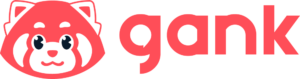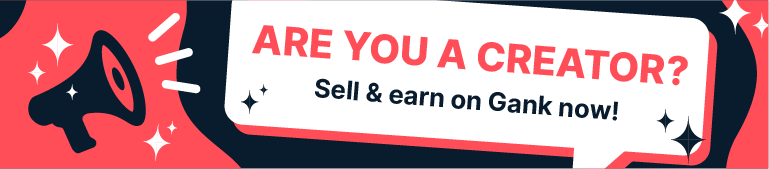As you prepare your streaming setup, you might ask, “Wait, what is a capture card, and do I need one?”
Well, this is a common question. And the answer depends on how you want to stream. That’s why, you need to understand what a capture card does first.
And this article will explain exactly that. We’ll look at the problems they solve and see if they fit your needs. Let’s get started.
What is a Capture Card?
A capture card is a hardware component for your streaming setup that lets you transfer video and audio signals from external devices, like gaming consoles, DSLR cameras, or other PCs.
So, what does a capture card do? It helps your game console send video and audio to your computer. This lets you use streaming software like OBS Studio to add graphics, alerts, and scenes.
And if you’re streaming with a DSLR camera, the capture card changes the camera’s video signal into a digital format so your computer can handle it.
For dual PCs for streaming, a capture card helps split the tasks. The gaming PC dedicates itself to running the game, and the streaming PC manages encoding, overlays, and broadcasting.
Now, how to use a capture card? You can install an internal capture card on your streaming PC. This is something you can do when setting up a new PC or upgrading an old one.
You can also use external capture cards. They come in different shapes and sizes, from small USB sticks to mid-range options like the Elgato HD60 S.

“Why get an extra capture card if I have a graphic card?”
Simply put, a graphics card is for displaying videos from your computer to your monitor, while a capture card is for bringing video from another device into your computer.
How Does a Capture Card Work?
If you’re curious about what happens inside your capture card for streaming, here’s how it works:
1. Signal Input
The process starts when the capture card gets the digital video and audio signal from your source device through an HDMI cable connected to its HDMI input.
The signal typically carries uncompressed video in standard color formats like YUV or RGB, along with multi-channel LPCM digital audio. Common sources are modern gaming consoles, PCs, or high-end cameras set to provide a clean HDMI output.
2. HDMI Passthrough
Many capture cards, like the Elgato 4K Pro, have an HDMI output that lets you pass the signal straight through to your monitor while you’re recording or streaming.
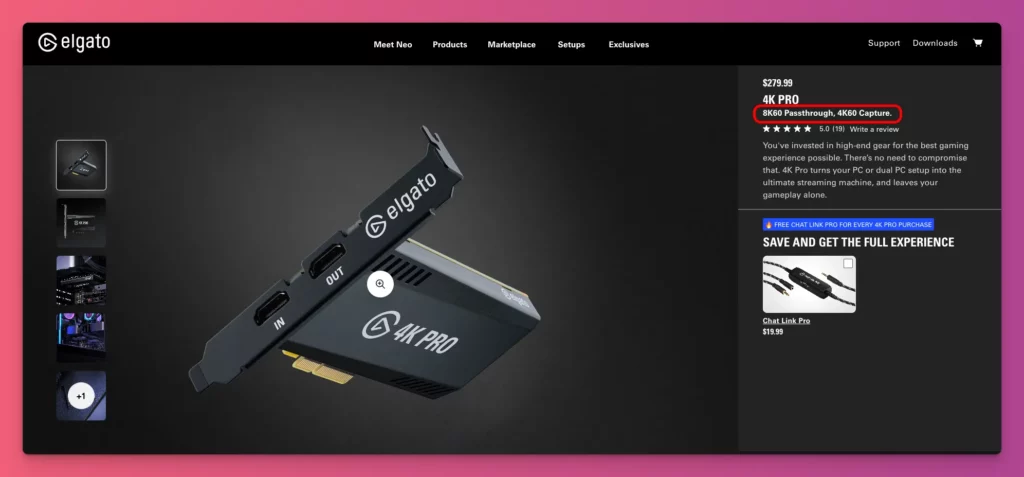
Some cards let you play at higher refresh rates or resolutions, like 1440p at 144Hz or 4K at 120Hz, even if they can’t capture at those same specifications.
But keep in mind, that not all capture cards have this pass-through feature.
3. Data Transfer
Once the capture card receives the HDMI signal, it sends the video and audio to the streaming computer through its connection.
External capture cards usually use high-speed USB 3.1 or 3.2 connections to provide enough bandwidth, up to 10Gbps. And internal cards offer more bandwidth than USB.
4. Software Integration
Your streaming software needs to access the video feed from your capture card. The software will recognize the card as a video input source, which you can then add to your streaming scene.
In the source’s settings, you’ll typically adjust the resolution and frame rate to match both your stream settings and what the capture card supports.
5. Encoding
This step is resource-intensive for the streaming PC. The software uses the CPU or, more effectively, the GPU to compress the video from the capture card.
This process converts the video to a streaming format, such as H.264. You’ll adjust settings like bitrate, impacting data rate and quality, and choose encoding presets for the best quality-performance balance.
6. Live Streaming
Your streaming software combines everything in real time. It blends your webcam, microphone, and graphics with high-quality game footage from your capture card.
With clear input from the capture card, your polished stream is sent out online using your stream key to platforms like Twitch or YouTube.
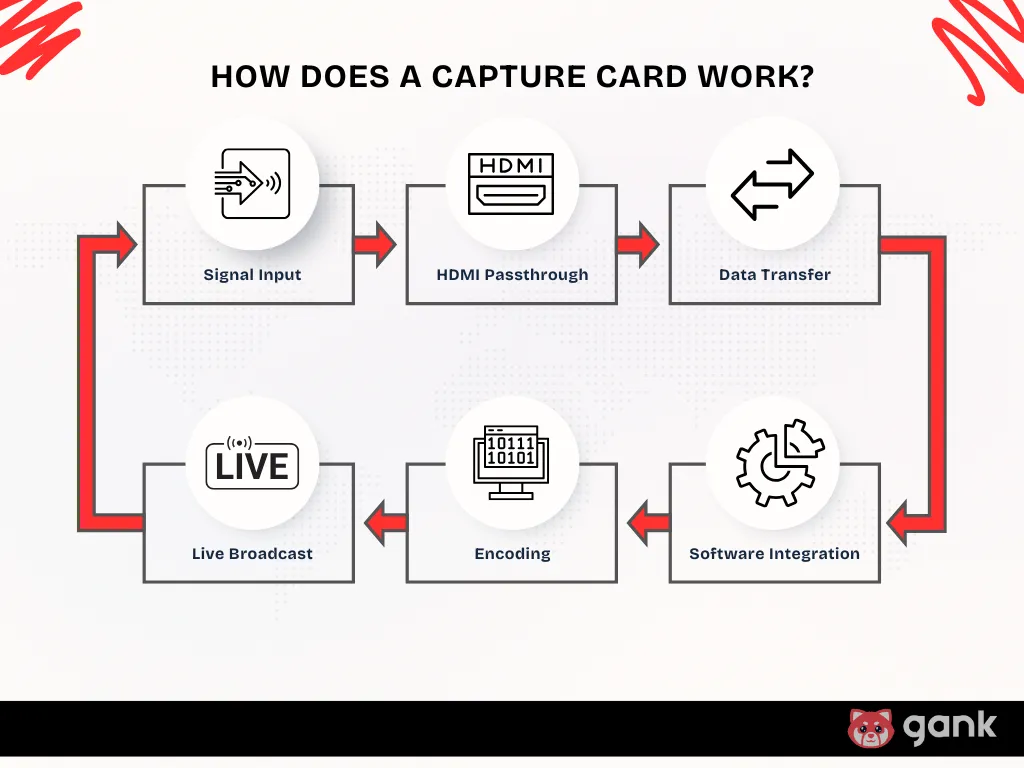
Read Also: How to Stream on Twitch
When Would You Need a Capture Card?
So, do you need a capture card to stream? Yes, if you meet certain conditions:
1. You Focus on Console Streaming
Are you really into console streaming as a content creator? If yes, then, a capture card is a must.
Sure, consoles like the PlayStation 5 have a built-in streaming feature, but it’s limited. You can’t add overlays and effects to make your stream more engaging.
So, if you’re serious about streaming from your console, investing in a good capture card like the AVerMedia Live Gamer Portable 2 Plus can make a big difference.
2. You Use a Dual PC Setup
A dual PC setup for streaming is a more advanced option. One PC is dedicated to running your game at high frame rates, while the other handles stream encoding.
If you choose this setup, you’ll need a capture card. This allows your gaming PC to focus only on the game, giving you the best performance.
Many streamers like using internal PCIe cards because they help reduce latency, but good-quality external USB 3 cards can work well too.
3. You Want to Use a High-Quality Camera
If you want to make your stream’s video better, use a DSLR camera instead of a webcam. But, you’ll need an HDMI capture card to connect your camera to your computer.
Just remember to check that your camera has clean HDMI output. That way, your streaming software will recognize your camera as a video source.
4. You Stream Mobile Games
You can stream mobile games using apps on your phone. This is a good way to start.
But if you only use your phone, your game might be slow and the stream might not look good. This happens because your phone has too much to do at the same time.
This means if you want smoother gameplay and a higher quality stream, you need a different approach. Using a capture card with your PC will lighten the load on your phone.
Read Also: How to Become a Game Streamer
Types of Capture Cards
Capture cards are typically classified into internal and external capture cards:
PCIe Capture Cards
An PCIe capture card is a hardware that you install right inside your desktop computer. It connects to a PCIe slot on your motherboard, much like a graphics card does.
Remember, these internal cards can be a big investment. If you’re just starting out and have a tight budget, that might feel overwhelming.
Pros
- High Bandwidth — An internal PCIe capture card offers about 3.94 GB/s bandwidth, which is ideal for high-resolution, high-frame-rate video content.
- Lower Latency — Connecting directly to the PCIe bus makes it faster to send video frames to the CPU or GPU. It happens in just a few milliseconds.
- Top Performance — Internal capture cards handle high resolutions and fast frame rates. They can record 4K UHD (3840×2160) at 60 fps or 1080p (1920×1080) at up to 240 fps.
- Better Hardware Encoding — Some advanced capture cards offer hardware encoding like H.264 and HEVC. This cuts down CPU load and boosts performance.
- Seamless Integration — Internal installation keeps your system reliable and clears your workspace of external devices and cables. This is useful for fixed setups.
- Strong HDR Management — It can handle High Dynamic Range video (HDR10/HLG) alongside 4K60 capture. This keeps more color depth and brightness in the footage.
- Uncompressed Capture — You can transfer video with little or no compression, like YUY2 or RGB formats. This keeps the image clear and true, perfect for post-production.
Cons
- Complex Installation — PCIe models need to be installed inside the computer’s motherboard, which can be difficult for users not experienced with hardware setup.
- PCIe Slot Requirement — It’s not just complicated. You also need a computer with an available PCIe slot.
- Lack of Portability — It’s installed. It means if you want to move the card, you have to uninstall it from your current setup. Transferring it to another system is not easy.
- Higher Cost — PCIe capture cards are usually more expensive than USB options. For instance, the Elgato 4K Pro costs about $274, while the Game Capture Neo starts at $119.
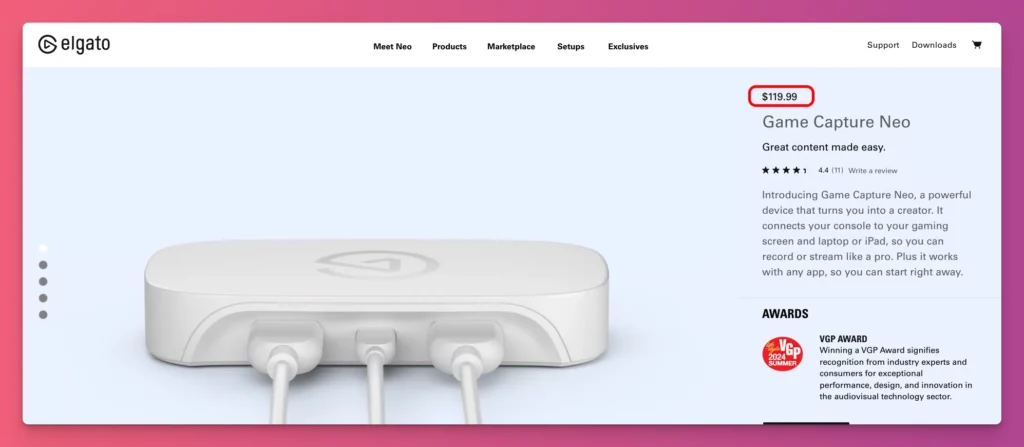
USB Capture Cards
A USB external capture card connects to your computer effortlessly. No installation is required. It’s a compact device that sits outside your game streaming setup.
You can choose different shapes, such as box-shaped ones like the Elgato Game Capture HD60 X, or stick-shaped ones like the Razer Ripsaw X.
Pros
- Portability — For streamers who set up in different places, a USB external capture card is ideal. Just like the Elgato Cam Link 4K that fits in your pocket and is ready to use.
- Ease of Use — Just like any other USB externals, the USB capture cards are plug-and-play. No internal installation or extra drivers are needed, making them ideal for beginners.
- Wide Compatibility — USB capture cards are compatible with gaming consoles, cameras, and PCs across various operating systems.
- Affordable — Go for USB options like Elgato Game Capture Neo for a budget-friendly choice that offers decent performance for casual or entry-level streaming setups.
- Laptop Compatibility — Your laptop has no internal PCIe slots, choose a USB capture card. It fits easily and needs no internal space.
- Many Choices — The market for external USB capture cards is large. You can find a variety of options at different prices and performance levels.
Cons
- Device Clutter — An external capture card adds clutter to your desk, needing extra cables like HDMI from your source and USB to your computer.
- External Power — Some models need their own power adapters. This adds another cable and requires a free power outlet on your PC or laptop.
- Limited Performance — USB external capture cards have less bandwidth than PCIe models due to USB interface limits. This can cap output at 1080p@60fps, even with 4K input.
- More Latency Issues — USB capture card performance relies on the quality of your USB connection. Older versions, such as USB 2.0, can significantly slow down video transmission.
- Durability — Portability might compromise durability due to frequent transport or plugging in and out.

What to Consider When Choosing a Capture Card?
So, you want to buy a capture card for streaming? Before you do, let’s see what you should consider:
1. Budget
Some people start with technical specs, but if you’re just starting out, consider your budget first.
If you’re looking to spend under $100, something like the AverMedia Live Gamer Mini works well for sharing your gameplay on YouTube or Twitch.
If your budget is between $100 and $200, options like the Razer Ripsaw X are great. They can record in 4K at 30 FPS, and even offer HDR passthrough.
If you want the highest quality and are willing to spend over $200, you can go for top-tier cards like the AverMedia Live Gamer 4K.
2. Resolution & Frame Rate Support
Make sure the capture card does what you need. For most people streaming on Twitch or YouTube, 1080p at 60 FPS looks sharp, and doesn’t put too much strain on your computer.
A card that handles 1080p60 is enough for most streamers. Cards that do 4K, like the Elgato 4K60 Pro, give you a better picture. But they need a powerful computer and faster internet.
3. Connection Type
You need to choose between an internal PCIe card for desktops or an external card via USB.
An internal PCIe card offers lower latency due to its direct system bus connection but requires an available PCIe slot in your PC.
An external USB card offers greater portability, works with laptops, and is easier to install. For best performance, connect it to a fast USB port directly on your computer.
Remember, most top streamers like Ninja, use the PCIe option for better performance like the Black Magic Intensity Pro or Elgato 4K60 Pro.

4. Portability
If you stream from different places, use a laptop, or change your desk a lot, an external USB capture card is easy to carry and quick to plug in.
An internal PCIe card, on the other hand, stays inside your desktop and is harder to move.
5. Compatibility
Before you buy a capture card, double-check that it’s compatible with your equipment. Make sure it works with your computer’s operating system and version. This is especially important if you’re using a newer model, like an Apple Silicon Mac.
Also, check your source device. On PlayStation 5 or Xbox Series X, turn off HDCP in settings to record gameplay. For cameras, ensure yours outputs a clean HDMI signal without menus or icons on the screen.
6. Passthrough Capability
If you plan to connect your main gaming monitor through the capture card, this feature matters a lot.
Check the passthrough specs carefully. Make sure the card can handle the highest resolution and refresh rate your monitor and gaming device use—like 1440p at 144Hz or 4K at 120Hz.
If you use HDR, see if the card supports HDR passthrough too. If the card can’t match your monitor’s specs, you’ll have to lower your settings and your games won’t look as good.
7. Audio Features
Check how well the capture card records sound from the HDMI input. Some cards have a 3.5mm port for mixers. A few even have microphones or headphone jacks.
Most streamers control sound with software or use outside mixers for more options, but these built-in ports can make things easier if you want a simple setup.
8. Brand Reputation & Support
Pick a card from a well-known brand like Elgato or AVerMedia, and you’re more likely to get something that works well and keeps working.
These brands update their drivers, fix bugs, and offer guides, forums, and customer support if you need help. Other brands might have good features, but it’s smart to check their track record.
So, Do You Need a Capture Card to Stream?
A capture card is a hardware that lets you record or stream video and audio from an external source, like a gaming console, camera, or another computer.
But you don’t always need a capture card for streaming. It’s helpful for console streaming or if you’re using dual PCs.
For most beginners, built-in options or streaming software are enough. What really matters is your content, not just having the best gear.
So, we hope this information helps. Keep creating great content to build a loyal following. And when you’re ready to earn, platforms like Gank offer monetization options like donations, memberships, and merch sales.
FAQ About Capture Card for Streaming
1. What does a capture card do?
A capture card is a device that records gameplay footage from your console or another PC, allowing you to save it or stream it live. Think of it as a dedicated video recorder for your games.
2. Do streamers use capture cards?
Yes, many streamers use capture cards, especially those who stream from consoles. Capture cards make it easier to get great video and audio quality, which is important for great streaming content.
3. Can you stream without a capture card?
Sure! You can stream without a capture card if you’re playing a PC game. And many platforms like Twitch and YouTube let you go live straight from your computer without any extra setup.
4. Does a capture card affect gaming performance?
A capture card usually doesn’t affect gaming performance much. But if you use a low-end capture card or stream at high resolutions, it could put some strain on your system. Most modern capture cards are built to manage this efficiently.
5. Is a capture card better than OBS?
Well, they have different uses. OBS is a streaming software that works with or without a capture card. A capture card improves your stream’s quality, while OBS handles the actual streaming.
6. What’s the difference between an internal (PCIe) and external (USB) capture card?
Internal capture cards connect to your computer’s motherboard via a PCIe slot, offering better performance and lower latency. External capture cards use USB, making them portable and easy to set up, but they may have slightly higher latency and lower performance.
7. Do I need a powerful PC to use a capture card?
Not always. If you’re capturing from a console and streaming on the same PC, you should have a powerful computer.