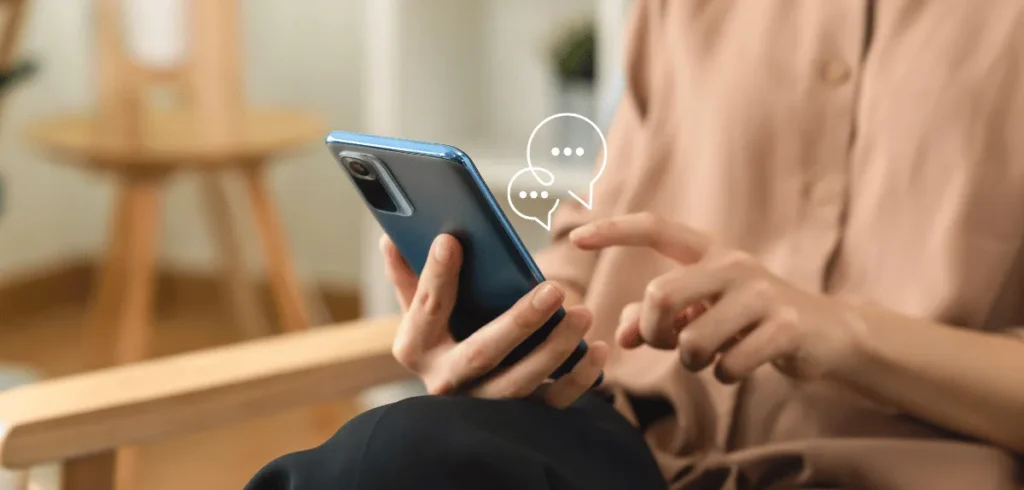You’re working hard to get more people to engage with your posts. But something’s up: Instagram comments not showing. You then ask, “Why can’t I see comments on Instagram?”
This can be a problem. No comments mean no conversations that will impact your account’s growth. And that’s the last thing you want.
But don’t worry. The fix is actually simple. And in this article, we’ll break down why this happens and show you how to fix it. Ready? Let’s dive in.
Why Can’t I See Comments on Instagram
There are many reasons why Instagram comments are not showing; it can be due to:
- Technical problems
- App issues
- Issues on Instagram
- Settings or permissions
- Manual user actions
- Content policies
Let’s break it down in more detail.
1. You Have Network Connection Issues
Comments are stored on Instagram’s servers. To see them, your device must send a request over the internet.
Slow internet can prevent your request from reaching the server or cause delays. This makes Instagram comments not show or get stuck loading.
2. You Have Cache Problems
Sometimes, you can’t see comments on Instagram if your cache is full. This often happens on Android phones.
A cache stores temporary files from apps like Instagram to help them load faster. But if it becomes too full, issues like Instagram comments not showing can happen.
3. Your Instagram App Is Outdated
Another technical issue why you can’t see comments on Instagram is that your app is out of date.
Updates do more than add new features. They also fix problems and help the app run better. So, when you’re using an old version, some parts of the app, like the comments, might not work right.
4. Glitches on Instagram
“I’ve already updated my app, so why can’t I see comments on Instagram?“
Sometimes, the update itself can cause an issue that comes from a bug. It’s a software error that disrupts functions like commenting. It may happen to all Instagram users or some of them.
App glitches can also come from Instagram servers. Routine maintenance may cause brief hiccups, and some server downtime can lead to temporary outages.
5. Content Moderation at Work
Instagram uses an automated system to monitor comments, stories, and other content for compliance with community standards.
If a comment gets flagged as inappropriate, the system can hide or remove it quickly before you even realize it was there as a content creator.
That could be the case when you can’t see comments on Instagram, especially if you’re posting something a bit controversial. The system steps in to remove comments that violate the rules.
6. You Turned Off Commenting
Whether you’re sharing a story or a regular Instagram post, you can choose to turn off comments. And you can do this either before you upload or after your post is live.
This gives you more control over the conversation. But hidden comments can be an issue for content you hope will get engagement.
When you turn off comments, it’ll hide the comment box and existing comments on that post until you turn comments back on.
Related: How to Delete Comments on Instagram
7. It Has Words or Phrases You Want to Hide
In your Instagram settings, you can turn on filters to hide comments with certain words or phrases to keep out unwanted conversations.
With comment filters, you can create your own list of words you don’t want to see in the comment section. But this can be the reason why Instagram comments are not showing.
8. You Block Someone on Instagram
Did you block someone on Instagram? If you did, Instagram’s algorithm stops any data exchange between your account and the blocked account.
Yes, you both stop seeing each other’s content. And any comments they made before will disappear from your view. This can be the reason why Instagram comments are not showing from that person.
Read:
Instagram Comments Not Showing: How to Solve It
Now that you know the reasons, you likely have ideas on how to fix the problem, right?
1. Check Your Internet Connection
The first thing you should do when you can’t see comments on Instagram is to check your internet connection. Basically, what you need to do is:
- Turn your connection off and on — Switch off your Wi-Fi or mobile data for a few seconds, then turn it back on. This can help your device find a better signal if it’s stuck on a weak one.
- Try a different connection — If you’re on Wi-Fi, turn it off and switch to your mobile data to find out if the issue is with your Wi-Fi, or vice versa.
- Get a better signal — Look at the Wi-Fi icon or the bars on your phone. If the signal is weak, move closer to the router or find a spot with a stronger signal.
- Restart your modem — Unplug your modem for 30-60 seconds and then plug it back in. Restarting can fix network issues and resolve stuck connections.
- Test your internet speed — Check your internet speed with a website like speedtest.net. 3 to 5 Mbps is enough for basic access on Instagram.
2. Clear Your Cache
If your internet connection is fine, the problem might be with the cache. To see if this is the issue, you can follow these steps:
- Open your phone’s Settings — On Android or iOS, go to your system Settings and tap on Apps.
- Choose Instagram — Find Instagram in the list, then tap on Storage & Cache.
- Clear the cache — You can just tap Clear Cache, next to Clear Storage, and wait a moment.
- Reopen Instagram app — Close the Instagram app and then open it. Check if comments are now showing.
If you use a browser like Google Chrome, you can clear your browsing data by following these steps: Go to Settings > Privacy and security > Delete browsing data > Cached images and files > Delete data.
3. Update Your Instagram App
It’s always recommended to keep your Instagram app updated to the latest version. So even if you’re not having any issues with comments, you need to do so.
On Android, you can go to Google Play Store > Search for Instagram > Check if an Update is available > Tap Update and wait for the process.
On iOS, you can go to the App Store > Tap your profile > Check Pending Updates > Tap Update to install the latest version.
If updating Instagram doesn’t fix the problem with Instagram comments not showing, try deleting the app and then reinstalling it on your phone.
4. Check for Possible Downtime
If Instagram is down, there’s not much you can do except wait for them to resolve the issue. During such times, it’s best to check Instagram’s official channels or status pages for updates.
For example, you can visit IsItDownRightNow, DownDetector, or DownForEveryoneOrJustMe. Then, type “Instagram” to see if the site is working.
You might also try restarting your phone. Sometimes that helps you reconnect once the server is back online.
5. Unblock Commenters or Users
If you accidentally blocked some Instagram users so that you don’t see their comments, then maybe it’s time for you to unblock them. And to do so, you can follow these steps:
- Go to your profile, then tap Settings and Activity
- Choose Blocked to see the accounts you’ve blocked
- Tap Unblock next to the accounts you want to unblock
- Confirm unblocking when prompted
Or, you can also unblock people from commenting. From Settings > go to Comments > Block Comments From > Unblock commenters you don’t want to block.
Read: How to Unblock on Instagram
6. Evaluate Your Custom Words Filtering
If you think that custom filters with certain words or phrases might be causing Instagram comments not to show, try reviewing those words.
Also, check if you’ve accidentally included words you didn’t mean to add to the filter. To do so, you can follow these steps:
- Open Instagram and go to Settings & Activity
- Tap on Hidden Words, then choose Manage Custom Words or Phrases
- Tap on View Your List to see and review the words and phrases you’ve saved.
7. Turn On Commenting
If there are no comments on Instagram due to the settings for the comment section, then you need to adjust it. Here are the steps:
- In Settings and Activity, go to Comments.
- Under Who Can Comment, choose Everyone for Posts and Reels, or Stories.
- If you’re okay with GIF comments, make sure to turn on Allow GIF Comments.
If you want to enable comments on a post you accidentally turned off, just go to that post, tap the three dots, and choose Turn on Commenting.
Read:
8. Report a Problem
You can do this if the issues started after you updated the app. So, you’re letting Instagram know what’s going on after their latest update, which can help them understand the problem and fix it in their next update.
To report a problem, Instagram gives you two options. If your shake feature is off, you can:
- Go to Settings and Activity
- Tap Help and then Report a Problem
- Choose Report a Problem without Shaking
- If you’d like, choose Include Log and Continue.
- Describe the issue and add any images that can help explain it.
If you want to use Shake features, just shake your phone while you’re on the section or page where you’re having trouble. Then, tap Report Problem.
Still Can’t See Comments on Instagram?
Instagram comment issues are easier to fix than you think, right? No need to panic or let it cause trouble for your account.
Comments keep your content lively and help it reach more people, thanks to Instagram’s algorithm. If you ignore comments, your reach could drop, and it can hurt your personal brand.
Now that you know how to fix the issue, start talking with your audience in the comments.
We hope you find this helpful. If you’d like more easy tips like these, subscribe to our blog and get ready to learn how to grow as a content creator and earn more from your content.