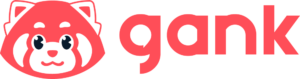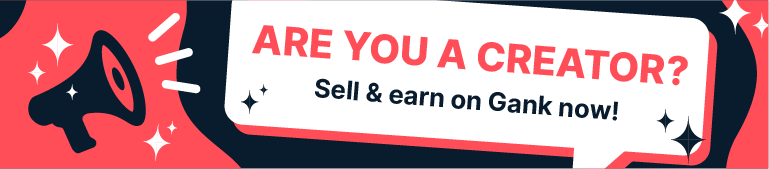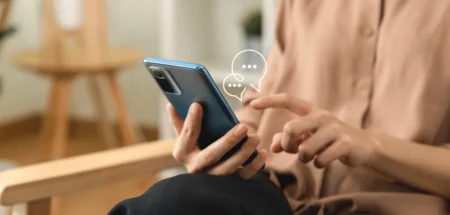Maybe it’s Spotify’s 678 million listeners that make you think it’s the perfect place for your podcast. You’re excited, but not quite sure how to upload podcast to Spotify yet.
Don’t fret, we’ve got you covered. We’re here to walk you through the steps on how to make a podcast on Spotify, from setting up your account to optimizing your episode for discovery.
This way, you can reach the right audience and even earn money from your content. Let’s dive into it!
Why Should You Post Podcasts on Spotify?
Before you figure out how to upload a podcast to Spotify, it’s good to know why you should do it:
1. Millions of Users Are Waiting for You
Spotify’s huge user base outshine other podcasting platforms. 678 million monthly users and 268 million paying subscribers. You definitely don’t want to skip this, right?
And especially if you’re targeting US listeners, around 46 million people listen to podcasts on Spotify. It’s second only to YouTube.
2. You Can Earn From Your Podcast
Want to make money podcasting? Spotify is a good place to do it. They’re paying out over $100 million this year. And in January, hundreds of podcasters earned over $10,000.
You get to keep almost all your subscriber money, only processing fees. That’s great, because Apple Podcasts takes 30% of what you make.
3. You Earn From Every Type of Listener
Just like YouTube, Spotify helps podcasters make money from their listeners, whether people pay for premium or listen for free. Free listeners hear ads, and you get a cut of that ad revenue.
Basically, you can earn through subscriptions or ads on free episodes.
4. Their Discovery Algorithm Is Improving
When you join a new platform, you want to stand out, right? Spotify’s making it easier now. They’re improving their algorithm to help both new and popular shows.
Thanks to the latest updates, recommendations are now more accurate. They use information about what users like and their locations to help your show get more exposure.
5. Getting Started Takes Minutes
It wouldn’t take hours to start out a podcast on Spotify. Want to upload from your phone? Use Spotify for Creators to upload your content. Already have a podcast elsewhere? Just link your RSS feed.
They support all the standard file types like MP3, M4A, WAV for audio, and MOV, MPG, MP4 for video. And when you’re ready, your new episodes go live automatically.
Read: How to Write a Podcast Script
6. It’s Great for Video Podcasts
You heard it right. Spotify now supports video podcasts. And it turns out that 48% of podcast listeners in the U.S. are watching the video version these days.
For Gen Z, it’s even more popular. 90% watch video podcasts sometimes. So, picking a platform that supports video like Spotify makes sense.
7. They Have Great Features to Boost Engagement
Did you know Spotify has threaded comments? Listeners can chat, drop emojis, and link to songs, books, or playlists in In This Episode.
They also have a Following feed that shows all episodes from the shows you follow, all in one place. You can manage everything through Spotify for Creators to moderate and grow your community.
8. Great Spotify for Creators App
You can’t record directly with the Spotify for Creators app anymore, but you can still upload episodes easily from anywhere. It gives you real-time stats, and performance insights.
You can also manage comments, see how your podcast’s doing, check out popular episodes, and get chart updates, all from your phone. And the best part? It’s all free to help you grow.
How to Upload Podcast to Spotify via Creators App
Here are the steps on how to upload podcast to Spotify. This is the most common method for new content creators on the platform:
1. Prepare Your Podcast Episode
You can’t put a podcast to Spotify without creating your content first. Why? Spotify for Creators doesn’t have a built-in recorder. So you’ll need to use another software to record your podcast.
There are many options like Riverside, Rev, or Audacity. If you want a free, open-source program that works on any computer and records good-quality audio, Audacity can be a good option.
You can download Audacity from their official website, open the program and set up your microphone. When you’re ready, click the Record button to start.
2. Export Your Podcast File Right
Once you’ve finished editing, save your file in a format supported by Spotify. To do this, go to File > Export Audio > Export to Computer. Then give your file a name, select MP3 as the format, and click Export.
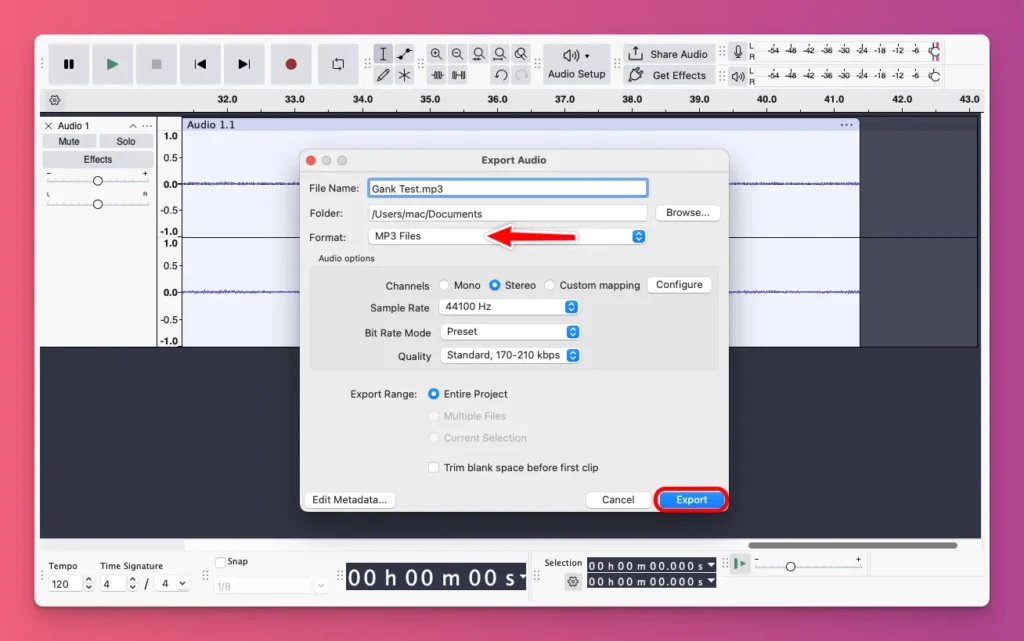
But, keep in mind that Spotify now supports both audio and video podcasts. So make sure your files meet their requirements no matter what software you use to make such content:
For Audio:
- File Formats: WAV, FLAC, MP3, M4A (AAC)
- Sample Rate: 48 kHz to 96 kHz
- Bit Depth: 24-bit (recommended)
For Videos:
- File Formats: MP4, MOV, MPEG, MPG
- Video Codec: H.264 (AVC), H.265 (HEVC), ProRes LT
- Resolution: 720p, 1080p, 4K
- Frame Rate: 30 fps, 60 fps, 25 fps
- Audio Codec: AAC
Related: What is Lossless Audio
3. Access Spotify for Creators
Before signing up for Spotify, make sure you’re at least 13 years old. If you want to earn money from your account, you need to be 18 or older. You’ll also need a valid email address.
Once you’re ready, go to podcasters.spotify.com in your web browser. This site is for podcast creators and is separate from the main Spotify music service.
Next, click the Get Started or Sign Up button. You’ll see options to sign up with your email, phone number, Google, Facebook, or Apple account. You can choose the method that works best for you.
4. Create Account
If you want to create a Spotify account using your Google account, just click on Sign up with Google. You’ll be taken to the account creation page.
There, you’ll need to enter your email address, choose a profile name, provide your date of birth, and select your gender. Make sure to accept the terms and conditions before clicking the Sign Up button.
5. Set Up Your Podcast Details
If you’re new and want to start a podcast, just pick create a new show. And, when asked: What would you like to do? A pop-up window will appear to add your show details.
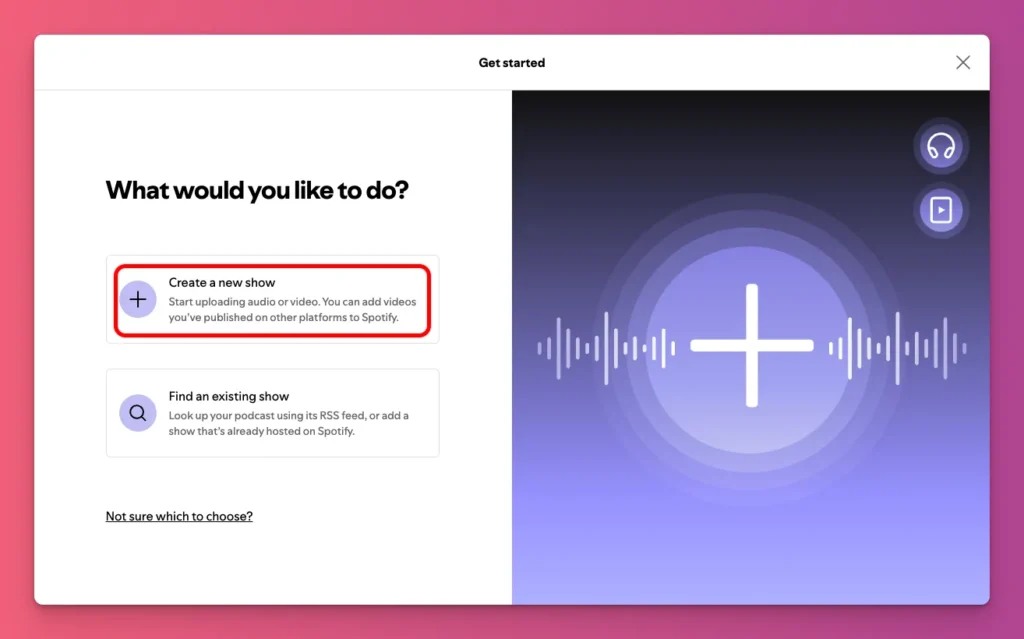
Just fill in these fields:
- Show name: The title of your podcast. Keep it short, memorable, and clear about your theme.
- Description: A brief summary of what your podcast covers. Use keywords to help new listeners find you.
- Creator name: Your name. This shows who’s behind the podcast and builds trust.
- Category: The genre that best fits your podcast like Arts, Comedy, Education, etc. It helps listeners find your show among similar content.
- Language: The main language of your episodes. You can choose English.
Read: Best Podcast Name Ideas for Your New Channel
6. Upload Cover Art
Double-check that your information is accurate, then click Next. A window will appear for you to Upload your cover art.
Just click Upload an image and select your file. You can crop the image using the preview. Once you’re satisfied with how it looks, click Finish.
7. Verify Your Email Address
Before you can publish your podcast with Spotify for Creators, you need to verify your email. Check your inbox for the verification link. But, if you didn’t get the email? Click Resend Email.
8. Create an Episode
Once your podcast setup is ready, it’s time to upload your first episode.
You can do this by clicking Publish an episode in the Get started section on your Home page, or just go to the Episodes menu and select Add an Episode.
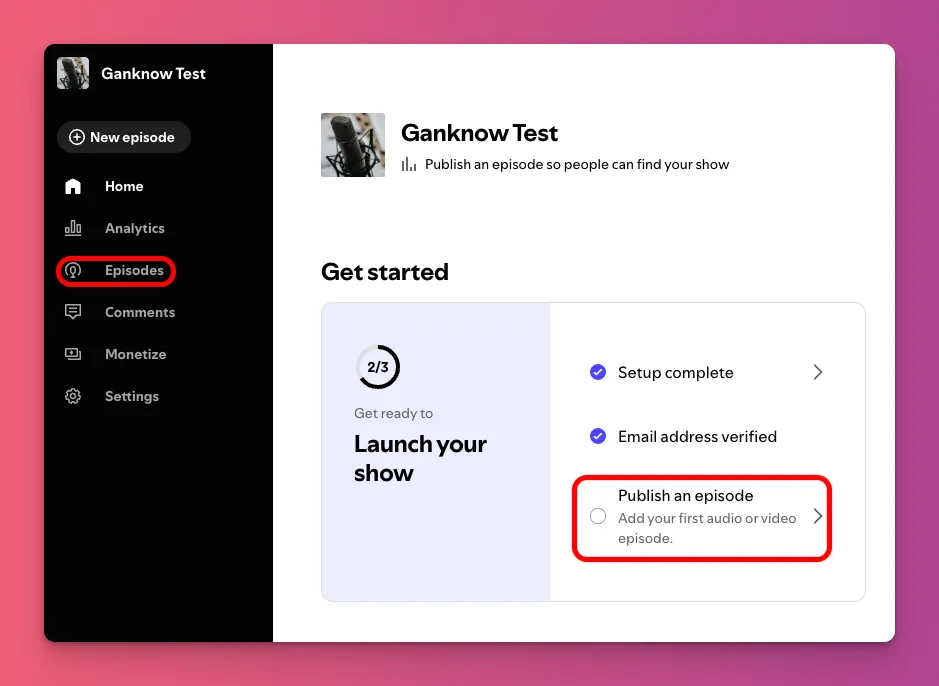
On the Create episode page, you can upload your audio or video podcast content to Spotify. Simply click on Select a file and choose the file you’d like to upload.
9. Add Episode Details
After that, you’ll need to fill in some details about your show. Providing accurate information is important, as it helps your episode stand out and be easily found. Here’s what you’ll need to include:
- Title — The main headline of your episode, visible in feeds and listings. Keep it concise and easy to read at a glance.
- Description — A short summary or teaser for your episode. This appears below the title in podcast apps—use it to highlight key topics, include timestamps, or add links.
- Shortcut — You can add shortcuts to episodes, shows, or playlists that relate to this episode.
- Content check — A required setting to indicate if your episode contains explicit language or promotional content. Toggle Yes or No.
- Add a poll — An option to include a multiple-choice question directly on your episode page. Polls can boost listener engagement by letting them vote on topics of your podcast.
- Additional details — Optional fields like season and episode numbers, and type like Full, Trailer, or Bonus. These help organize and add context to your episode.
- Comment settings — Choose whether listeners can leave comments. You can allow open discussion, disable comments, or moderate them before they appear.
Once you’re sure everything is correct, click Next.
10. Publish Your Episode
This is the last step to upload a podcast to Spotify using your browser. You can choose Now to publish it right away, or pick Schedule to set a future date and time.
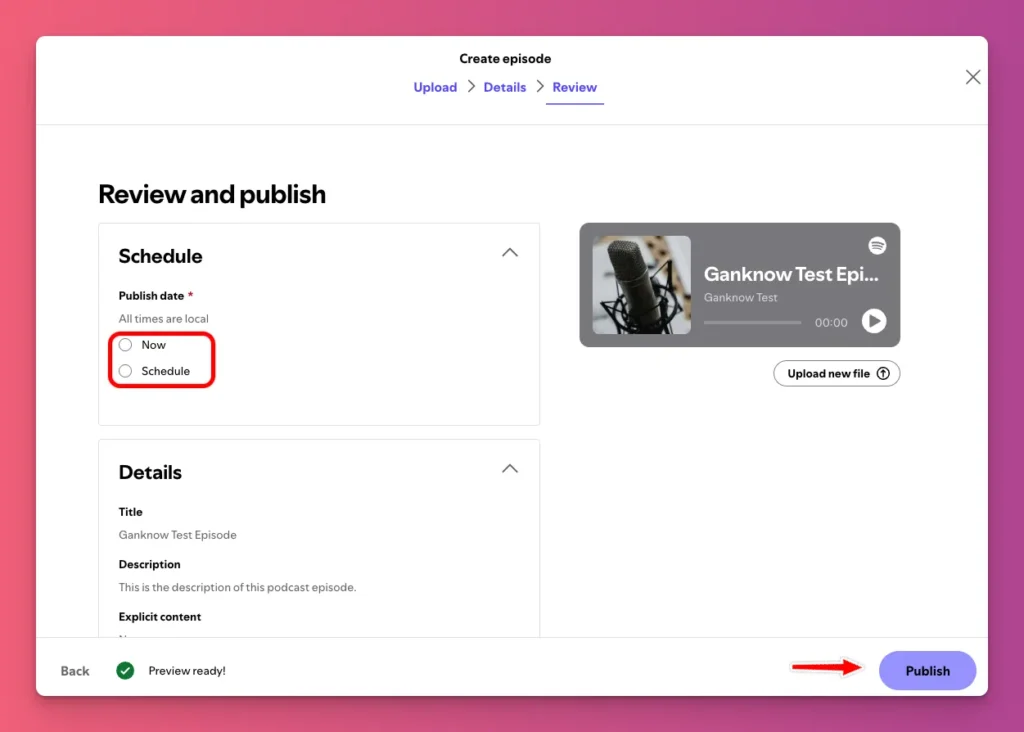
When you click Publish, your episode will be live on Spotify for everyone to listen to.
How to Make a Podcast on Spotify using the Mobile App
The steps on how to upload a podcast to Spotify using the mobile app are actually quite similar:
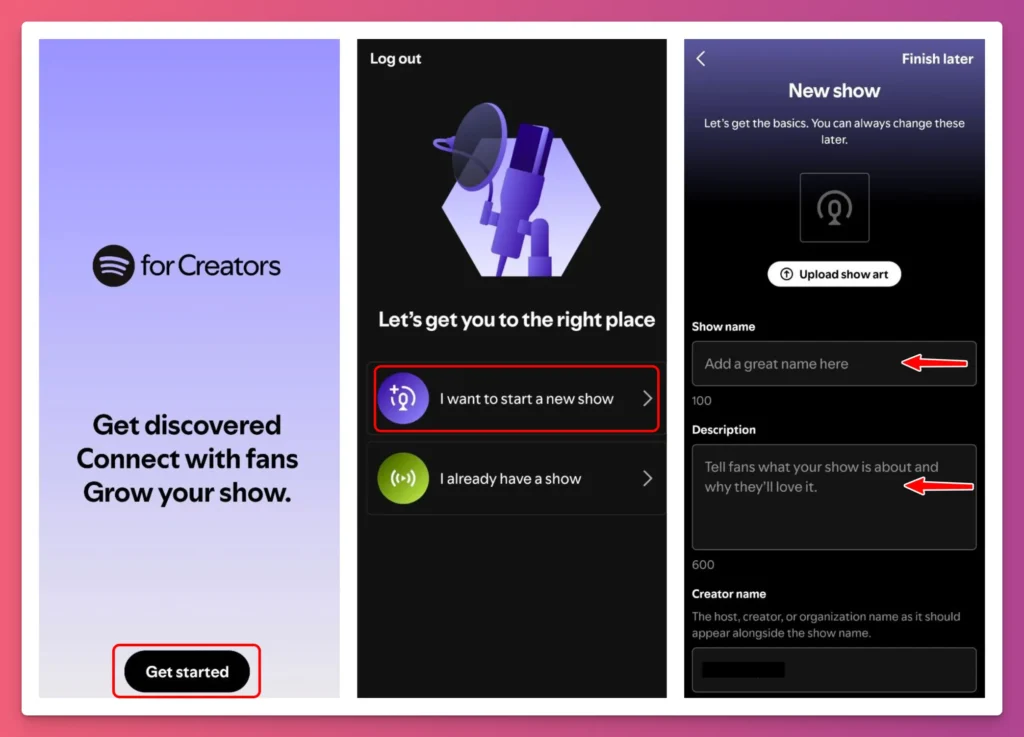
- Download and install the Spotify for Creators app on your Android or iOS device.
- Open the app and tap on Get Started.
- On the continue with Spotify page, choose sign up if you don’t already have an account.
- You can sign up using your email, Google, Apple, or Facebook account. You’ll be taken to your mobile browser to log in with your chosen credentials.
- After logging in, tap continue, and you’ll be brought back to the Spotify for Creators app. Agree to the terms and conditions.
- Next, you’ll see options to create a new episode or use existing content from another hosting platform. Select I want to start a new show.
- You’ll be asked to verify your email address. Check your inbox, click the verification link, and you’ll return to the app.
- Now, fill in your podcast details, including show name, description, creator name, category, and language.
- Don’t forget to upload your cover art, then tap finish.
- After setting up your podcast details, you’ll return to the main page of the app. Tap publish an episode and then the + button.
- Choose whether you’d like to Upload a clip, upload an episode, or start a poll.
- If you select upload an episode, you’ll be directed to the upload page. Tap Select a file to choose your audio files.
- Next, you’ll see the episode details screen where you can add the title, description, and other options like content check and comment permissions.
- Once everything looks good, tap publish to make your episode live immediately, or schedule to set a future release date.
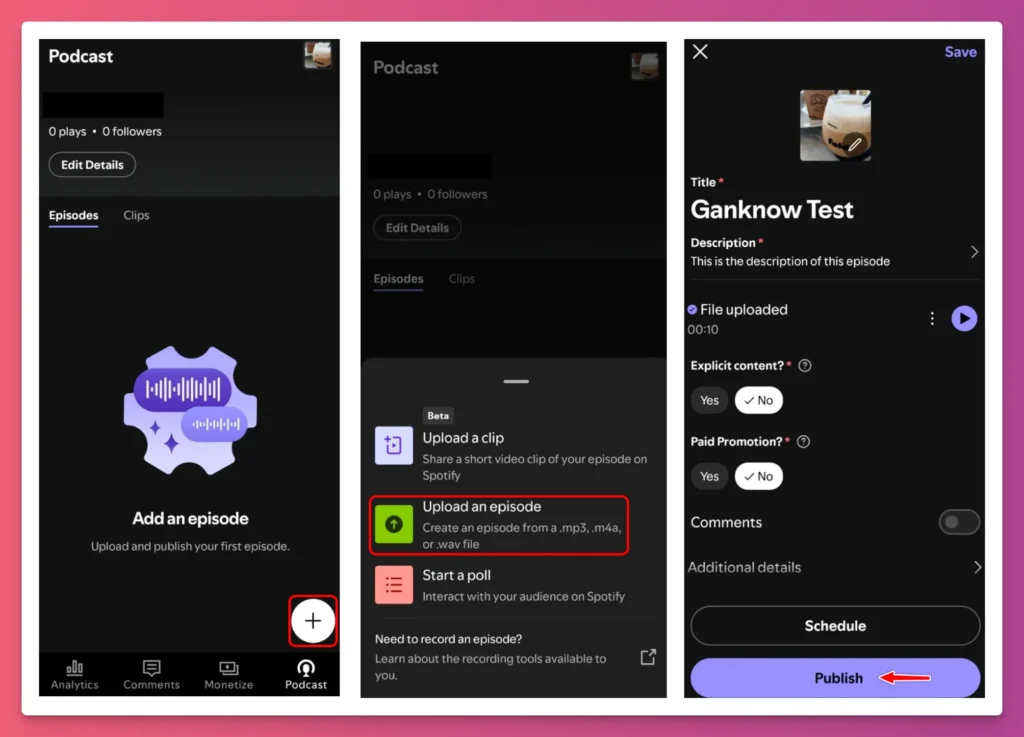
And that’s how to create a podcast on Spotify from your mobile device. Easy, right?
How to Make a Podcast on Spotify from Your Existing Podcast
Not only can you start your episode from scratch, but you can also link your existing podcast to Spotify. Here’s how to do it using the RSS feed:
1. Follow All the Requirements
Before submitting your podcast, make sure you have at least one episode published and a verified email address. These are needed for directories like Spotify and Apple Podcasts to accept your show.
Some hosting platforms, like Podbean, limit direct integration with Spotify to paid plans. If you’re on a free plan, you might not be able to connect your RSS feed directly through your host.
Instead, you can manually submit your RSS feed to Spotify using Spotify for Podcasters.
2. Access Spotify for Podcasters
If you believe your podcast episode is all set on your hosting platform, you’re ready to the next steps on how to upload podcast to Spotify
What you need to do is go to the creators.spotify.com and click the Get Started button.
3. Log In or Create Account
You can either log into your current Spotify account or set up a new one. The email linked to your Spotify account doesn’t have to be the same as the one in your RSS feed, but Spotify will send a verification code to the email in your RSS feed to verify that you own it.
4. Select Existing Podcast Option
On the next screen, click on Find an existing show. If your podcast is hosted with Megaphone, choose Megaphone by Spotify. If not, select Somewhere else to continue.
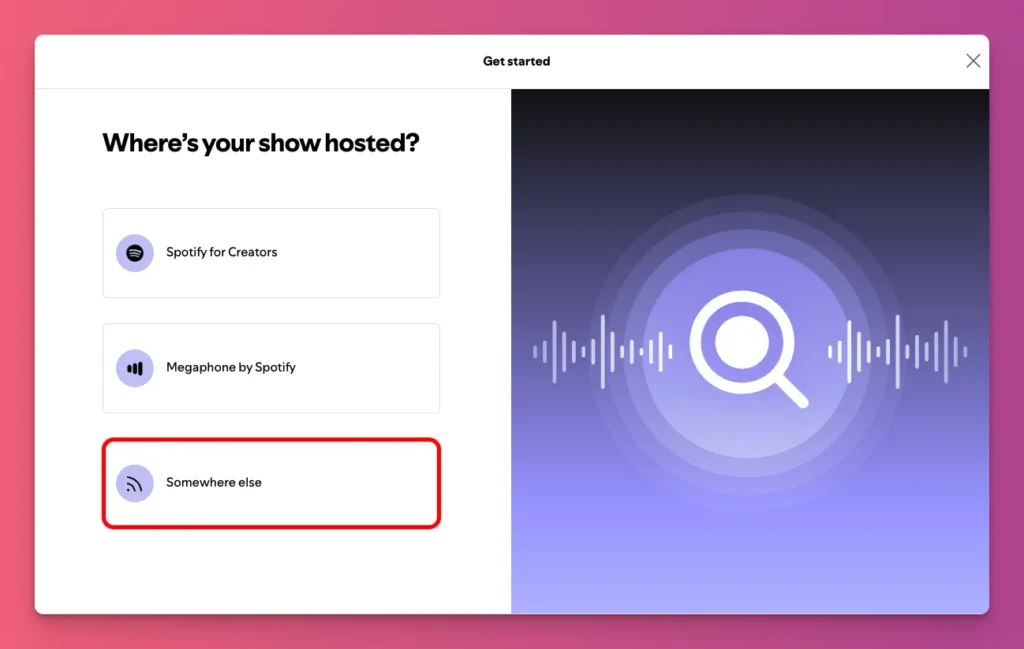
In this tutorial, we’ll pick Somewhere else because we’re linking a podcast from another platform like Podbean or Buzzsprout.
5. Submit RSS Feed
On the Find Your Podcast page, paste your podcast’s RSS feed URL into the RSS Feed link box. You can get this link from your hosting provider.
If you use Buzzsprout, go to Directories > RSS Feed to find and copy the link. Once you’ve entered the URL, click Next to continue.
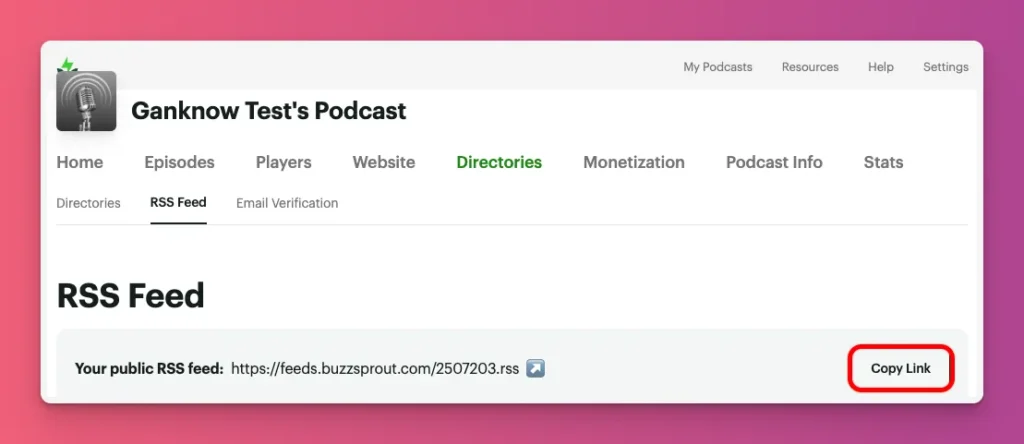
6. Verify Ownership
On the next page to see if this is that is your podcast. When asked, click Next if it is the one you want to submit.
Next, you’ll see the Verify Your Podcast page. Spotify will send an 8-digit code to the email address in your RSS feed.
Check that email, then enter the code on the Spotify for Podcasters site. Once you’ve done that, There is information that “You are verified. Let’s finish setup”. You can click Next.
7. Add Podcast Details
You’ll be taken to the Tell Us More About Your Podcast page. This is where you’ll need to provide some extra details about your podcast. Specifically, you’ll be asked to share:
- Where is your podcast made
- Primary language spoken in your podcast
- Primary category
- Choose up to three subcategories of that category
- You can also add an additional category
Once you’ve double-checked that all the information is accurate, you can click Next to continue.
8. Submit and Review
Spotify will ask you does everything look OK. It’s just a review of the information you’ve entered.
If everything looks good, click Submit. You won’t be able to make changes after that. If you see confetti with your cover art and a message saying you’re in, it means you’re ready.
Just click Let’s go to move forward.
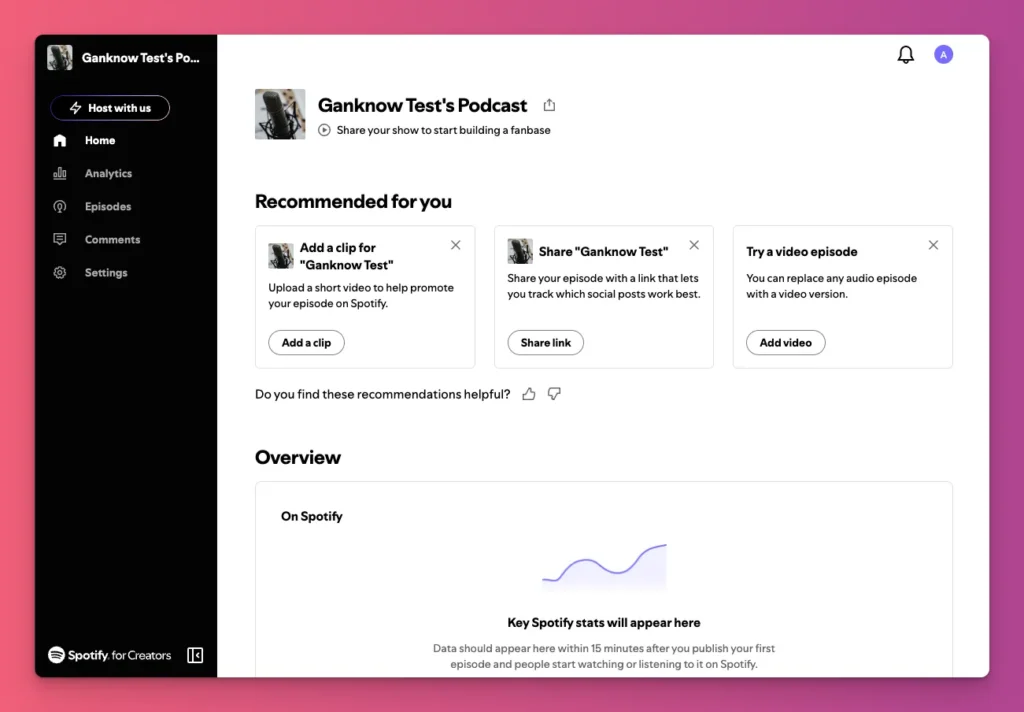
Tips for Uploading Podcast to Spotify
You already know all the steps on how to upload a podcast to Spotify. Now, let’s explore some tips to make the process even smoother:
- Keep audio file metadata minimal — Keep your audio file info simple when uploading to Spotify. Use small images (under 500 KB) and stick to just the basics, like title, artist, and album.
- Prioritize MP3 — You can upload other audio formats to Spotify, but MP3 or AAC work best. They maintain good sound quality and have smaller file sizes.
- Normalize loudness before upload — Set it around -16 LUFS for stereo episodes. This keeps the volume even and comfortable since Spotify adjusts loudness during playback.
- Make titles mobile-friendly — Keep them short, around 20 characters. Longer titles get cut off on phones, hiding key information behind ellipses. So, put your main keywords at the start.
- Check the email you use — It’s best to use the same email for Spotify and your hosting platform, even if you can use different ones, to avoid problems with verification.
- Use Host Recommendations feature — Spotify’s feature lets you suggest music, audiobooks, or podcasts on your show page. Use it to engage listeners and boost your episode’s visibility.
- Don’t fade the Best Place to Start — It’s a great way for new listeners to get into your show without jumping straight to the latest episode. Just pick a clear, easy episode to hook them in.
- Check your upload after 24 hours — Spotify usually updates episodes within a few hours. If it takes more than a day, there might be problems with your RSS feed, hosting server, or login.
- Understand video podcast requirements — Your content should be less than 12 hours long and have only one video and one audio track. Remember this when you upload podcast to Spotify.
Upload Podcast to Spotify: A Wrap-Up
Congratulations! Your podcast is now on Spotify. This helps you reach more people who like your ideas and your personality.
As more people listen, you can become a go-to expert in your niche. This opens doors to diverse revenue streams you didn’t think of before.
And don’t just stick to ads or subscriptions. With Gank, you have more options. You can receive donations, create memberships, earn commissions, or sell merchandise. Ready to join Gank?