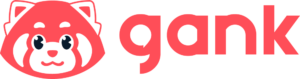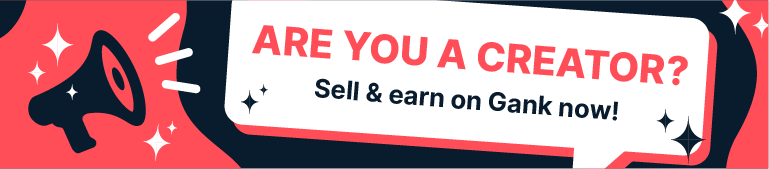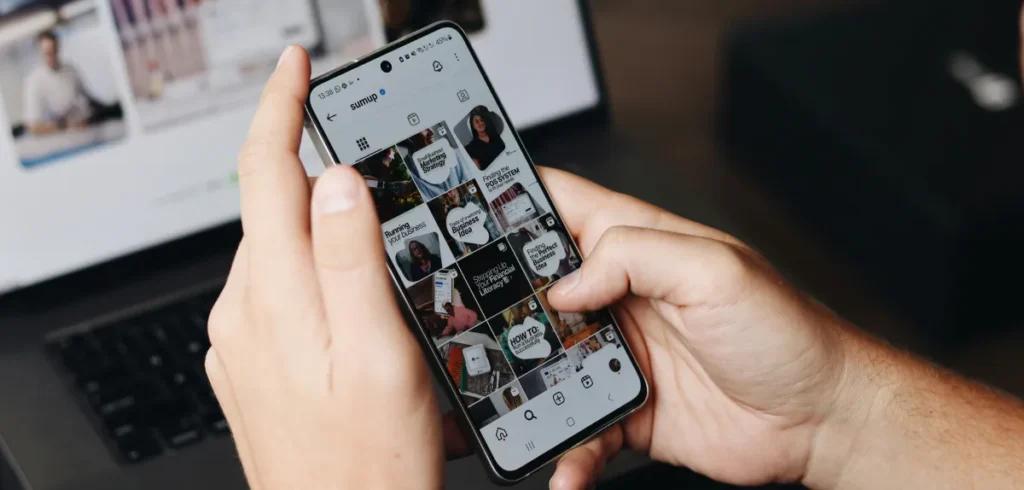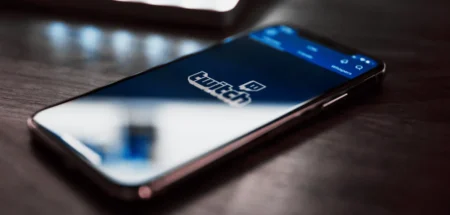Do you want to know how to post more than 10 photos on Instagram? You’ve come to the right place. We’re here to help you share your whole visual story that will boost your views and engagement.
We understand, hitting the 10-photo limit can be frustrating when you have more to share. Maybe you want to show every cosplay detail from Otaku Fest 2025 or highlight all the features of iOS 26.
Well, the good news is Instagram now lets you share up to 20 photos in a single post. But how do you add more than 10 photos to an Instagram post? Let’s dive into it.
How Many Photos Can You Post on Instagram?
Instagram now lets you share up to 20 photos or videos in one post, which is more than the previous 10-photo limit.
Remember when carousels started in 2017 with that limit? Even back then, it changed how content creators share many images without cluttering followers’ feeds with separate posts.
But creators wanted more flexibility to tell better stories. So, Instagram began testing a 15-photo limit with some users around March 2024.
Then, on August 8, 2024, they decided to increase the limit. This gives creators more space to share their ideas and complete stories, while keeping everything organized.
With the new limit, you have more control. You can make themed collections or show your whole creative process in one post. Not to mention that you can do a summer vacation photodump, too.
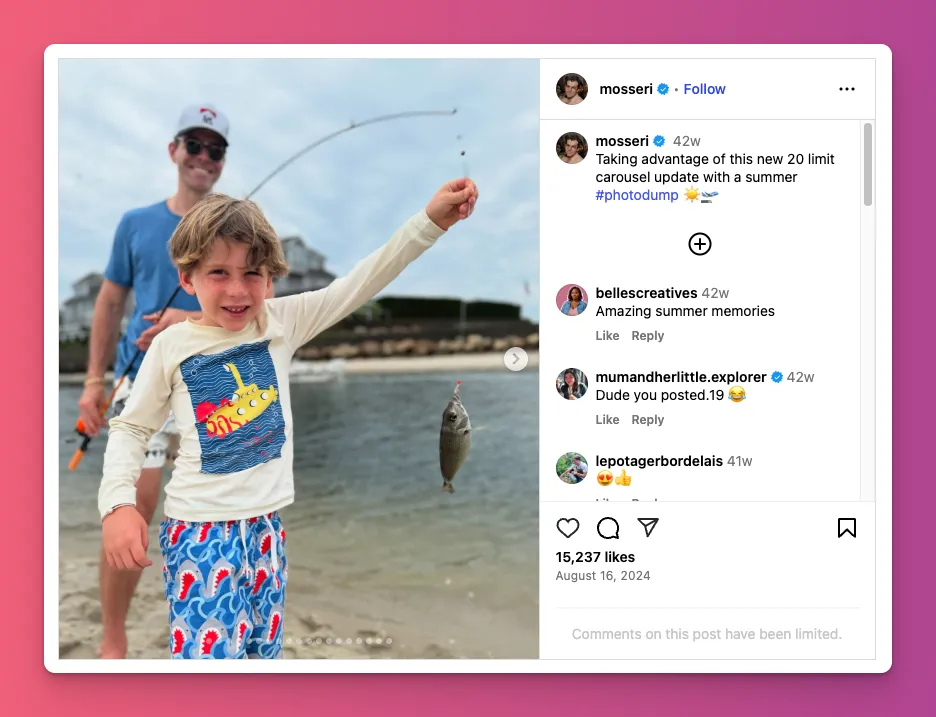
So, should you use multi-photo posts? Yes, if you want your feed to look neat and get more views. But, how many pictures can you post on Instagram? It depends on your content strategy, within the new limit.
How to Post More Than 10 Photos on Instagram
Now, let’s dive into the details on how to add more than 10 photos to Instagram post:
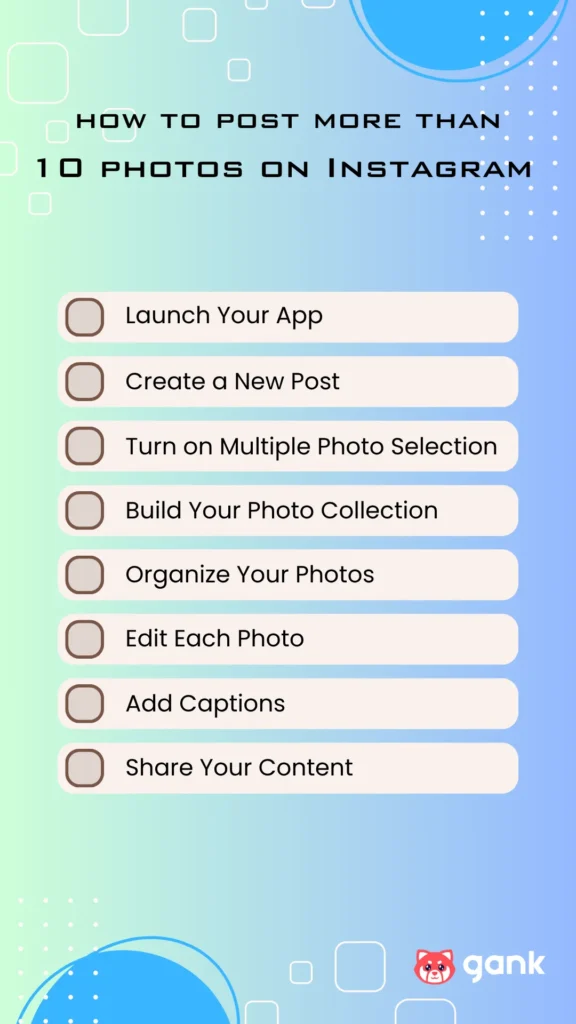
1. Launch Your Instagram App
Open your Instagram app and make sure you’re signed into your account. Keep in mind that the new feature might only works if you have the latest version of the app installed.
2. Create a New Post
From your home feed, tap the plus icon (+) at the bottom of your screen and make sure “Post” is selected. Choose location where your photos are saved, and you’re ready to create your content.
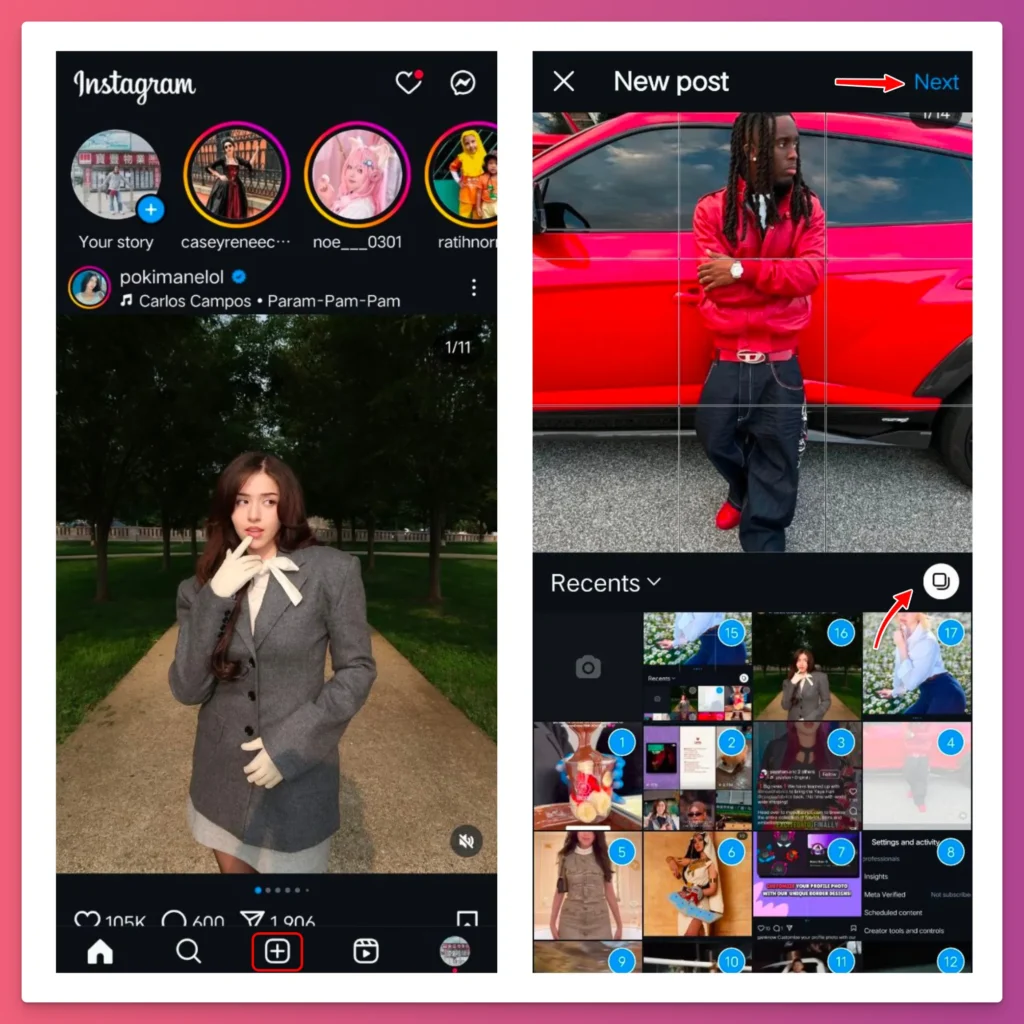
3. Turn On Multiple Photo Selection
Look for the multiple select option on the right side of your screen. Tap on it, and your photo picker becomes a tool to choose photos at once. Small circles will appear on each image when it’s ready.
4. Build Your Photo Collection
Just tap on the photos or videos you want to include. As you choose them, a number will appear on each one. That number shows the order in which they will appear in your post. Tap Next when you’re done.
5.Organize Your Photos
It’s time to organize your photos. You can just tap and hold any image. Then, slide it to the place you want. This drag-and-drop feature lets you decide how your story looks.
6. Edit Each Photo
Once your photos are in the right order, you can edit them. Add filters, adjust the brightness, or crop each picture. You can also add text or overlays to make your carousel more interesting.
Don’t forget to pick some music to go with your photos. It’ll make everything feel more lively. When you’re done, click Next.
7. Add Captions
Your photos are ready, so it’s time to write your Instagram caption and add extra details like location tags or people mentions. These help your post get noticed and make it easier for followers to connect with your content.
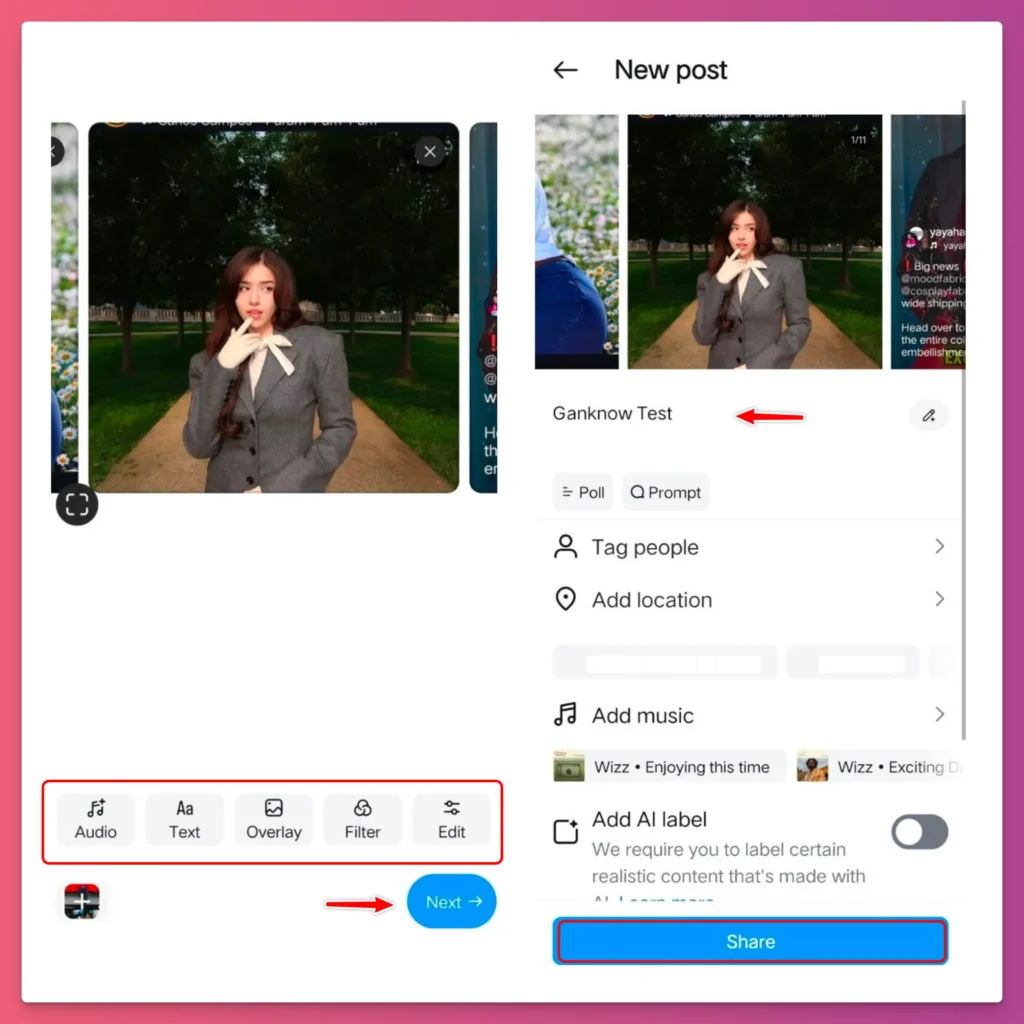
8. Share Your Content
Scroll through all your images one last time to review your photos. Check your captions too. When everything looks good, hit Share to post your multi-photo story to your Instagram feed.
If you don’t want to post right away, tap on More Options, go to Sharing Preferences, and toggle Schedule This Post. Pick when you want to post and tap Done.
You can also turn off comments, hide likes, or hide shares for that post. Then tap Schedule or Share.
Why Can’t I Post More Than 10 Photos On Instagram?
Even if you’ve followed the steps on how to post more than 10 pictures on Instagram, you might still have issues. Here are some common one:
- Your Instagram app is outdated. The 20-photo feature was added in August 2024. Update the app via the App Store or Google Play, then restart it.
- The multi-photo feature is mainly for mobile. This might stop you from using the feature from PC.
- Cache issues can block posting more than 10 photos on Instagram. Clear your cache and data on Android devices and try again.
- Account type can make a difference. Some users with personal accounts get new features before business accounts. If this is the case, try to switch your account type.
- If you’re in a region without the multi-photo upload, wait for updates to make it available in your country.
Related: Why Can’t I Open Instagram
Tips for Posting More Than 10 Pictures on Instagram
Here are some tips for posting more than 10 pictures on Instagram in one post:
- Start with your strongest photo. For example, show the win screen that highlights your rank and kills on PUBG Mobile. This grabs attention right away.
- Start with a teaser. You can show the finished Sailor Moon costume first, then share the two-week process of your closet cosplay project.
- Use Instagram’s drag feature to change the order of your images before posting. Even if a better moment happened later, you can move images around so your most important content shows first.
- If the app crashes with large uploads, post in smaller batches, 5 to 7 photos at a time.
- Use the save as draft feature for large photo sets. It prevents losing images if the app crashes during a long upload.
- Use the same editing style for all images. Consistency creates a cohesive look, improves flow, and makes your post look more professional.
- Write captions that invite swiping. For example, say, “Swipe to see how I did this winged eyeliner.” This encourages viewers to look at every photo.
- Group similar photos. Post outdoor cosplay shots together, and indoor ones separately. This creates a clearer story.
- End with a strong photo. The last image stays with viewers. For a food vlogger, finish a set of photos with a shot of latte art is better than an empty cup.
So, How to Add More Than 10 Photos to Instagram Post?
So, there you have it. You now know the simple steps on how to post more than 10 photos on Instagram. You can even add up to 20 photos or videos at once.
This feature gives you the freedom to share complete stories and highlight every detail better. It’s great for those who want their content to stand out and boost their views and engagement.
And it doesn’t stop there. Once you get those views and engagement, it opens the door to new opportunities to monetize your Instagram content, whether through partnerships or collaborations.
Want to go further? With Gank, you can turn your creativity into sustainable income through donations, memberships, and merchandise sales. Interested?