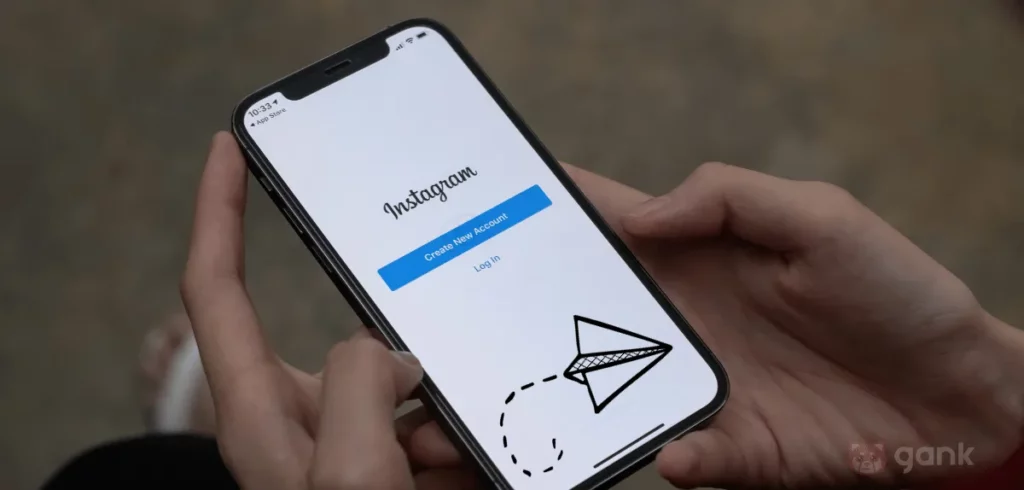Have you ever sent a message on Instagram that you wished you could undo? And in that moment, you wished you knew how to delete Instagram messages so you wouldn’t feel embarrassed?
We’ve all been there. Like when you want to say “I wish I could give you a hug” to your sad friends, but you accidentally type “I wish I could give you a bug”.
There’s no need to panic. Instagram has made it simple to deal with this situation. And it’s good to remember that there are other reasons why you might want to delete messages on Instagram.
In this blog post, we’ll show you the steps to delete Instagram messages right. So, read on!
Can You Delete Instagram Messages and Why You Might Need to Do That?
Yes, you can delete Instagram messages. You can unsend the messages, remove one message, or even the whole conversation. We’ll learn those steps later on.
Now, why would you want to delete messages? Here are some reasons for that:
- Removing Inappropriate Messages — Sometimes you might want to delete Instagram messages you feel bad about. Or, it can be that you might have shared personal information by mistake.
- Removing Unwanted Messages — You might want to delete Instagram messages that are spammy and mean. These messages can come from robots, mean people, or strangers that have nothing to do with what you want to talk about.
- Cleaning Up Your Inbox — You might want to delete multiple messages on Instagram to make your inbox less crowded. That way, it’ll be easier to find important messages because you get rid of old or unimportant messages.
- Professional Concern — If you’re a professional content creator or social influencer, you may want to delete messages that could affect how others see you. This could include avoiding random negative criticism that doesn’t help you.
Read More:
How Do I Delete Instagram Messages on Android?
Here are the steps to delete Instagram messages on your Android device:
Deleting the Individual Messages
- Open the Instagram app on your Android.
- Tap the inbox icon in the top right corner to access Direct Messages.
- Find the conversation with the message to delete.
- Tap the conversation to open it and then press and hold the message to delete.
- Tap Unsend to delete the messages
- Confirm the deletion by tapping OK.
Deleting the Entire Conversations
- Go to the Direct Messages window.
- Press and hold the conversation you want to delete.
- When a pop-up menu appears, choose Delete.
- Tap Delete again to confirm.
How To Delete Instagram Messages on iPhone
Deleting Instagram messages on iPhone is similar to Android. Here’s how:
Deleting the Individual Messages
- Open the Instagram app.
- Tap the message icon in the top right corner.
- Find the conversation and open the message you want to delete.
- Press and hold the message.
- Select Unsend from the pop-up menu.
- Confirm the deletion.
Deleting the Entire Conversations
- From the Direct Messages window, locate the conversation you wish to delete.
- Swipe the conversation left.
- When a pop-up menu appears, choose More.
- Tap on the red Delete Chat option.
- Confirm the deletion.
How To Delete Instagram Messages on Desktop
To delete Instagram messages on a desktop browser, do the following steps:
- Go to the Instagram website and log in.
- Click the message icon in the top-right corner.
- Choose the conversation with the message you want to delete from the sidebar.
- Hover over the message, click the three dots, and select Unsend.
- Confirm the deletion by clicking Unsend again.
Read More: What is My Instagram URL?
Limitations of Deleting Instagram Messages
When it comes to deleting Instagram messages, it’s important to understand the limitations. Here are some of them you need to know:
- Unsent Messages — If you want to unsend a message, it can only be done before the recipient sees it. Once they’ve seen it, even if you unsend it, it will still be visible in their account.
- Deleted Conversations — Deleting a whole conversation only removes it from your account, not the recipient’s account. The other person will still have access to the conversation in their own account.
- Unsend Option — The Unsend option is only available for messages sent by you. You cannot delete messages sent by other users in the conversation.
- Screenshots and Saved Messages — Deleting messages or conversations doesn’t stop the recipient from taking screenshots or saving the messages before they get deleted.
- No One-Size-Fits-All Solution — Once you delete messages, you can’t always get them back. And deleting messages might not always be the best solution for dealing with problematic content. Sometimes, reporting or blocking the sender could be a better option.
Read More:
Wrap-Up: How Do You Delete Instagram Messages With Ease?
Deleting messages on Instagram is now a breeze. You can easily remove any unwanted or unintended messages with minimal effort. It also helps you tidy up your inbox, so you can quickly find important messages.
Knowing how to delete Instagram messages is important. Luckily, we’ve shown you the steps to delete messages on Instagram, no matter if you’re using Android or iOS devices or even desktops.
We’ve also explained how to delete Instagram messages from both sides. But bear in mind, deleting a message sent by someone else only removes it from your own inbox, not the sender.
So, we hope this information helps. Look for more articles from Gank and don’t forget to subscribe to our blog for the latest information for content creators.
Can you Unsend an Instagram DM?
Yes, you can unsend an Instagram message. To do that, tap and hold on to the message you want to unsend. Then, a menu will pop up and you choose Unsend.
How do you delete individual messages on Instagram?
If you want to delete a message on Instagram, hold down the message you want to remove. Choose Unsend from the menu. But, this only works for messages you sent, not ones from others.
Why can’t I delete Instagram messages?
The message might be from someone else. Remember, you can only delete your own Instagram messages, not those sent by others in the chat.
How to delete Instagram messages from both sides?
To delete Instagram messages from both sides, go to the Direct Message page and use the unsend option. But, you have to do this within 24 hours. After that, the message goes to the recipient’s archive and you can’t delete it anymore.
Did Instagram remove the deleted messages?
Once you delete a message, it is removed from your account. But, the message might remain on the servers and in other users’ inboxes unless they delete it, too.
When you delete a message, can the other person still see it?
If you delete an Instagram message before someone reads it, they won’t see it. Yes, it’s gone immediately from Instagram’s servers. And if you delete the messages within 24 hours, they won’t be able to see them anymore.
How do you know if someone deleted your Instagram conversation?
It’s hard to say for sure if someone has deleted your Instagram conversation. But, if you can’t find the conversation anymore, it might mean that the other person deleted it.