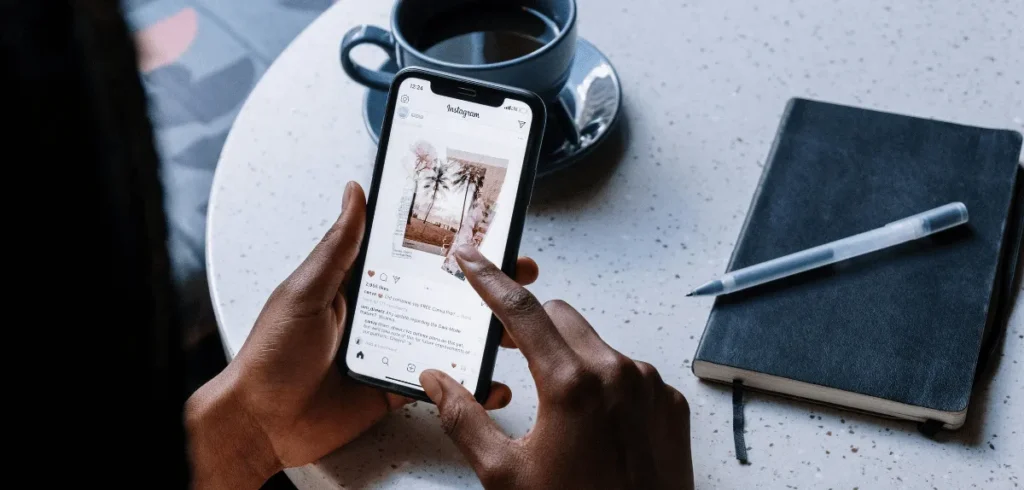We’ve all been there: see a cool Insta Story, screenshot it, and post it as our own, only to realize we upset the creator. That’s because we don’t know how to repost a story on Instagram properly.
Maybe the post is private, you weren’t tagged, or the “Add to Story” button’s gone. For most people, screenshotting is a quick fix. But is it the right way to do that?
In this guide, we’ll walk you through how to repost someone’s Instagram story respectfully and within Instagram’s guidelines. Let’s get into it.
Can I Repost a Story on Instagram?
Yes, you can repost Instagram Stories, but it’s not always straightforward.
Instagram has a built-in feature for reposting when someone tags you, but it all depends on privacy settings that both of you need to have turned on.
Here’s how the native feature works. If someone tags you in their story with the @mention sticker, Instagram might give you the option to reshare it. Without a tag, no automatic reposting capability.
But even with a tag, the original poster must have the “Allow people to share your content” setting enabled in their Privacy settings. If it’s off, that repost button won’t show up.
Account type matters too. If someone with a private account tags you in their story and you both follow each other, you can repost it.
But, how about your repost’s reach? If your account is public, anyone can see your repost, but they can’t click through to the original private profile unless they already follow them.
Lastly, keep in mind Instagram releases features unevenly. Some accounts get access to reposting tools months ahead of others, which is why your friend might do things you can’t.
When Instagram’s native “Add to Your Story” feature isn’t available, you’ll have to get creative with workarounds like screenshots or screen recordings.
Related: What Does Repost Mean on TikTok
When Should I Repost an Instagram Story?
Before you figure out how to repost a story on Instagram, let’s understand why you want to do it:
1. Another Creator Tags You in Their Story
When another content creator tags you or gives you a shout-out, repost their story. It could be a gamer mentioning you in a stream recap or a cosplayer tagging you after a con.
Reposting isn’t just sharing. It’s building connections. It shows your followers who you collaborate with and brings your creator circle to life.
When your followers see you engaging with others, your account feels more friendly and inviting.
2. Your Fans Show Their Support
Do you get notifications when fans post selfies in your merch or a candid backstage shot and tag you? If so, repost them right away.
It’s good content that makes their day and helps build a community. Why? Reposting their stories shows you see and appreciate them, making them feel valued.
Also, sharing behind-the-scenes pics adds some personality to your feed and celebrates the fans backing you.
3. Promoting Your Upcoming Content
Got a big live stream, event, or new content on the way? When someone teases your plans, like a friend tagging you in a countdown or a creator sharing your poster, don’t wait to repost.
That’s a quick way to remind your audience and keep the excitement alive without being pushy.
Whether it’s a game stream, fan meetup, Q&A, or collab, sharing these stories boosts awareness and gets people ready to join in.
4. Reposting UGC
Sometimes your fans go the extra mile, like creating art, memes, or edits inspired by your content.
Reposting this with the artist’s permission and proper credit shows you see their grind and hype up their creativity. It validates the time and passion they put in, and sharing it can make their day.
Also, sharing UGC keeps your feed lively and diverse without doing all the work yourself. Plus, it adds honest, enthusiastic content that’s hard to fake.
5. Celebrating Milestones
Did you reach a follower milestone, win an award, or complete a big project? If someone congratulates you or shares fan art and tags you, it’s a great moment to reshare.
These moments matter. They highlight your growth, your effort, and your connection with your followers.
If you can’t use the “Add to Story” option, you can still give a shout-out by using a screenshot with their permission
Related: Instagram Story Ideas
6. Supporting Fellow Creators
If a friend posts about their new game stream, think about sharing it. Reposting isn’t about taking credit. It’s about helping them reach more viewers.
Sharing also shows your followers what inspires you. It makes your community feel collaborative, not competitive. That boosts support and good vibes all around.
And who knows? The creators you shout out might return the favor when you post something that needs a boost.
How to Repost a Story on Instagram
Here’s how to repost a story on Instagram when you’ve been tagged. Just follow these simple steps:
From Your Instagram DM
When someone tags you in their Instagram story, you’ll receive a direct message. Follow these steps to repost that story:
- Open your Instagram app and check the top right corner. You’ll see the paper airplane icon, possibly with a red dot showing a number.
- Tap the DM icon to see your inbox
- Look for a message saying, “Username mentioned you in their story.” It’ll include a small preview thumbnail of the story where you’re tagged.
- Tap on the message to see the full story. At the bottom, you’ll find a blue button that says “Add This to Your Story.”
- Hit that button to open Instagram’s story editor. From there, you can resize the repost by pinching, move it around, and add stickers or text to make it your own.
- Once you’re happy with it, tap “Your Story” in the bottom left to share it with your followers.
From Your Story View
You can repost a story on Instagram not just through DMs. When you’re scrolling through story bubbles and someone tags you, you have the option to reshare that post:
- Give that @mention a quick tap o Instagram will show you a popup with “Add This to Your Story” option
- Choose that option to go back to the editor. There, you can tweak anything—from moving items around, adding emojis, or writing a thank-you note.
- Once it’s looking perfect, hit “Your Story” to broadcast your story repost to your followers
Related:
How to Save Instagram Story with Music
How to Repost an Instagram Story Without Being Tagged
Your friend posted a great story on Instagram about his gaming session on Twitch, but they didn’t tag you. So, how do you repost a story on Instagram when that happens?
Screenshot Method
Here’s how to repost a photo story on Instagram using a screenshot:
- Send a direct message to ask, “Can I repost your story?” even before taking any screenshots.
- Once they say yes, just open Instagram and find the story you want to share.
- You can then take a screenshot. On iPhone, press the side button plus volume up, while on Android, press the power button plus volume down. Or three-finger shortcuts on some phones.
- The screenshot saves automatically to your phone’s gallery. You can check to make sure.
- Open your Instagram app again. Swipe right or tap the plus icon in the top left to start a new story.
- Tap the gallery icon in the bottom left corner of the story camera to see your saved photos.
- Choose the screenshot. It’ll open in your story editor.
- You can then add text, stickers, or GIFs to personalize your story. Don’t forget to credit the original creator by tagging their @username.
- Tap “Your Story” at the bottom left to share with your followers.
Related: Does Instagram Notify When You Screenshot a Story
Screen Recording Method
You can take a screenshot of a photo or video as a photo story. But how do you repost a story on Instagram as a video story?
- Always ask the original creator for permission before sharing their video story.
- Once you have it, start screen recording to capture your video story.
- Find the screen record button in your phone’s notification menu or control center.
- Play the video story you want to share, then tap the record button to start. You’ll see a timer counting up.
- When the video ends, pull down the menu or control center and tap the button again to stop. Your recording will be to your gallery.
- Open your gallery, find the clip, and trim out what you don’t need.
- Open Instagram app again, swipe right to make a new story, and tap the gallery icon to pick your edited video.
- Once it loads, tap the sticker icon to add a mention or use the text tool to tag the original creator with their @username.
- Add any last touches for that story, then hit “Your Story” to post.
Using Third-Party Apps
You need to think twice before using this method. Many third-party apps promise to help you with reposting Instagram stories like Repost+, Reposta, and more. Make sure you use the secure apps.
- After downloading and opening the app, log in with your Instagram details. That’s why choosing a trusted app is important.
- Open your Insta app and look for stories you want to repost. Tap the paper airplane icon at the bottom of the story. Choose copy link.
- The app detects when you copy a link and instantly shows a preview of the story.
- Choose the option to download that story
- Open Instagram, swipe right to start a new story, and upload the content you saved.
Related: How to Add Link to Instagram Story
How Do You Repost a Story on Instagram from Archive
Now, what if you want to repost a story from your Archive or an old Instagram story?
- Tap your profile icon at the bottom right of your feed.
- Open the menu in the top right and select Settings and Activity.
- Tap Activity, then choose Archive to see your past posts.
- Make sure the Story Archive is selected.
- Scroll through and tap the story you want to reshare.
- Tap the Share button to open the editor.
- Add music, stickers, or text to personalize your story.
- Tap Your Story to repost that story.
Why Can’t I Repost a Story on Instagram?
Even if you’ve followed all the steps on how to repost a story on Instagram, you might still run into problems. Often, it’s due to a few common cause:
- “Allow Sharing to Stories” is Off — If “Add to Your Story” isn’t showing even when you’re tagged, the original poster’s sharing is probably off. Find this toggle in Sharing and Reuse. When off, Instagram blocks the automatic repost feature.
- Not Tagged in the Story — Instagram’s repost only works if you’re @mentioned with a tag sticker. Without that, the “Add to Your Story” button won’t appear in DMs. You’ll need to use a manual method like screenshotting.
- Private Account Restrictions — Reposts from private accounts are visible only to mutual followers. If you’re tagged, the feature may still show up, but it can be blocked due to settings.
- Story Already Expired — Stories last 24 hours, and after that, you can’t repost with Instagram’s built-in feature. The “Add to Your Story” button disappears, and instant repost options are gone.
- Outdated App Version — If you’re not running the latest version, the repost button might not appear yet. Just update the app in your store to get the newest features and fix the issue.
- App Cache Problems — Corrupted cache can cause Instagram’s repost features to malfunction or hide “Add to Your Story.” Clear cache or reinstall the app to fix it.
- Feature Not Yet Available — Instagram introduces new features gradually. Some accounts get them months early, so you might not see certain reposting options that your friends already enjoy.
- Mention Added After Posting — If someone adds your @mention after you post, it may delay or block the repost button. Try refreshing, waiting a few minutes, or using a screenshot as backup.
- Restricted Relationship — If you’ve blocked, been blocked, or either account is restricted, you can’t repost an Instagram story. The “Add to Your Story” button won’t appear.
- Instagram Server Issues — Temporary outages can disable reposting features. Check official channels or sites like DownDetector to see if others are affected.
Tips for Effective Story Reposting
Once you know how to repost a story on Instagram and when to do it, it’s helpful to learn some tips for making your reposts more effective.
- Credit the Creator — Wouldn’t it feel great if someone shared your work and tagged you? You should do it too for others. Always give credit. This is how to repost a story on Instagram properly.
- Always ask permission — You must DM users before sharing content, especially from private accounts or posts you weren’t tagged in. Asking shows professionalism and respect for their work.
- Personalize each shares — Don’t just repost and walk away. Add your thoughts, stickers, or context to make it engaging. Sharing with a personal touch makes your story stand out and feel authentic.
- Be selective — Think quality over quantity. Only share stories that vibe with your brand or style. If something feels off, skip it. That’s how to repost an Instagram story for your audiences.
- Don’t over-repost — Flooding your stories with reposts? That’s the last thing you want. It annoys followers and make your page look spammy. Mx it up with your own content for the best vibe.
- Act quickly on tagged content — When someone tags you, especially from your fellow creators or brands you work with as an influencer, respond quickly. It shows you’re engaged and professional.
- Time your reposts well — Acting quickly doesn’t mean reposting someone’s story at 2 a.m. or when most of your followers aren’t online. Learn the best time to post on Instagram and stick to that window.
- Never crop out watermark — Watermark, logo, or credit is there for a reason. Cropping it out when reposting a story on Instagram removes the creator’s attribution, which is disrespectful and may violate copyright.
How to Repost Instagram Story: A Wrap Up
Now you know how to repost Instagram Stories correctly, whether tagged or not.
The key takeaway? Always ask permission, give credit, and respect privacy settings to build trust and strengthen your creator community.
No more frustration over screenshots and worrying if it was okay. You can share Stories confidently and respectfully now.
Want more content creator tips like this? Subscribe to Gank‘s blog for practical guides on building your presence and earning more from your content