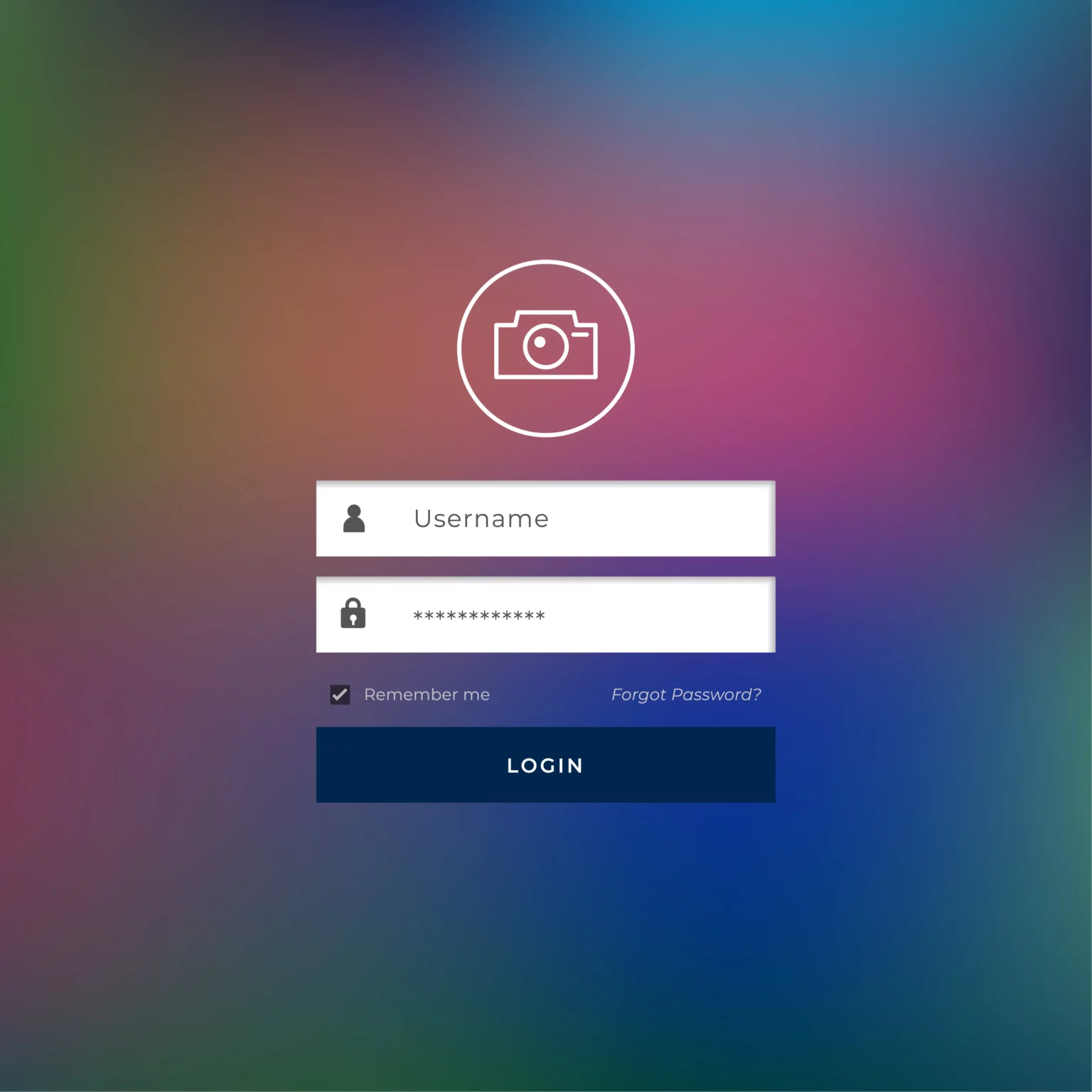Ever found yourself in the frustrating situation of forgetting your Instagram password or, even worse, suspecting that your account might be hacked? Fear not, since this tutorial will show you exactly how to change Instagram password.
It’s important to note that changing or resetting your Instagram password is smoothly incorporated into Meta’s settings menu, the overarching entity of Facebook and Instagram. Furthermore, it is critical to ensure the security of your Instagram account. Regularly strengthen your password and think about adding an extra degree of security with two-factor authentication (2FA).
Follow the steps below, whether using the mobile app or Instagram website, to regain control of your account!
How to Change Instagram Password on Android
If you Android users utilizing the Instagram app, here’s a simple guide to change or reset your password:
Changing Password:
- Open the Instagram app.
- Navigate to the profile tab at the bottom and tap the hamburger menu.
- Select “Settings” and tap on “Security.”
- Choose “Password.”
- Enter your current password, set a new password, and re-enter it.
- Tap “Save.”
Resetting Password:
- If you’ve forgotten your password, click “Forgot password?” on the login screen.
- Follow the instructions provided to reset your password.
- You can reset your password using your email address, phone number, or username.
How to Change Instagram Password on iPhone
If you are iPhone users looking to update their Instagram password, here’s a step-by-step guide:
Changing Password:
- Launch the Instagram app and tap on your profile.
- Tap the hamburger icon, then select “Settings and privacy.”
- Navigate to “Accounts Centre” and select “Password and security.”
- Tap “Change password,” choose your Instagram profile, input your current password, and enter the new password.
- Confirm the change by tapping “Change Password.”
Resetting Password:
- If you’ve forgotten your password, tap “Forgot Password” on the login page.
- Provide your username, email address, or phone number.
- Follow the instructions to reset your password.
How to Change Instagram Password on Desktop
For those using Instagram on a desktop, here’s a guide to change your password:
Changing Password:
- Go to the Instagram website in your web browser.
- Click the account icon in the top-right to access your profile page.
- Next to the “Edit Profile” link, click the gear icon.
- In the pop-up window, select “Change Password.”
- Enter your current password and input the new password you desire.
- Confirm the change by clicking “Change Password.”
Requesting a Password Reset:
If you’ve forgotten your password, follow these steps:
- On the sign-in page in the app or website (click “Log in” if needed).
- Click “Forgot password?” or “Get help signing in.”
- Provide your username, email address, or phone number.
- Instagram will send reset instructions, allowing you to create a new password.
Tips for Password Security
A. Using Strong and Unique Passwords
Creating strong and unique passwords is the foundation of robust password security. Here’s how to do it:
- Complex Combinations: Craft passwords that include a mix of uppercase and lowercase letters, numbers, and special characters. Avoid easily guessable information like birthdays or names.
- Length Matters: Longer passwords are preferable since they add an added degree of security. To increase complexity, aim for at least 12 characters.
- Avoid Common Words: Steer clear of using common words or phrases. Instead, consider creating acronyms or using the first letter of each word in a memorable phrase.
- Unique for Each Account: Avoid using the same password across multiple accounts. If one password is compromised, having unique passwords for different accounts ensures the security of others.
B. Regularly Updating Passwords for Security
Frequently changing passwords reduces the risk of unauthorized access and enhances overall account security. Consider the following:
- Set a Schedule: Establish a routine for changing passwords, such as every three to six months. This practice reduces the risk of prolonged exposure to potential breaches.
- Monitor Account Activity: Regularly check your account activity and be vigilant for any suspicious behavior. If you notice anything unusual, change your password immediately.
- Password Managers: Consider using a reputable password manager. These tools not only generate strong, unique passwords but also facilitate the process of updating them regularly.
- Educate and Remind: Educate yourself and others sharing accounts about the importance of password updates. Reminders can help ensure this security practice becomes a habit rather than an afterthought.
C. Enabling Two-Factor Authentication (2FA)
Two-factor authentication (2FA) is an added layer of security for online accounts, requiring users to provide two forms of identification before gaining access. One common method involves using a password as the first factor and a temporary code as the second.
Here’s how to maximize its effectiveness:
- Use Authenticator Apps: Instead of relying solely on text messages for verification, consider using authenticator apps like Google Authenticator or Authy. These generate time-sensitive codes for added security.
- Biometric Authentication: Whenever possible, leverage biometric authentication methods such as fingerprint or face recognition. This ensures that even if someone has your password, they would still need your biometric data to access your account.
- Backup Codes: Save and securely store backup codes provided by platforms offering 2FA. These codes can be used if you lose access to your primary 2FA method.
- Regularly Review Devices: Periodically review and revoke access for devices connected to your accounts. This ensures that only authorized devices can access your accounts.
Conclusion
Ensuring the security of your Instagram account is not just a good practice; it’s a necessity. Regularly changing your password adds an extra layer of protection against potential security threats. In addition to password changes, adopting other security measures, such as two-factor authentication, fortifies your Instagram account against potential breaches.
FAQ
How often should I change my Instagram password?
It’s advisable to change your Instagram password at least every three to six months for enhanced security.
Can I use special characters in my Instagram password?
Yes, incorporating special characters such as !, @, #, $, etc., in your password adds an extra layer of security. Ensure your password is a mix of uppercase and lowercase letters, numbers, and special characters for optimal strength.
What makes a strong password?
A strong password includes a mix of uppercase and lowercase letters, numbers, and special characters, making it difficult to guess.
What should I do if I forget my new password after changing it?
Use the ‘Forgot Password’ option on the login page to reset your password by following the provided instructions.
What should I do if I receive a password change confirmation email or notification that I didn’t initiate?
If you receive unexpected password change notifications, act promptly. Log in to your Instagram account using your current credentials, change the password immediately, and review recent account activity. If you suspect unauthorized access, consider enabling two-factor authentication and contact Instagram support.